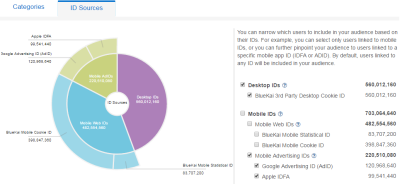Innovid
You can use Oracle Data Cloud platform data in the Innovid video marketing platform to optimize your creative ad components based on users' attributes.
This app was updated in August, 2018. The new version includes the ability to specify your Innovid account name during app installation. Account names specified during app installation are included automatically in new campaigns that use the app.
If you installed the app before the update, you can continue to use the old version and specify the account name each time you create a campaign.
If you want to use the new version, delete the old one first. (Deleting the old app does not affect campaigns you have created previously.) Then install the new version using the instructions in this document. Campaigns you create using the new version automatically include the account name you specify during installation.
To connect your Innovid account to your seat in the Oracle Data Cloud platform:
Installing the Innovid app
Use the install an app workflow to configure the Innovid app. When you install the app, you enter your Innovid account name. If you do not have an Innovid account, contact Innovid.
To install the Innovid app:
- Log on to partner.bluekai.com and select Apps > Install Apps.
- Click App Catalog.
- Click Dynamic Creative Optimization.
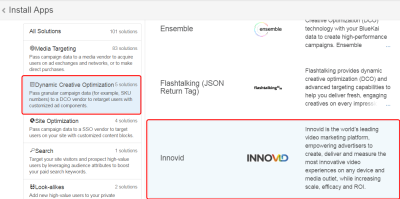
- Select Innovid.
- In the App Name box, enter a descriptive name that identifies this app and configuration.
- In the Notification Email box, enter the email addresses of anyone who should be notified about app activity.
-
In the Innovid_Account_Namebox, enter your account name. The account name will be included automatically in new campaigns that use this app.
- Leave the Increase Data Delivery Overlap check box selected to enable the ID swap tag to be fired automatically on your site visitors once every 7 days via tag management. This configuration ensures that maximum amount of your first-party cookie data can be delivered to Innovid.
- Click Save.
Learn more: Installing an app
Creating an audience
You can send first-party data linked to Oracle Data Cloud cookies to Innovid.
To create an audience to deliver to Innovid:
- Log on to partner.bluekai.com and click New Audience. The audience builder page is displayed.
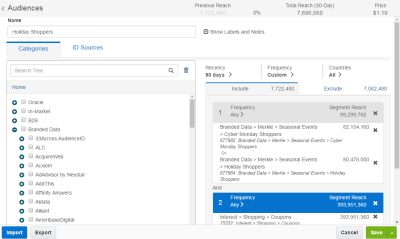
- Enter a name that makes it easy to identify your audience. The audience name should only contain alphanumeric characters, spaces, and underscores (avoid special characters). If you are targeting a specific ID source, include that in the name so that other users understand the purpose of the audience.
- On the Categories tab, define your target audience by choosing a combination of first-party categories from the taxonomy tree.
-
Click the ID Sources tab.
- If you want to target both cookies and MAIDs, you do not need to make any changes; otherwise, clear the check boxes for any ID sources you do not want to target.
- Click Save.
Learn more: Creating an audience
Creating a campaign
- On the Audiences page, select the check box for the audience that you want to send to Innovid and select Create > Create Campaign.
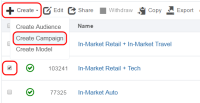
The audience is associated with the campaign and the Create Campaign window is displayed. - In the Campaign Name box, enter a name that makes your campaign easy to identify.
- In the Basic Information section:
- Set the start and end dates. By default , the campaign ends one year after the start date.
- From the Status list, select the Active status.
- Click Select Apps, select the Innovid app that you installed, and then click Add Apps.
-
(Optional) When the Demandbase app appears in the list, expand it to display its details.
Important! Do not change the value in the Innovid_Account_Name box.
- Click Save. Your campaign is active and you are returned to the Campaigns page.
- Record the campaign ID of the new campaign.
Learn more: Creating a campaign
Emailing Innovid
Email the following details to your Innovid account manager:
- Your Innovid account name
- Your campaign ID
- The creative that you want to link to the campaign
Innovid will configure all the relevant video events that are sent to Oracle Data Cloud platform for further routing. Once the integration is complete, your Innovid account manager will contact you to run a test case with a video to verify the integration.