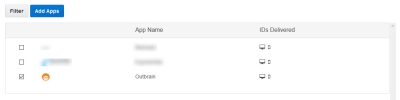Outbrain
Outbrain is a premium discovery platform that helps connect marketers to their target audience through personalized recommendations on the world's leading publishers. You can create audiences containing first-party data linked to Oracle Data Cloud cookies and then create campaigns to send your audiences to Outbrain. After Outbrain maps your audiences into their platform, Oracle Data Cloud platform data flows into them.
This app was updated in August, 2018. The new version includes the ability to specify your marketer ID during app installation. marketer IDs specified during app installation are included automatically in new campaigns that use the app.
If you installed the app before the update, you can continue to use the old version and specify the marketer ID each time you create a campaign.
If you want to use the new version, delete the old one first. (Deleting the old app does not affect campaigns you have created previously.) Then install the new version using the instructions in this document. Campaigns you create using the new version automatically include the marketer ID you specify during installation.
To send your audiences to the Outbrain:
Installing the Outbrain app
Use the install an app workflow to configure the Outbrain app. When you install the app, you enter your Outbrain Platform Marketer ID. To get a Marketer ID, contact your Outbrain representative or visit http://my.outbrain.com.
To install the Outbrain app:
- Log on to partner.bluekai.com and select Apps > Install Apps.
- Click App Catalog.
- In the Media Targeting group, scroll to the two Outbrain apps. Alternatively, search for Outbrain.
- Select Outbrain.
The page scrolls to an information area for the app.
- In the App Name box, enter a name that identifies the app.
- In the Notification Email box, enter the email addresses of anyone who should be notified about app activity.
-
In the OutbrainPlatformMarketerID box, enter your Outbrain Platform Marketer ID.
- Leave the Increase Data Delivery Overlap check box selected to enable ID swaps to match unique user IDs between Oracle Data Cloud and Outbrain. This enables ID swaps to be executed automatically on your site once every seven days via the platform's tag management system.
- Click Save.
The selected Outbrain app is enabled in your partner seat and you can create data campaigns to deliver your audiences to the Outbrain.
Learn more: Installing an app
Creating an audience
Select the users you want to deliver to Outbrain using the audience builder.
To create an audience:
- In the Oracle Data Cloud platform, click New Audience. The audience builder is displayed.
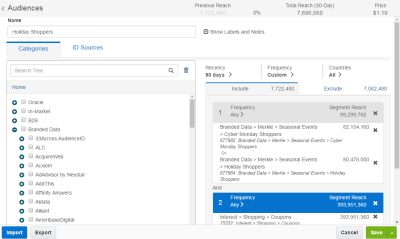
- In the Name box, enter a name that makes it easy to identify your audience. The audience name should only contain alphanumeric characters, spaces, and underscores.
- Define your target audience by selecting first-party categories from the taxonomy tree.
-
To narrow the targeting of your audience to users linked to cookies, clear the Mobile IDs check box and then select the Mobile Cookie ID check box.

- Click the button to the right of Save, and then click Save and Create Campaign. Alternatively, click Save and create the data campaign later.
Learn more: Creating an audience
Creating a campaign
To create a campaign:
- If you did not save your audience with the Save and Create Campaign option, you can create a campaign from the Manage > Audiences page by clicking Create, and then clicking Create Campaign.
- From the Manage > Campaigns page, click Create.
The audience is associated with the campaign and the Create Campaign window is displayed. - In the Campaign Name box, enter a name that makes your campaign easy to identify and includes the ID sources.
- In the Basic Information section:
- Set the start and end dates. By default , the campaign ends one year after the start date.
- From the Status list, select the Active status.
- Click Select Apps, select the Outbrain app, and then click Add Apps.
-
(Optional) When the Outbrain app appears in the list, expand it to display its details.
Important! Do not change the value in the OutbrainPlatformMarketerID box.
- Click Save.
After you save your campaign, Outbrain receives an email notification with your name, campaign ID, and the category IDs being delivered by your data campaign. Outbrain uses this information to map your Oracle Data Cloud platform data to a segment object in their platform.
- Before activating your data campaign, verify that Outbrain has mapped the audience at the category level to their target segment object.
Learn more: Creating a campaign