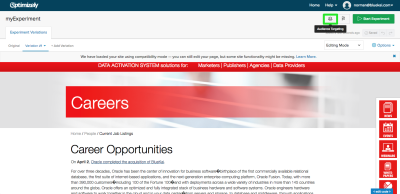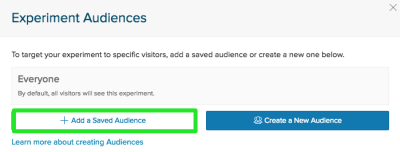Optimizely
You can use your first-party data and third-party Oracle data in the Optimizely platform to target your site visitors with relevant, personalized content that is tailored to their attributes. Optimizley is an integrated site-side optimization (SSO) partner that provides a web application for running A/B, multivariate, and multi-page funnel tests ("experiments") on your audiences. Audience injection automates the creation and mapping of audience objects in the Optimizley platform.
Important: This app integration topic applies to both Optimizely Classic and Optimizely X.
In this topic
Connecting your Oracle Data Cloud platform and Optimizely accounts
To get your project ID and ID in the Optimizely Classic platform so you can install the Optimizely app in your Oracle Data Cloud platform:
- Go to https://www.optimizely.com.
- Sign up for an account. Optimizely provides a 30-day free trial.
- Get your project ID and token:
- Project ID: Your project ID is located in the query string of the Optimizely URL.

You can also get your project ID by clicking the Settings tab.
- Project token: To get your project token, select your user name in the upper right-hand corner and then click Account Settings.

- Click the Apps tab and then click Manage API Tokens.

Your project token is listed under Tokens.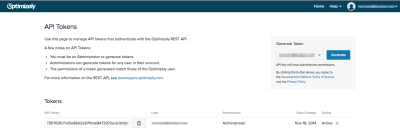
- If you have administrator privileges, you can generate a project token by clicking Generate.
To enable the integration in Optimizely X:
-
In the Optimizely platform, navigate to Settings > Integrations, click the BlueKai integration, and then click On.
-
Enter your Oracle Data Cloud web service keys.

Installing the Optimizely app
Use the install an app workflow to configure the Optimizely Classic or Optimizley X app in the Oracle Data Cloud platform.
Creating site optimization experiments
The Optimizley UI features an editor for configuring content on your web pages to target your audiences and includes goal tracking and reporting for your experiments.
To create site optimization experiments in Optimizely based on your audiences:
- Log in to Optimizely.com.
- Click the Overview tab and then click New Experiment.
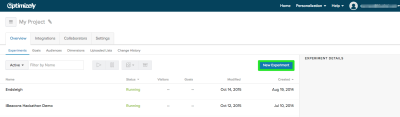
- Enter a name and the URL for your web page to be optimized, and then click Create Experiment.
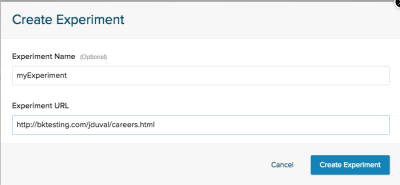
- Select the target audience on which to optimize your site. The process depends on whether you are using Optimizely Classic or Optimizely X. If you are using Optimiely Classic, continue with step 4; if you are using Optimizely X, skip to step 5.
-
If you are using Optimizely X, create an audience based on your Optimizely X campaigns, or add conditions to an existing audience:
- Navigate to the Audiences dashboard > Create New Audience. Enter a name for the new audience in the Name field. Click BlueKai to see a full list of targeting conditions.
- Drag a campaign into the Audience Conditions section. Enter the campaign ID/value from the pre-populated drop-down.

- Click Save Audience.
- For more information, see https://help.optimizely.com/Integrate_Other_Platforms/Integrate_Optimizely_X_with_BlueKai.
- Configure a variation (optimization) of your site based on the target audience segment.
- To enable the variation to always be displayed when a user in the target audience/segment visits your site, select Options > Traffic Allocation.

- Change the percentage of visitors in the original audience to 0%, and change the users who are in your target audience/segment to 100%.
- Click Pause on the original version of your site. This changes the percentage of visitors who are in your target audience/segment that will see your optimized site to 100%.

- Click Apply.
- Click Start Experiment.
For more details, see integrating Optimizely with Oracle Data Cloud.