Partner Settings
Basic information about your partner seat is shown in the upper-right portion of the Oracle Data Cloud platform menu bar.
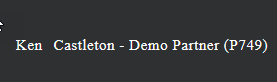
You see the following information:
- User name: This may be different than the user name you use to sign in to partner.bluekai.com, which is typically your email address.
- Partner name: This is the display name assigned to the partner seat that you are currently logged in to. If your user account is associated with multiple partner seats, you can change partner seats.
- Partner ID: This is the numeric identifier that you can use with certain API calls and when requesting support from My Oracle Support (MOS).
The user role that you are assigned for the current partner seat (in this image, it is the Power User role). Your user account may be assigned different user roles for different partner seats.
In this topic
Switching partner seats
If your user account is associated with more than one partner seat, you can switch between seats during your session.
To switch partner seats:
- In the menu bar, click the circle that contains your initials and select Switch Partner.
- Select the partner seat you want to switch to, then click Submit.
You see the DMP dashboard with information about the new partner.
Adding a custom logo
If enabled for your DMP partner seat and for your user account, you can use the Partner Settings page to add a custom logo to replace the default Oracle logo displayed in the upper left-hand corner of the Oracle Data Cloud platform.
Prerequisites
- The ability to upload a custom logo must be enabled for your DMP partner seat.
- The permissions to access the Partner Settings page must be enabled for your user account.
- Your logo file must have a maximum image size of 200 X 200 pixels and a maximum file size of 5 MB.
- Supported image file formats include GIF, JPG, and PNG.
Logo location with default logo: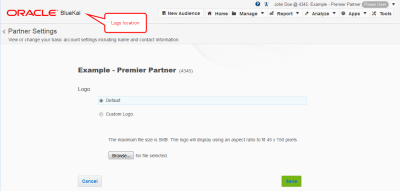
Tip: The logo will be displayed using an aspect ratio to fit 45 x 150 pixels, so you may want to adjust your image to be displayed in a horizontal rectangle of that size. For example, you could add text with your company name next to a round logo.
To upload a custom logo:
- In the menu bar, click the circle that contains your initials and select Partner Settings.
The Partner Settings page is displayed. If you do not see this option, contact your administrator or My Oracle Support (MOS).
- Click Edit.
- In the Logo section, select Custom Logo.
- Click Choose File. A copyright and trademark warning dialog is displayed.
- Click Confirm if you have permission to use the logo file and it otherwise meets the requirements of the warning message.
- Select the file and click Save.
- If your logo is not immediately displayed, refresh your browser.
If you choose to revert to the default Oracle logo, you can always select the Default option on the Partner Settings page.