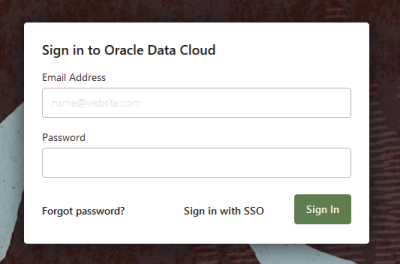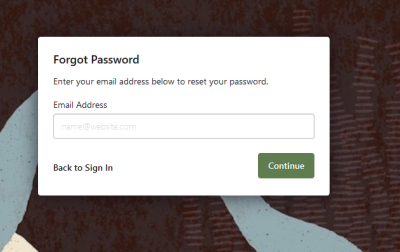User Settings and Roles
You can view your Oracle Data Cloud platform user information, including your user role. Most information is read-only, but you can update your email address and your password.
In this topic
Changing your email address and password
You can change the email address that the platform uses to send notifications and the password you use to log in. If you've forgotten your password, you can submit a request to reset your password.
You must observe the following password policies:
- Reset your password at least every 90 days or when prompted by the system.
-
The password must be at least twelve characters long and include at least three of the four character categories listed below:
- Uppercase letters of European languages (A through Z, with diacritic marks, Greek and Cyrillic characters).
- Lowercase letters of European languages (a through z, sharp-s, with diacritic marks, Greek and Cyrillic characters).
- Base 10 digits (0 through 9).
- Non-alphanumeric (special) characters: (~!@#$%^&*_-+=`|\(){}[]:;"'<>,.?/) Currency symbols such as the Euro or British Pound are not counted as special characters for this policy setting.
- The password cannot repeat any of your last 12 passwords.
- The password may not contain your account name or personal name. Both of these checks are case insensitive.
To change your email address and password:
- In the menu bar, click the circle that contains your initials and select User Settings.
Your user detail information and partner seat are displayed. - Click Edit Account Info.
The User Details page appears.
- In the Email field, enter a new email address.
- In the Password field, enter a new password.
- Re-enter the new password in the Confirm Password field.
- Click Save.
To reset a forgotten password:
- From the product login page (https://partner.bluekai.com/Login), click the "Forgot password?" link.
- Enter the email address you use to log in and click Continue.
-
Your account will get a new temporary password, and you will receive it by email. Allow up to one hour for the temporary password email to arrive. You may also need to check your Junk Mail if you don't see it in your Inbox.
-
Log in using the temporary password.
-
After you log in successfully, you'll be prompted to create a new password. Follow the password guidelines to create it.
User roles
You can see your user role for the current partner seat in the menu that appears when you click the circle on the dashboard that contains your initials. Your role also appears on the User Details page. The page displays one of the following roles assigned to your user account for the partner seat:
- Terms of Service Administrator
- Administrator User
- Power User
- User:
- View Only
- Audiences and Analytics Only
Terms of Service Administrator role
Has all the permissions of the Administrator User role along with the ability to approve terms of service. All OAP accounts are required to complete a Terms of Service agreement. One user is designated as the person to accept the agreement and assigned to the TOS_Admin role. When the user with this role logs in the first time, they see the agreement and must accept to access the platform.
This role applies only to OAP accounts.
Administrator User role
Has all permissions of the Power User role with the addition of creating users and managing user roles for that particular partner seat. Only administrator users can add, update, and remove user roles for an account. Primary account owners are automatically assigned the administrator user role and they can add administrator users to the account.
Power User role
Has permissions for all basic and expert capabilities available to the assigned partner seat. For example, if the partner seat includes the following capabilities, power users would have permissions to all of them:
- App Catalog - View
- App Catalog - Write
- Audience Analytics - View
- Audience Analytics - Write
- Audiences - Reports
- Audiences - Share
- Audiences - View
- Audiences - Write
- Campaigns - Reports - Read
- Campaigns - Reports - Write
- Campaigns - Set Priority
- Campaigns - Set Win Frequency
- Campaigns - View
- Campaigns - Write
- Container Management - View
- Container Management - Write
- Country Blocking
- CPM Rates - View
- Develop Apps - View
- Develop Apps - Write
- Models - View
- Models - Write
- Offer Data Subscriptions - View
- Offer Data Subscriptions - Write
- Orders - View
- Orders - Write
- Rate Cards - View
- Rate Cards - Write
- Reporting - Provider
- Tag Management - Mobile
- Tag Management - Reports - Read
- Tag Management - Schedules - Outside iFrame
- Tag Management - Schedules - Read
- Tag Management - Schedules - Write
- Tag Management - Tags - Read
- Tag Management - Tags - Write
- Tag Management - Target Third-Party Data
- Tag Management - Targets - Read
- Tag Management - Targets - Write
- Taxonomy Manager - Read
- Taxonomy Manager - Write
- Taxonomy Permissioning - Read
- Taxonomy Permissioning - Write
- User Data API - Get Categories
- User Data API - Return Category Frequency Count
- User Data API - Return Partner UUID
- User Data API - Return When User Last Tagged
- User Data API - Tag Users
- Whitelabel Custom Logos
User role
Has read and write permissions for all basic platform capabilities available to the assigned partner seat, such as apps, audiences, campaigns, orders, vendors, and web services. This role only has read permissions for expert platform capabilities, such as container management, taxonomy permissioning, rate card management, self classification, and tag management. For example, the User role would include the following capabilities if they are included for the partner seat:
- App Catalog - View
- App Catalog - Write
- Audience Analytics - View
- Audience Analytics - Write
- Audiences - Reports
- Audiences - Share
- Audiences - View
- Audiences - Write
- Campaigns - Reports - Read
- Campaigns - Reports - Write
- Campaigns - Set Win Frequency
- Campaigns - View
- Campaigns - Write
- Container Management - View
- CPM Rates - View
- Develop Apps - View
- Models - View
- Models - Write
- Offer Data Subscriptions - View
- Orders - View
- Orders - Write
- Rate Cards - View
- Reporting - Provider
- Tag Management - Reports - Read
- Tag Management - Schedules - Read
- Tag Management - Tags - Read
- Tag Management - Target Third-Party Data
- Tag Management - Targets - Read
- Tag Management - Targets - Write
- Taxonomy Manager - Read
- Taxonomy Permissioning - Read
- User Data API - Get Categories
- User Data API - Return Category Frequency Count
- User Data API - Return Partner UUID
- User Data API - Return When User Last Tagged
- User Data API - Tag Users
View Only role
Read-only permissions to view all capabilities available to the partner seat, but cannot create, edit, or activate anything. For example, the View Only role would include the following capabilities if they are included for the partner seat:
- App Catalog - View
- Audience Analytics - View
- Audiences - Reports
- Audiences - View
- Campaigns - Reports - Read
- Campaigns - Reports - Write
- Container Management - View
- CPM Rates - View
- Develop Apps - View
- Models - View
- Offer Data Subscriptions - View
- Orders - View
- Rate Cards - View
- Reporting - Provider
- Tag Management - Reports - Read
- Tag Management - Schedules - Read
- Tag Management - Tags - Read
- Tag Management - Targets - Read
- Taxonomy Manager - Read
- Taxonomy Permissioning - Read
Audiences and Analytics Only role
Read and write permissions for audience analytics and audiences:
- Audience Analytics - View
- Audience Analytics - Write
- Audiences - Reports
- Audiences - Share
- Audiences - View
- Audiences - Write