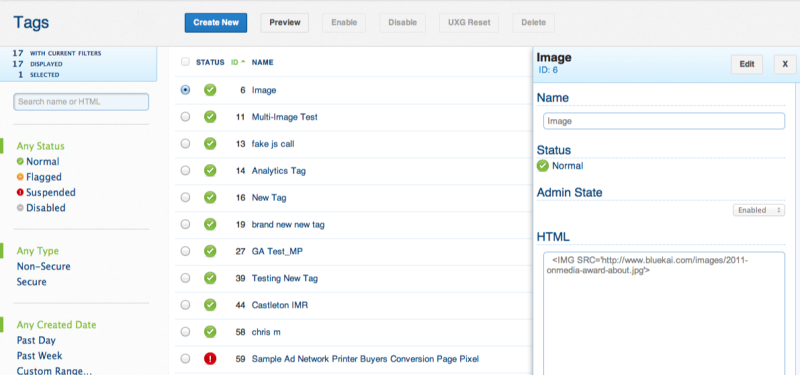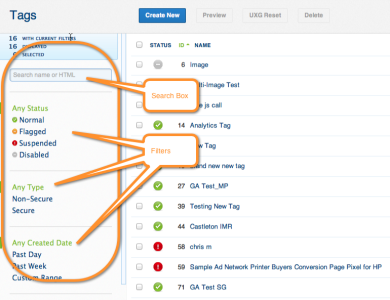Managing Tags
After you create a tag, you can use the Manage > Tags page to manage them.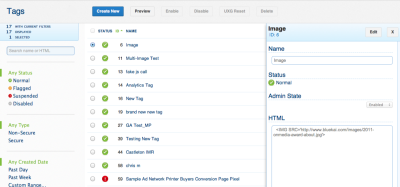
In this topic
Filtering tags
The Tags, Containers, Targets, and Schedules pages allow you to quickly find the items you want to work with. These features include:
- Endless scroll, with indications of how many items in your list are currently displayed
- Search
- Filters
- Performance information
You can search, sort, and filter your lists by the following:
- Status
- Any status
- Normal: The tag is scheduled and is firing.
- Disabled: The tag is created, but not scheduled.
- Warning
- Tag creation date
- One day ago
- One week ago
- A custom date range
Sorting tags
After filtering your tag list, you can sort the list by clicking on the column header. For example, if you want to sort by status, click the Status heading and the tag list will be sorted alphabetically.
In the top left corner, the Tags page displays the number of tags listed based on your filtering. The Displayed number indicates how many items are displayed based on the position of the scroll bar. In the previous figure, there is only 1 tag filtered and displayed. In some instances, you might have filtered to 50 tags, but only 25 are displayed because you have not scrolled to view all tags on the page.
To clear or reset your search, click Reset Search.
Viewing tag status icons
The tag status icons help you quickly identify the status of your tags, targets, and schedules. These icons are shown below: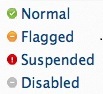
Other icons that are used in tag management are listed in the following table:
| Icon | Description |
|---|---|

|
Click to open the tag latency settings |

|
Click to review your account activities |

|
Click to log out of tag management |

|
Click to open the platform help |

|
Click to close the dialog you are viewing |
Previewing and editing tags
Tag management also provides flexibility in the way that you can preview and edit tags, containers, targets, and schedules. You can preview by choosing either of two methods:
- Click directly on the name of the object. The Tags preview opens, where you can edit the tag.
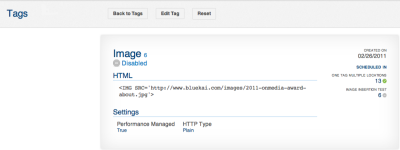
- Select the check box for the tag, and then click Preview. The Tags preview pane, where you can edit the tag, slides open.