Setting global tag latencies
You can establish global timeouts and threshold settings for the firing of tags on the Tag Latency Settings page. By defining these settings, you establish the maximum and the average maximum number of milliseconds in which all tags must render. This prevents latency problems with your site. If a scheduled tag does not render within a specified load time, an email alert will be sent to you. The Oracle Data Cloud platform tracks the specific number of timeouts per tag for the majority of common browsers.
Tip: The global latency settings apply to all tags. However, you can set more restrictive latency thresholds within a tag schedule. To set more restrictive latency thresholds at the schedule level, refer to scheduling a tag.
In addition to setting a global absolute timeout, you can set an average latency threshold that will alert you by email in the event that average load times exceed the set threshold.
To set global latency settings:
- In the upper right hand corner, click the down arrow next to your user role and then select Partner Settings.
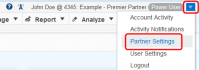
The Tag Latency Settings page is displayed.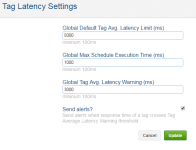
- In the Global Default Tag Avg. Latency Limit (ms) box, select the average number of milliseconds by which all tags should load. The default value is 5000 ms.
- In the Global Max Schedule Execution Time (ms) box, select the number of milliseconds in which a tag should render. The default value is 1000 ms.
- In the Global Tag Avg. Latency Warning (ms) box, select the maximum average number of milliseconds in which tags are firing before a warning email is sent. The default value is 3000 ms.
- Select theSend Alerts?check box to be notified if the average load time exceeds the threshold set in the Global Tag Avg. Latency Warningbox. An email notification will be sent informing you that the threshold has been exceeded.
- Click Update.