Slack Alerts
Alerts are an important aspect of using Oracle DataFox. The application has a system of algorithms and human auditors who de-duplicate news articles, classify, and cluster similar concepts. Massive volumes of information is also distilled into a simplified feed with lower volume and higher quality insights. With the granular alert settings, you can toggle the news volume up and down to suit your preferences. For details on the offered signal types, see Supplier Signals.
Let's make sure that your integration is set up properly.
-
On your Integrations settings page, make sure that the app is successfully connected.
-
Make sure that the channel you created is public. Private channels in Slack have a lock icon next to them, and public channels have a # icon.
-
Check that your alert settings worked. One quick test for this is to adjust your alert settings for one of your alerts (either on a list or dynamic list). Any time you change and save your alert settings, you should receive a confirmation in your Slack channel. To do this, select Alerts from the Profile icon in Oracle DataFox and toggle one of the Signal types on or off, and then click Save. You should receive a confirmation message when setting up your alerts.
-
If you don’t receive this confirmation message, then something is wrong with the integration. Make sure that you have performed the following actions:
-
Installed the Slack application correctly
-
Set your alerts to instant
-
Set the correct Slack channel in your alert settings
-
-
If you do receive this confirmation message, then your integration is set up properly.
-
If you’re the person who set up your company's Slack configuration, you can create a private channel and receive alerts. All other users need to put them in public channels.
See:
Here's how you can control alert volume:
-
Broader Alert Types: Assuming you’re already following all the companies you want, you can also expand the types of signals you receive alerts on. Go to the Alerts page and adjust which signal types you want alerts on.
-
Click the bell icon and customize the type of signal alerts you receive.
-
On the Alerts Settings page, toggle the option Uncategorized News to maximize the volume of signals you receive.
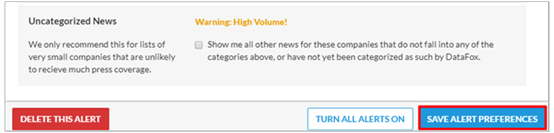
-
Use caution when checking this alert, as it generates a high volume of information which may oversaturate your lead potential.