Integrate Slack with Oracle DataFox
Slack is a useful communication tool for companies of all sizes. Now, you can integrate it with Oracle DataFox for greater accessibility and ease of use.
Connect Your Oracle DataFox Account to Slack
Sign in to Oracle DataFox.
Click your user name, and then click Settings.
Click the Integrations tab.
Initially, you must connect to the Support channel. In this case, DataFox requests authorization to integrate with your own Slack channels.
-
On the DataFox for Slack page, click Add to Slack.
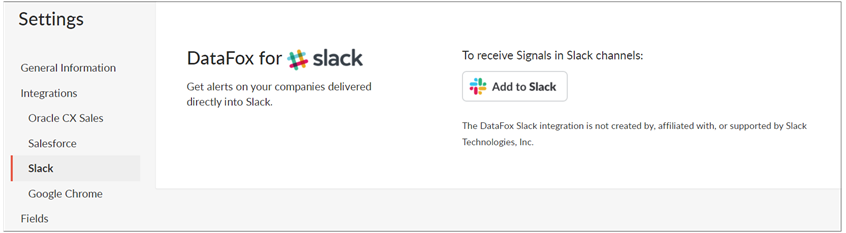
- Click Authorize.
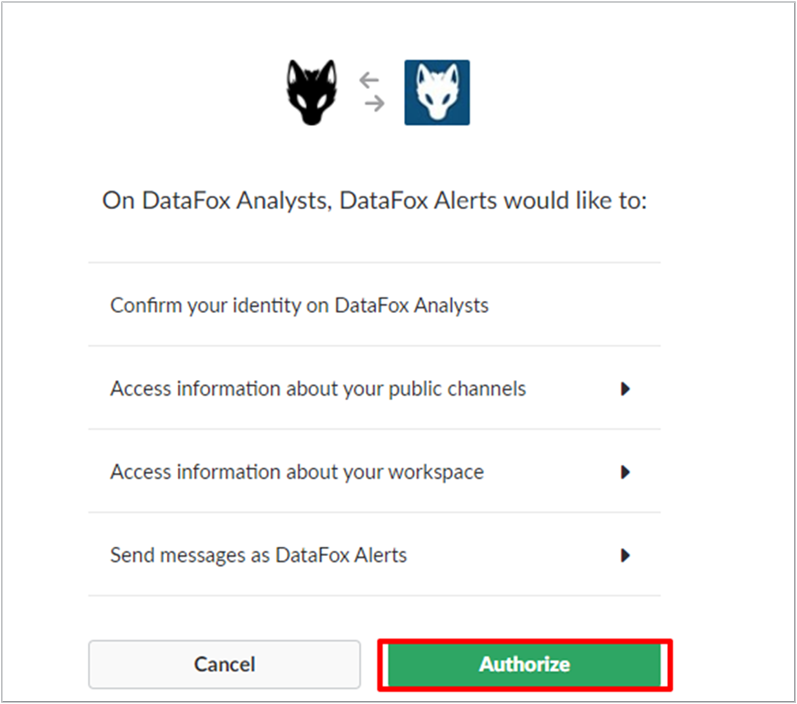 Note: To authenticate Oracle DataFox for Slack, you need to have Slack permissions to add Apps and Custom Integrations to your Slack team.
Note: To authenticate Oracle DataFox for Slack, you need to have Slack permissions to add Apps and Custom Integrations to your Slack team.
You should now receive an Oracle DataFox welcome message in Slack (from slackbot). This confirms that Slack and Oracle DataFox synced properly.
Determine Which Alerts go to Slack
Sign in to Oracle DataFox.
Click your user name, and then click Alerts. In the Manage Alerts page, you can see the type and frequency of each alert next to the names of lists and dynamic lists.
Click any of the alerts listed to edit the alert.
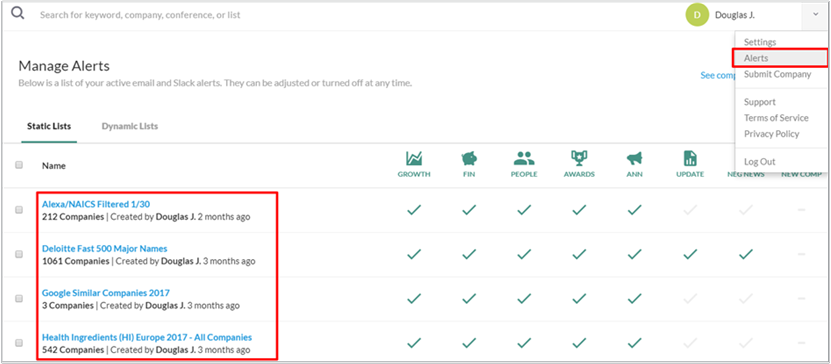
Set Alerts to go to a Slack Channel or Slack User
To enable the Slack integration, set the frequency of your alerts to Instant (Slack), and then enter the public Slack channel or the Slack member ID you would like these news alerts to go to. The Slack Channel text box auto-suggests channels already active in your Slack team. To copy a member ID, navigate to the profile within Slack and click the More actions icon.
Confirm that the Instant Alert is Set Up
There's an easy way to verify the alert is set to the channel correctly. Every time you change your alert settings, you get a notification in Slack.
So, if you turn on a category like corporate updates or turn off a category like negative news, and then click Save, you get a message in your Slack channel notifying you that your settings have been updated.
You should now see alerts in your Slack channels.
Review Your Alerts
Optional: Set Up Your Team Role
You can set up Slack for your team.
By sending personalized alerts to distinct Slack channels or to specific users on Slack, you can empower your team with company signals in their workflow. See Slack Alerts.
Oracle DataFox for Slack Overview
By integrating Oracle DataFox Alerts with Slack, you get priority updates and actionable information.