Spreadsheets Imports and Exports
Oracle DataFox lets you import and export lists using spreadsheets. You can also import Oracle DataFox columns with custom data in bulk.
Import Lists to Oracle DataFox
You can import your list of suppliers from a spreadsheet to create a static list.
Before You Import Lists to Oracle DataFox
Make sure that you check these points about your spreadsheet file before importing to Oracle DataFox:
-
The file has less than 50,000 rows so that your import is successful.
-
The name of the file doesn’t contain numbers, spaces, or special characters.
-
The file doesn’t have any fields with Personally Identifiable Information (PII). PII is any information that's used to uniquely identify a contact or locate a person such as social security numbers, addresses, phone numbers, and so on. DataFox doesn't use any PII data to filter companies or score them.
Why Import?
Importing lists, for example, lets you select from several fields beyond names and URLs. You can create mappings to existing columns or create new ones.You can take your spreadsheets with supplier names and URLs and enrich it with data. You can immediately export it as a CSV file without saving it as a list in Oracle DataFox.
You can also view any of your previous uploads in the History tab.
Let’s look at different methods to upload company lists. Upload List is accessible from anywhere in Oracle DataFox.
Option 1: Import List
On the Lists page, click Upload List.
On the Upload Company List page, click Import list and save to DataFox and click Next.
Select and add your file.
-
Optionally, enter a name and description.
-
Click Next.
The upload process begins. Messages appear indicating the status and when the upload is successful, a confirmation message appears.
You can use this option and import lists to compare records with your application, filter lists, get alerts, and much more.
Option 2: Upload List for Enriched CSV
Use this option if you want to view lists in Excel. The CSV files retain original supplier names and URLs, and provide firmographic information (like location, headcount, revenue).
-
On the Upload a Company List page, click Upload to get an enriched CSV.
-
Upload your Excel or CSV list directly or drag and drop the files.
Unlike the first option, however, you won't name or describe the file.
Download and Extract Company Info to CSV
You can download company info in a DataFox list to a CSV file.
Sign in to Oracle DataFox and click Lists.
-
Select the list that you want to download.
If you need to create a custom or a dynamic list, you must first set filters or check relevant companies. After you set filters, you can click Create Dynamic List on the Lists page or Add to List from a list to download data from your saved lists.
Optionally, to modify the columns to download, select Customize Fields or Add Data Columns.
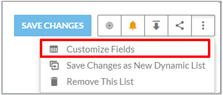
-
Click Download and select one of these options:
-
Download current columns to download the columns in the list.
-
Download all columns to download all the columns in the Customize Fields dialog box.
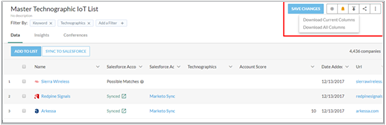
-
-
In the Download Ready dialog box, click the name of the file to download it.