Archiving and Unarchiving Data Chain Objects
You can archive active data chain objects (viewpoints, node sets, hierarchy sets, and node types) when you no longer need them. You can also return archived data chain objects to Active status.
Considerations
-
A user who has the Owner or Metadata Manager permission on the application or dimension that contains the data chain object can change the object’s status.
-
To be able to return a data chain object’s status to Active, the dimension that contains the data chain object must be Active.
-
If you remove a dimension from the application registration, the dimension and its data chain objects are set to Archived.
-
You cannot archive a viewpoint that is bound to a dimension. If you want to archive the viewpoint bound to a dimension, you must first change the dimension's bound viewpoint. See Binding a Viewpoint to a Dimension in Planning and FreeForm Applications or for Universal application dimensions, see Changing the Viewpoint Bound to a User Defined Dimension in Universal Applications.
-
You can set a viewpoint to archived at any time. However, if you validate a request with item details that reference an archived viewpoint, you’ll receive a validation message that the viewpoint could not be found. You can delete the request item details that reference the archived viewpoint and then try to validate the request again or you can delete the entire request if it's in Draft status.
For more information, see Working with Data Objects and the Data Chain.
Archiving Order
You can archive an Active data chain object as long as no other Active data chain object depends on it. You need to archive data chain objects in this order: viewpoint, node set, hierarchy set (if used), and then node type. In the example below, we’ve archived the viewpoint. We are not able to archive the hierarchy set until the node set has been archived.
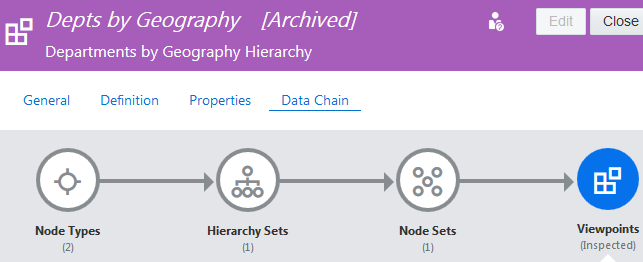
Archiving a Data Chain Object
To archive a data chain object:
Note:
Remember to archive data chain objects in this order: viewpoint, node set, hierarchy set, and then node type.
-
Inspect a view that contains the data chain object.
-
Select Definition and then click the name of the viewpoint.
The viewpoint inspector opens to the General tab.
-
Follow these steps:
-
To archive a viewpoint:
-
Click Edit.
-
From Status, select Archived and then click Save.
-
-
To archive a node set, hierarchy set, or node type:
-
Select Data Chain.
-
Click the data chain object.
-
Select the object to archive.
-
Click Edit.
-
From Status, select Archived and then click Save.
-
-
Unarchiving Order
You can return an archived object to Active status as long as the objects that it depends on are also Active. You need to set data chain objects to active status in this order: node type, hierarchy set (if used), node set, and then viewpoint. In the example above, we’ve returned the node type, hierarchy set, and node set to Active status. Now we can set the viewpoint to Active status also.
Unarchiving a Data Chain Object
To return a data chain object to Active status:
Note:
Remember to return status to Active in this order: node type, hierarchy set, node set, and then viewpoint.
-
Inspect a view that contains the data chain object.
-
Select Definition and then click the name of the viewpoint.
The viewpoint inspector opens to the General tab.
-
Follow these steps:
-
To return a viewpoint to Active status:
-
Click Edit.
-
From Status, select Active and then click Save.
-
-
To return a node set, hierarchy set, or node type to Active status:
-
Select Data Chain.
-
Click the data chain object.
-
Select the object to return to Active status.
-
Click Edit.
-
From Status, select Active and then click Save.
-
-