Assigning a Request
A draft request can be assigned to another user who can continue working on the request.
For example, a request may need to be reassigned to a different user if the creator of the request is unavailable or unable to complete the submit stage for the request. The new assignee is responsible for submitting or deleting the request.
Note:
To be reassigned to a different user, the request must be in the Submit stage.
Considerations
- When assigning a request, the permissions and data access of both the assigner and the assignees of the request are taken into consideration. See Security for Requests.
- When validating a request, if the request contains an action that the new assignee does not have permission for, or updates a property (including hidden properties) that the new assignee does not have Edit permission on, that request item will fail validation due to user permissions. Any validation errors must be resolved before the request can be submitted.
- When correcting validation errors, the request assignee can delete any request items in a request, including items that contain actions that their permission does not enable them to perform or properties that they do not have permission to update.
When a request is reassigned, both the previous and new assignee are notified of the change in responsibility. The previous assignee receives an email notification informing that the request is no longer assigned to them. The new assignee receives an email notification informing that the request is now assigned to them as the person responsible for submitting the request.
To assign a request:
-
Open the request.
-
Click Actions and then select Assign.
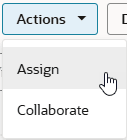
Note:
The Assign menu item is only available if the current user is able to assign the request (that is, the user must be the current request assignee, a user with View Owner permission to the view, or a Service Administrator).
-
Select the user to assign the request to, add an optional comment, and then click OK.

Note:
If a user has marked themselves as Out of Office, an indicator is displayed in the assignee drop down menu. See for example the indicator icon next to Anita Kennedy in the above screenshot.