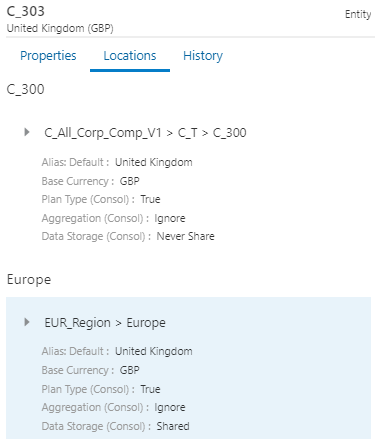Configuring Locations Tab Properties
The Locations tab identifies all locations of a selected node in a hierarchy viewpoint. Property values for each location can be displayed to determine similarities or differences across locations. You set up the properties to display in the viewpoint inspector. Up to 10 properties can be displayed.
Tip:
Only relationship properties, positional inheriting properties, or derived properties may be different by location.
To configure the properties that display on the Locations tab of a viewpoint:
-
From an open view, select the viewpoint that you want to configure.
-
Place your cursor to the right of the viewpoint name, click the menu icon
 , and then select Inspect.
, and then select Inspect.
-
Select the Properties tab and then click Edit.
-
Select the Locations Tab check box for properties that you want displayed, and then click Save.
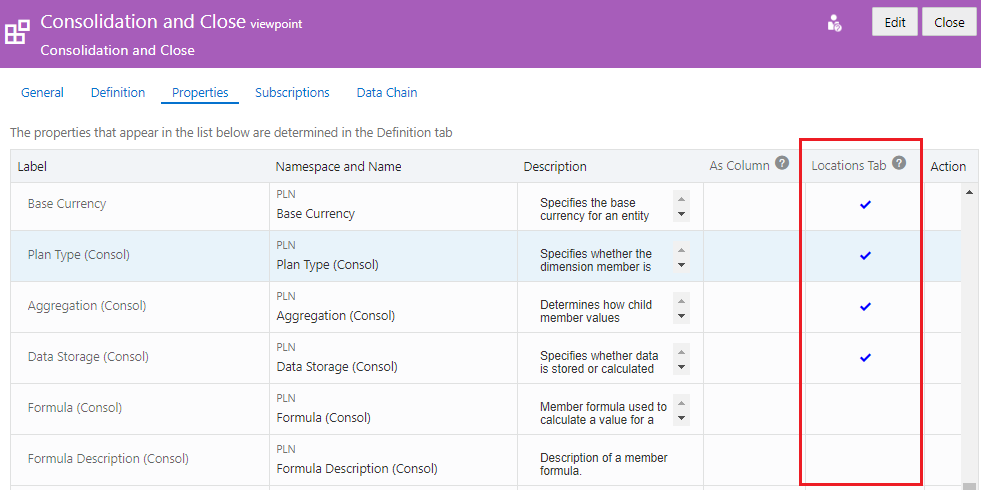
For example, we can compare the properties for C_303 in two locations: