Changing the Order of Displayed Properties
You can configure the order in which properties display in a viewpoint. Display order is specific to a viewpoint so you could have different display orders for different viewpoints.
For more information, see Configuring How a Viewpoint Displays Properties.
To configure the order in which properties display:
-
From an open view, select the viewpoint that you want to configure.
-
Place your cursor to the right of the viewpoint name, click the menu icon
 , and then select Inspect.
, and then select Inspect.
-
Select the Properties tab and then click Edit.
-
In the far right column, hover the cursor in the cell of the property that you want to move, click
 and then select how you want to move the property:
and then select how you want to move the property:
- First - Moves the property to be the first property in the list.
- Up - Moves the property up one row in the list. Use this selection multiple times to move the property up multiple rows.
- Down -Moves the property down one row in the list. Use this selection multiple times to move the property down multiple rows.
- Last - Moves the property to be the last property in the list.
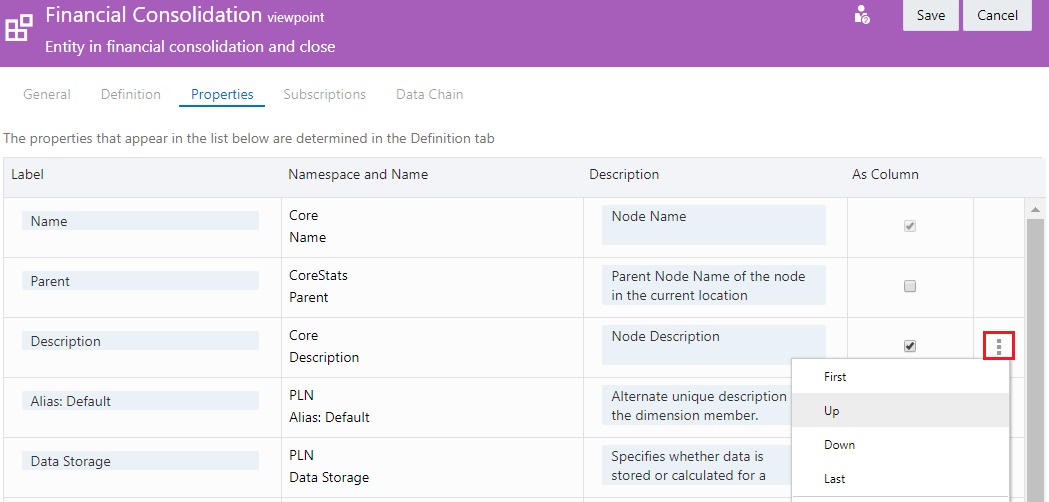
-
Repeat until the properties are in the desired display order and then click Save.