Editing Property Parameters
Base parameters are set up during initial application registration. You can override these base parameters at the application level or node type level, and then revert them back to their application or base values as needed.
Base Parameters
Base parameters are the initial configuration of the property from the application registration process. Base parameters consist of these sections:
- Summary: Includes the property namespace, name, description, level, and data type.
- Default Parameters: Includes default type and default value.
- Common Parameters: Includes common parameters such as default value, whether the property is configured for inheritance, and whether the property is editable.
- Data Type Parameters: Includes parameters that are specific to the property data type. For example, a string property may have a minimum and maximum length for the string and a list of invalid characters.
- Allowed Values: Includes the allowed values for the property.
Base parameters for a property are established when you initially configure an application that uses that property. If you modify the registration for an application, the base parameters do not get updated.
From the property inspector, you can override all parameters except the Summary parameters for a property at the application or node type level.
Editing the Name and Description Base Parameters
Service administrators can edit the Name and Description base parameters of
properties that are not in the Core or CoreStats
namespace. Changes to the name or description base parameters will affect all
applications that use the property.
To change the Name or Description base parameter:
- Click Edit and then enter a new name or description.
- Click Save.
A confirmation message displays the applications that will be affected by the name change. Click Yes to continue or No to cancel.
Tip:
If you want to have a different label or description for a property in a specific viewpoint only, you can override the label or description for a property just for that viewpoint. See Configuring How a Viewpoint Displays Properties.Adding a Property to a Node Type
You can add a property to a node type from the property inspector. After you add the property to the node type, you can define application and node type overrides for the property.
Note:
Adding a property to a node type in the property inspector is similar to adding it in the node type inspector (see Adding, Removing, and Configuring a Node Type's Properties) in that because the property was not added to a dimension through the application registration process, the property will not be included in imports and exports. See Working with Properties.To add a property to a node type:
-
From Properties click the link for the property you want to inspect.
- In Applications and Node Types, click Add.
Note:
You cannot be in Edit mode when adding a property to a node type. - From the drop down list of applications and node types, select the node type to
add the property to, and then click Save.
Note:
The drop down list displays only the node types that do not already use the property, and for which you have Owner or Metadata Manager permission on the dimension that contains the node type.
Overriding Parameters at the Application or Node Type Level
You can change the value of a parameter at the application or node type level by adding an override to that parameter. Parameters overridden at the node type level will supersede parameters at the application level. For example, if the Editable parameter for a property is selected at the application level but not selected at the node type level, users will not be able to edit that property for that node type.
Considerations
-
You must have Owner or Metadata Manager permission on the application to override a parameter.
-
When updates are saved in the property inspector, the updated values for application overrides are available when modifying an application’s registration; however, the updated values for node type overrides are not.
- For system-defined properties, you can override data type parameters (case, invalid characters, minimum and maximum length) for the Name and Description properties of a node only.
To override a parameter for an application or node type:
-
From Properties click the link for the property you want to inspect.
-
Select an application (indicated by a
 icon) or a node type (indicated by a a
icon) or a node type (indicated by a a  icon) from the list. Click
icon) from the list. Click  next to an application name to display the node types for that
application.
next to an application name to display the node types for that
application.

-
Click Edit.
-
Edit the Default, Common, and Data Type parameters as needed. See Understanding Property Data Type Parameters.
- Optional: For string parameters, edit the allowed values as needed. See Defining Allowed or Invalid Values for a Property.
-
Click Save, and then click Yes on the message confirming that the application values will be changed. .
When you override a parameter at the application or node type level:
- The Applications and Node Types list displays an application override
 icon to indicate that a parameter has been overridden at the
application level and the node type override
icon to indicate that a parameter has been overridden at the
application level and the node type override  icon to indicate that a parameter has been overridden at the node type
level.
icon to indicate that a parameter has been overridden at the node type
level.
- In the Parameters pane, all of the parameters in the same group are updated with
a
 icon at the application level or a
icon at the application level or a  icon at the node type level to indicate that their values are different
from the base parameter values.
icon at the node type level to indicate that their values are different
from the base parameter values.
For example, if you update the Minimum Length parameter at the
application level, the ![]() icon is displayed for Case, Invalid
Characters, Minimum Length, and
Maximum Length.
icon is displayed for Case, Invalid
Characters, Minimum Length, and
Maximum Length.
Disabling a Parameter at the Application or Node Type Level
You can specify that a parameter does not apply at the application or node type level by clearing the value of the entered text in that field and then clicking Save. The value for that parameter defaults to the value for the data type of that parameter. For example, if you clear the entered value for the maximum length of an property parameter with the integer data type, users can enter any number within the bounds of an integer type database column, regardless of any maximum length parameters at the application or base levels.
Reverting Overridden Parameters Back to their Application or Base Values
After you override a property parameter at the application or node type levels, the properties that you have overridden are updated with ![]() or
or ![]() indicators to show that the current parameters are different from the base parameters. You can revert the properties that you have overridden at the application level back to their base values, and properties that you have overridden at the node type level back to the application or base values. When you revert properties back to their application or base values, you revert at the parameter type level. For example, when you revert the Data Type Parameters, the property settings for Case, Invalid Characters, Minimum Length, and Maximum Length are all reverted back to their application or base values.
indicators to show that the current parameters are different from the base parameters. You can revert the properties that you have overridden at the application level back to their base values, and properties that you have overridden at the node type level back to the application or base values. When you revert properties back to their application or base values, you revert at the parameter type level. For example, when you revert the Data Type Parameters, the property settings for Case, Invalid Characters, Minimum Length, and Maximum Length are all reverted back to their application or base values.
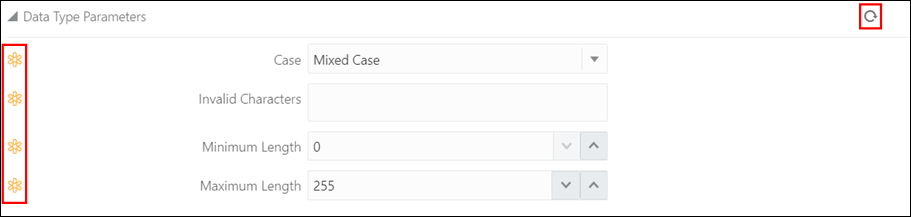
To revert overridden parameters back to their application or base values:
-
In the property inspector, perform an action:
- Select an application to revert parameters that were overridden at the application level back to their base values.
- Select a node type to revert parameters that were overridden at the node type level back to their application or base values.
-
Click Edit.
-
On the parameter type that you want to revert, click
to revert all of the properties for that type back to their application or base values.
-
Click Save.
-
Click Yes to confirm that the overridden value will be reverted back to their application or base values.
-
When you have finished reverting all of the parameter types that you want to reset back to their application or base values, click Save.
-
Click Yes on the message confirming that the application values will be changed.
Note:
You cannot revert application overrides made to data type parameters for node data type properties (for example, Assigned Node Set or Bottom Level Only). These parameters are application-specific, and there are no values defined at the base level to revert back to.
For the full list of data type parameters for node data type properties, see Settings Specific to the Node Data Type in Understanding Property Data Type Parameters.