Defining Allowed or Invalid Values for a Property
For properties with the string or list data type, you can specify that the property value is restricted to a set of values (Allowed Values), or cannot be equal to one of a set of values (Invalid Values).
For example, you can configure an Account Type property to allow only values of Asset, Equity, Expense, Liability, or Revenue, as in the following example:
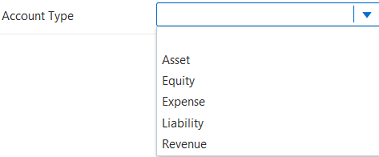
You define the allowed or invalid values for a property from the property parameters page in the property inspector. See Editing Property Parameters.
Defining Allowed Values for a Property
You can define the allowed values for a property with the string or list data type in one of two ways:
- You can define a fixed set of allowed values in a table in the property parameters page.
- You can specify a node set and filter options to dynamically determine the allowed values for a property when selecting property values for nodes in a request or validating property values.
To define allowed values in a table:
- Inspect the property that you want to define the allowed values for
- Select the application or node type that you want to define allowed values for the property for, and then click Edit.
- In Allowed Values List, click Table.
- (Optional) To include blank values in the list of allowed values, select Include Blank Entry. See Understanding Null and Empty Values in Properties.
- In the table header, click Add new row
 and then enter the value and display text for the allowed value in the
new row.
and then enter the value and display text for the allowed value in the
new row.
- Continue adding new rows with the values and display text for all of the required allowed values for the property.
- Optional: Click Sort by
 to perform a one time sort of the Allowed Values list alphanumerically
by either Value or Label.
to perform a one time sort of the Allowed Values list alphanumerically
by either Value or Label.
- To reorder an item in the list, in the Action column click
Action
 and then use the Up and Down commands to select the position for the
item.
and then use the Up and Down commands to select the position for the
item.
- To remove an entry from the list, in the Action column click
Action
 in a table row and then select Remove.
in a table row and then select Remove.
- To clear all items from the list, click Action
 in the table header and then click Clear.
in the table header and then click Clear.
- To import or export a list of allowed or invalid values, click
Action
 in the table header and then click the appropriate option. You can
import and export values to an Excel file.
in the table header and then click the appropriate option. You can
import and export values to an Excel file.
To dynamically determine allowed values using a node set:
- Inspect the property that you want to define the allowed values for
- Select the application or node type that you want to define allowed values for the property for, and then click Edit.
- In Allowed Values List, click Dynamic
- (Optional) To include blank values in the set of allowed values, select Include Blank Entry. See Understanding Null and Empty Values in Properties.
- Next, define the dynamic allowed values by performing the following actions:
- In Assigned Node Set, specify the node set in the current application or a Users application with the allowed values for this property.
- In Allowed Node Types, specify one or more node types with the allowed values for this property. Click the X next to a node type to remove it from the list.
- In Value Property, select the property to use for Value of the allowed value. Only properties that are in all of the node types that you specified are displayed. The property that you select must contain only unique values (it cannot contain duplicate values).
- In Label Property, select the property to use for
Label of the allowed value. Only properties that are in all
of the node types that you specified are displayed. The property that
you select must contain only unique values (it cannot contain duplicate
values).
Note:
The Value Property and Label Property fields can reference the same property.
- (Optional) Select Bottom Level Only to specify that the allowed values should be determined from bottom nodes only.
- (Optional) In Allowed Values Filter, click
Edit Expression
 and enter an expression to filter the nodes to be used for the allowed
values. The expression is applied to the node set that you specified. See Using Expressions to Define Custom Business Logic.
and enter an expression to filter the nodes to be used for the allowed
values. The expression is applied to the node set that you specified. See Using Expressions to Define Custom Business Logic.
- Click Save.
Tip:
After you save the dynamic allowed values definition, click Preview Allowed Values List to see the allowed values that are generated from your definition. From the preview window, you can download the values to a file so that you can review them offline.The preview will also display any issues with the allowed values list, such as duplicate or blank entries in the labels or values.
Defining Invalid Values for a Property
To specify invalid values for a string or list property:
- Inspect the property that you want to define the invalid values for
- Select the application or node type that you want to define invalid values for the property for, and then click Edit.
- In the Invalid Values table header, click Add new
row
 and then enter the invalid value in the new row. Click X next to
an invalid value to remove it from the list.
and then enter the invalid value in the new row. Click X next to
an invalid value to remove it from the list.
- Continue adding new rows with the values for all of the required invalid values for the property.
- To clear all items from the list, click Action
 in the table header and then click Clear.
in the table header and then click Clear.
- To import or export a list of allowed or invalid values, click
Action
 in the table header and then click the appropriate option. You can
import and export values to an Excel file.
in the table header and then click the appropriate option. You can
import and export values to an Excel file.