Inspecting Lookup Sets
You can inspect a lookup set to add, edit, or delete keys and values to it.
- From Lookup Sets, scroll to the lookup set that you want to inspect, click
 , and select Inspect.
, and select Inspect.
- Select from the options available on these tabs:
- General: Displays the name, description, and the Created By and Modified By users.
- Definition: Displays the application lookups and the keys and lookup values for each application.
To add an application lookup:
- From the Definition tab, click Edit.
- In Applications, click Add.
- Select the application that you want to add to the lookup. Only the applications for which you have Owner or Metadata Manager permission are displayed.
- In Lookup Values, click
 .
.
- Enter a key and value pair for the lookup.
Note:
Each key must be unique, but you can add more than one value to a key. - Repeat steps 4 and 5 until you have added all of the key and value pairs for the application lookup.
- To delete a key and value pair, in the Actions column, click
 and select Delete.
and select Delete.
- When you have finished entering key and value pairs for the application lookup, click Save
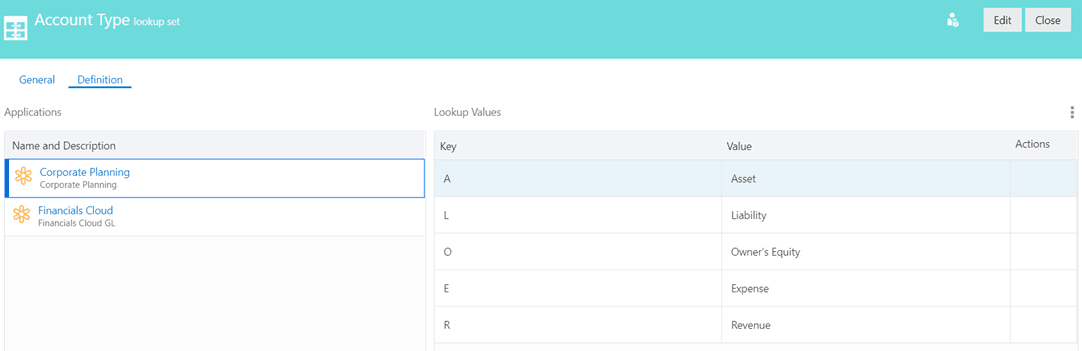
Importing and Exporting Lookup Set Values
The key and value pairs for lookup sets can be imported and exported to an Excel file. The values in the first column are the keys, and the values in the second column are the values. All other columns are ignored.
When you import key and value pairs for an application lookup, the import overrides the existing values in the application lookup.
To import an application lookup:
- On the Definition tab, click Edit.
- Next to Lookup Values, click
 , and select Import.
, and select Import.
An import dialog box is displayed.
- Select or drag an Excel file to the dialog box.
The import is run automatically and the dialog box is closed.
- Click Save.
To export an application lookup, on the Definition tab, click ![]() , and select Export. The export file is created and downloaded automatically to the client local file system. The file is named for the property and application being configured, for example,
, and select Export. The export file is created and downloaded automatically to the client local file system. The file is named for the property and application being configured, for example, Account+Type-Corporate+Planning.xlsx.