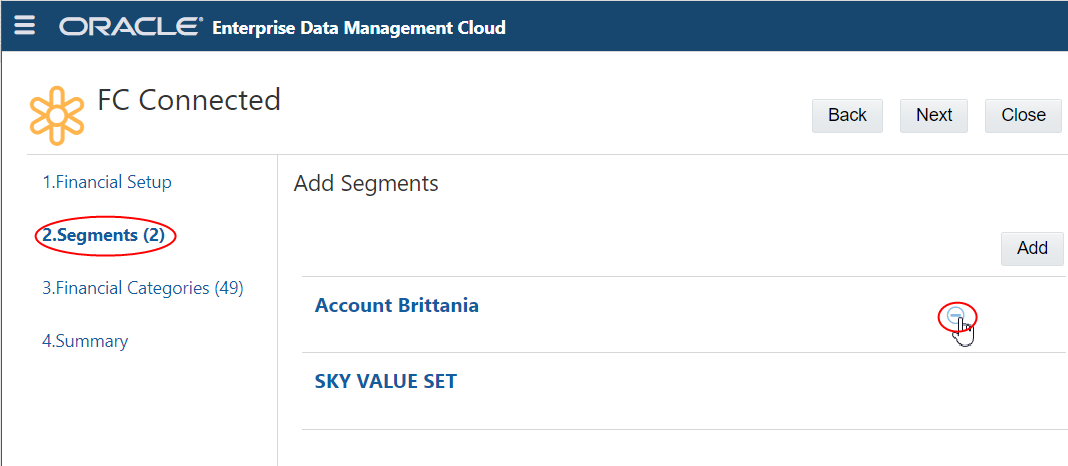Modifying Registered Oracle Financials Cloud General Ledger Applications
After you have registered an Oracle Financials Cloud General Ledger application, you can modify the registration to change some of the application settings. For example, you can add or remove a segment or tree, add or remove global or context sensitive descriptive flexfields, or change the financial categories. The application, dimensions, and data objects are updated based on your changes. The dimension bindings are updated to reflect the modifications you make.
Note:
If you remove a tree, it is unbound from the corresponding viewpoint, node set, and hierarchy set, but those data chain objects are not deleted. For example, if you remove the Corporate Account tree from the Account segment, the Corporate Account viewpoint, node set, and hierarchy set become unbound, but they are not deleted and they can be reused. The Corporate Account tree is no longer imported or exported from the application.
If you remove a segment, the corresponding data chain objects for that segment and all of the trees in the segment are unbound from that segment, but not deleted. The removed segment is no longer imported or exported from the application. See Understanding Modifying Applications.
Before you begin:
To modify an application, you need Owner or Metadata Manager permission on the application.
To modify the registration for an Oracle Financials Cloud General Ledger application:
- To modify the application settings, from Applications, find
your application, click
 , and then select Modify Registration.
, and then select Modify Registration.
- To modify the financial setup settings (for example, to allow multiple active tree versions or to change the maximum depth), see Registering Oracle Financials Cloud General Ledger Applications.
- To add or remove global descriptive flexfields, see Adding Global Descriptive Flexfields
- To change or add segments and trees or to add or remove context sensitive descriptive flexfields, see Registering Segments and Trees.
- To change or add financial categories, see Adding, Modifying, or Removing Financial Categories.
- Click Apply when you are done.
The data chain objects are updated with your modifications.
Note:
If you make changes to the registration of an application that is not in Draft status but do not apply them, they are not saved when you close the registration wizard.
If you make changes to the registration of an application in Draft status but do not apply them, they are saved and may be able to be updated and applied later. However, if you make changes to bound data objects outside of the registration wizard it may clear the saved changes because the registration must be kept in sync with the bound objects.
Removing Segments, Trees, or Financial Categories
To remove segments, trees, or financial categories from an application:
- From Applications, find the application, click
 , and then select Modify Registration.
, and then select Modify Registration.
- Navigate to the segment, tree, or financial category that you want to remove, and then click
 .
.
To navigate to a tree, click the segment name that contains the tree and then select the tree that you want to remove.