Making Changes Using a Load File
You can use Microsoft Excel spreadsheets to import actions into a request.
For information on setting up a load file, see Request Load File Format.
The permissions of the user uploading the request file are taken into account when processing the file. See Security for Requests.
To load request items from a file:
-
Open the view that you want to make changes to.
-
Open a draft request or create a new request.
- Click
 to the right of the request title, and then select Load Request Items.
to the right of the request title, and then select Load Request Items.
- Browse to select the file, or drop the file into the window.
The first 10 rows in the first worksheet are displayed. To preview other worksheets, from Sheets, select a different worksheet.
-
Optional: By default, all worksheets in the file are loaded. For any sheet that you do not want to load, from Sheets select the worksheet and then clear Load This Sheet.
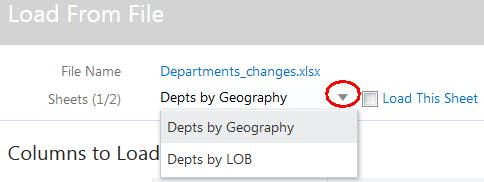
- Click Load.
A summary of the results of the file load is displayed. You can see the total number of rows that were loaded, the number of rows that were successfully processed, and the number of rows that were skipped. Click Close to return to the viewpoint.
After the file is loaded, it is added as an attachment to the request. Two new columns are added to the file:
-
Status—Displays load status for the row, such as Success or Skipped.
-
Message—Provides additional information for the row; for example, providing the reason why a row was skipped: "Row skipped because the node type is not specified or not valid."
If the same file name is loaded more than once, the existing attachment is replaced with results from current file.