10 Making Changes Using Requests
Before you can make changes to a view, you must create a request. Each change that you make to a view is associated with an item in the request.
Videos
| Your Goal | Watch This Video |
|---|---|
|
Learn about making changes using requests. |
Creating Requests
To create a request:
-
Open a view.
-
Click New Request. The Requests pane opens.
-
Change the title of the request by clicking the default name "Request nnnn" and entering a new name.
-
Change the description of the request by clicking in the description and entering a new description.
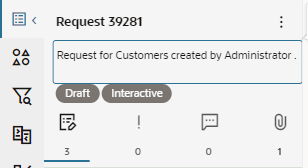
Working with the Requests Pane
From an open view, click Requests
![]() to open the Requests pane.
to open the Requests pane.

From the Requests pane, use these navigation tools:
-
 to add a new request.
to add a new request.
 to refresh the list of displayed requests. This is helpful when users
are working on a request at the same time. For more information, see Concurrent Editing of a Request.
to refresh the list of displayed requests. This is helpful when users
are working on a request at the same time. For more information, see Concurrent Editing of a Request.
-
Active View to return to the active view after viewing request information.
-
 to open a request. When you're done viewing the request item
details, click
to open a request. When you're done viewing the request item
details, click  to go back to the Requests pane.
to go back to the Requests pane.
-
 to display the action menu from which you can inspect or delete the request.
to display the action menu from which you can inspect or delete the request.
Working with a Request
Opening a request displays the following information:

The following tabs are available:
- Items
 : Displays the request items in a request. See Working with Request Items.
: Displays the request items in a request. See Working with Request Items.
- Request Issues
 : Displays the request items with validation issues. See Working with Request Validation Issues.
: Displays the request items with validation issues. See Working with Request Validation Issues.
- Comments
 : Displays request comments. See Working with Request Comments.
: Displays request comments. See Working with Request Comments.
- Attachments
 : Enables you to view and download request attachments. See Reviewing Request File Attachments.
: Enables you to view and download request attachments. See Reviewing Request File Attachments.
From the request pane, click Search
![]() to search for a request item, and click the Action
menu
to search for a request item, and click the Action
menu ![]() to inspect, validate, or delete a request item.
to inspect, validate, or delete a request item.