Reviewing Request File Attachments
The request file attachment contains the inbound request file before request items are created.
Request items can be loaded in one of three ways:
- A request file that a user has uploaded. See Making Changes Using a Load File.
- A request file that was generated from a subscription. See Subscribing to Viewpoints.
- A request file that was generated as part of a viewpoint comparison. See Creating Request Items from Comparison Results.
The file that contains the actions that will be loaded into the request gets attached to the request so that you can download and review it.
If a file attachment for a request has any skipped rows:
- A warning badge is displayed on the Attachments
 tab.
tab.
- The number of skipped rows is displayed next to the link to download the request file.
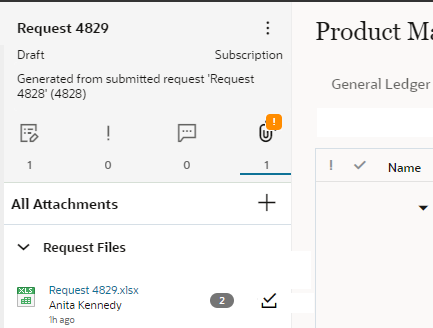
Note:
If you try to submit a request that has a file attachment with skipped rows, a warning is displayed that the file attachment has skipped rows and you must confirm that you want to continue submitting the request.When you download the file and review the skipped rows, the warning is no longer displayed when you submit the request.
To view the inbound request file:
From a draft request, click Attachments
![]() and then click the link to download the request file. This file contains the
synchronized actions that will be loaded into the request. The
and then click the link to download the request file. This file contains the
synchronized actions that will be loaded into the request. The Status
column indicates whether or not a row in the request file was created for the
action.
After you download the request file, a Downloaded
![]() icon is displayed next to the name of the request file. Hover over the icon to
view the name of the user who downloaded the attachment.
icon is displayed next to the name of the request file. Hover over the icon to
view the name of the user who downloaded the attachment.
Tip:
It can be helpful to compare the inbound file with the file that contains the request items that were created from that file during request processing. To view that file, download the request item details. See Downloading a Single Request to a File.