Working with Request Validation Issues
In the request panel for a draft request, you can identify request items that have validation issues, and you can take action on the request items to resolve the issues. Validation issues may arise from loading a file or from changes that you are making interactively to the viewpoint.
Depending on the validation severity, request items that fail a validation check are marked with an error or a warning. Errors must be corrected before the request can be transitioned to the next stage. You can transition requests with warnings to the next stage.
Click Request Issues
![]() in an open draft request to view and resolve issues.
in an open draft request to view and resolve issues.
Resolving Your Issues
Be default, all request issues are displayed on the issues tab.
Click the ![]() button to select a filtering option, as follows:
button to select a filtering option, as follows:
- All Issues: Displays all warnings and errors
- My Issues: Displays warnings and errors only on request items that you are responsible for correcting. See Issue and Error Responsibility, below.
- All Errors: Displays all errors
- My Errors: Displays errors only on request items that you are responsible for correcting. See Issue and Error Responsibility, below.
Issue and Error Responsibility
When you select My Issues or My Errors, the list is filtered to just the warnings or errors that you are responsible for correcting, as follows:
- If you are a request assignee, all errors (and warnings, in My Issues) are displayed. All validation errors must be corrected before the request can be submitted.
- If you are a request collaborator or enricher, these validation warnings
and errors are displayed:
- Validation warnings and errors on request items that you have permission to make changes to
- Missing required properties that you have access to view
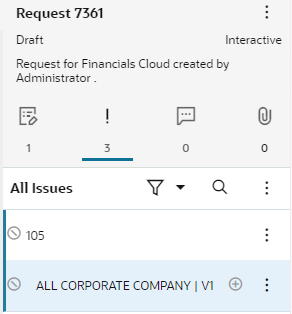
For example, there are two validation issues for this request. The first issue indicates that node 1150 already exists. The second indicates that the End Date must be after the Start Date.
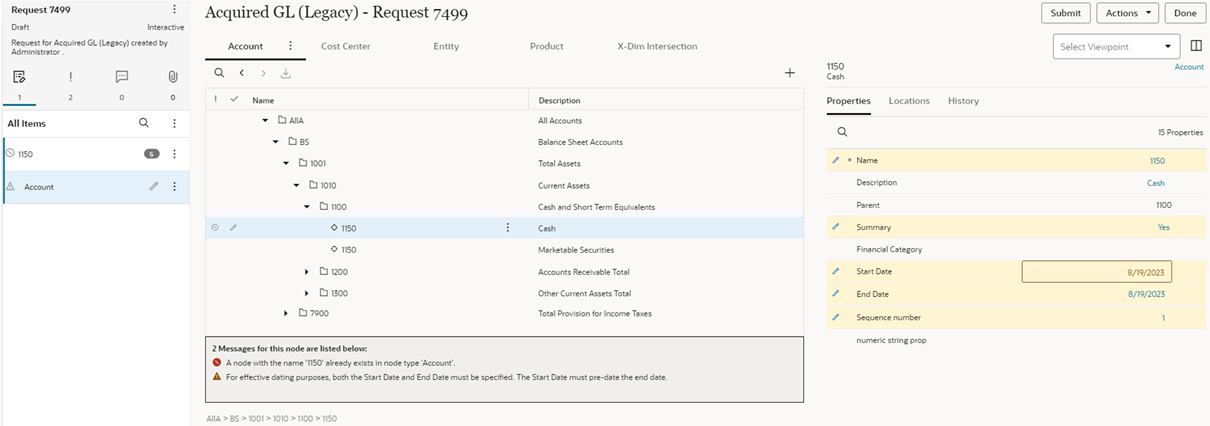
To correct the first issue, you can change the name of the node in the properties pane. After you do so, the error message is no longer displayed.
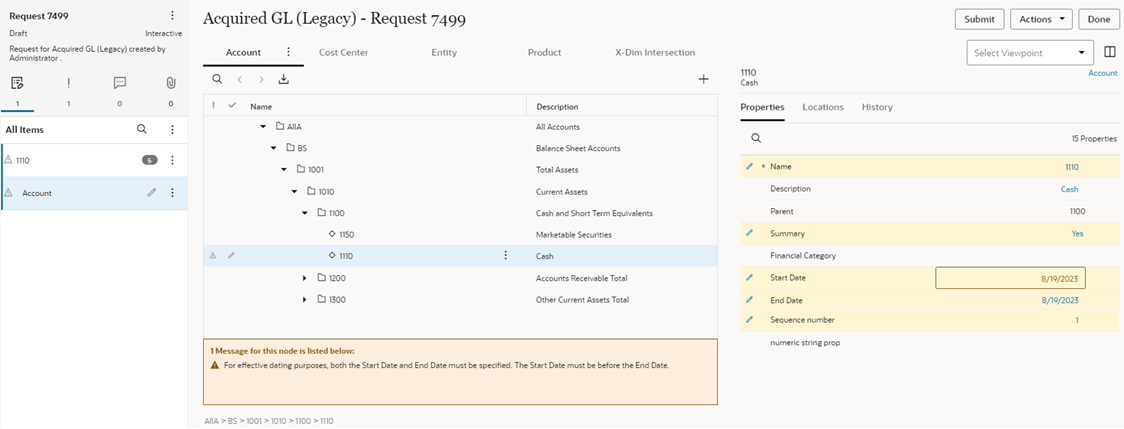
For the second issue, you can edit either the Start Date or the End Date so that the End Date is after the Start Date. However, in this example the severity of this issue is a Warning in the Submit stage, and an Error in the Approve stage. This means that you can submit the request without correcting the issue at this time. You must confirm that you want to continue submitting the request despite the validation issue.
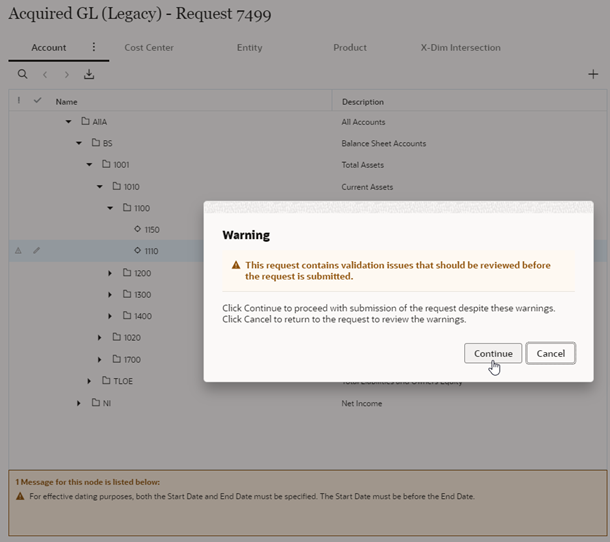
Notice that the validation issue is now displayed as an Error, not a Warning. Because the severity of this issue is set to Error for the Approve stage, you cannot approve the request without correcting the error.
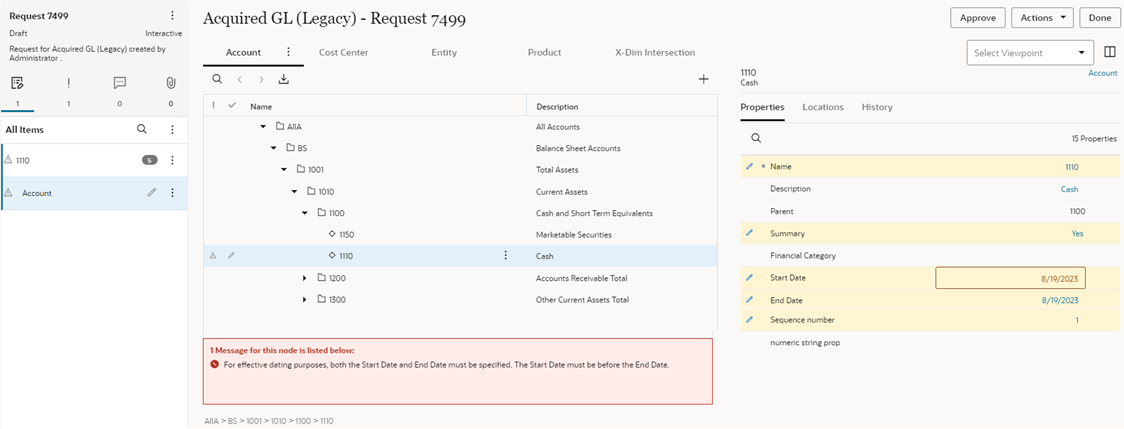
When you correct the Start or End Date, the validation issue is no longer displayed:
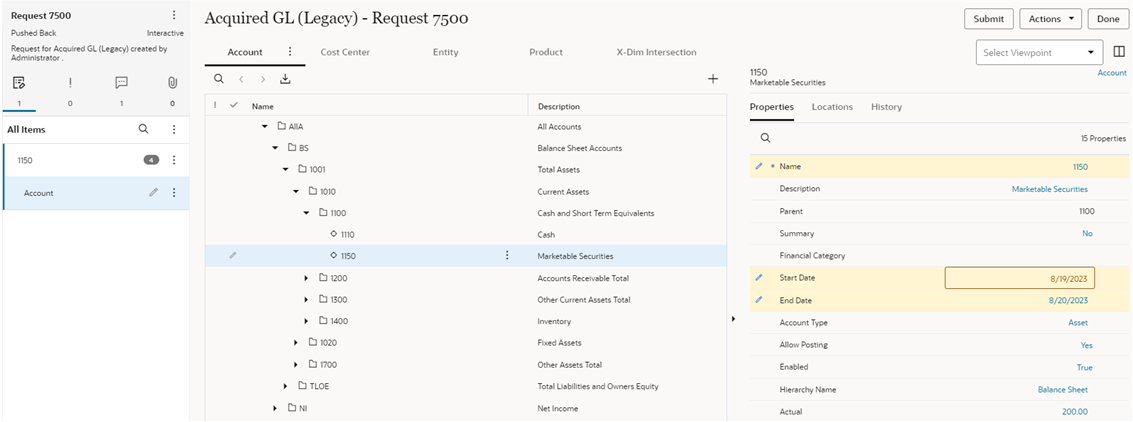
Resolving Issues from Other Contributors
As a request submitter or collaborator, you may not be able to view or take action on the request items that are causing validation issues from the request pane. This can happen in the following ways:
- You may be assigned or invited to a request, but you don't have access to one or more of the viewpoints where changes were made by the submitter or by a prior enricher.
- You may be assigned or invited to a request in which a property has been updated, but you do not have access to that property.
- A pushed back or recalled request that you submitted may have been enriched with changes that your access does not enable you to perform.
To resolve these issues, perform an action:
- Delete the entire request item or request item instance. In the request pane,
click
 next to the request item, and select Delete.
next to the request item, and select Delete.
- Inspect the request and delete the individual request actions in the request item that are causing the issue: See Inspecting Request Items.
Tip:
Click theResolving Derived Property Validation Issues
Validation issues for derived properties can be resolved in several ways including:
-
Override the derived property with a defined value if the property is editable
-
Modify a different property which the derived property depends on
-
Move or remove the node in the viewpoint
-
Delete the request item or item instance
For more information, see Derived Properties.
Resolving Node Already Exists Validation Issues
There are a few scenarios that can result in a "Node already exists" validation error being displayed.
- A new node is being added with a name that conflicts with the name of an existing node in the same node type: In this case, change the name of the node being added to make it unique.
- A request generates multiple subscription requests to add the same node in multiple viewpoints: When this happens, the first subscription request to be completed adds the node, and then when the other requests are completed a "Node already exists" validation error is displayed. To correct this error, use the Repair option. See Repairing Request Items.