Searching for Nodes
You can search for nodes by name and description in a viewpoint and in the node selector. Enter text to search for in the Search box and nodes that have a name or description that contains a word that starts with the string that you entered are displayed. For hierarchy viewpoints only, you can search for a node below a specific node in the hierarchy.
If you enter multiple search strings, the search results will display nodes whose name
or description contains a word that begins with any of the search strings. For example,
if you search for store 002, the search results will display nodes
whose name or description contain a word that begins with store and
nodes whose name or description contain a word that begins with
002.
You can search for nodes in node types that have defined a default or alternate qualifier (see Working with Node Type Qualifiers). For example, if the node type has a default qualifier of "A_" and an alternate qualifier of "C_", then searching for 100 will return 100, A_100, and C_100.
Nodes are grouped by node type in the search results list. You can collapse a node type section
to be able to navigate to nodes only in the node type that you need to work with. For
hierarchy viewpoints, the parent name of each node is also displayed in the search
results. In the example below, the search results display the parents underneath each
node that meet the search criteria of "111".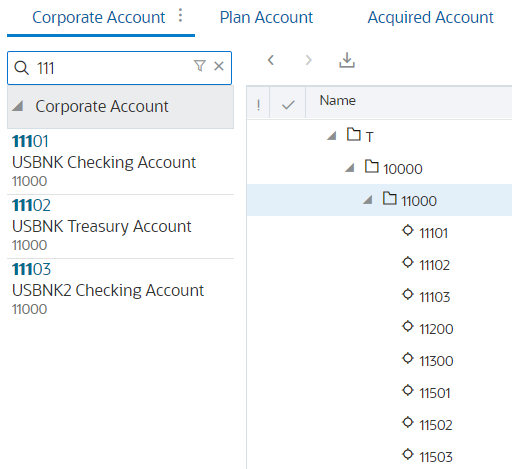
In a Viewpoint
To search for a node in a viewpoint:
- From an open viewpoint, click Search
 .
.
- (Optional): To search for a node below a specific node in a hierarchy viewpoint:
- Navigate to the node in the viewpoint that you want to search below.
- In the search box, click Filter
 , and select Below Selected Node.
, and select Below Selected Node.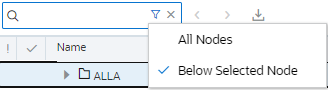
- Enter the text to search for and click Search
 or press Enter.
or press Enter.
- Click the node in the results to locate it in the list or hierarchy.
Note:
If the node is a shared node, then the number of instances of the node in the hierarchy appears next to the node in the results box. If you selected the Search Below Node option, only the number of instances of the node below the selected node in the hierarchy are displayed.You can move to the next or previous instance of the shared node by clicking the arrows
 next to the node in the hierarchy.
next to the node in the hierarchy.
In the Node Selector
In the node selector, descriptions are displayed next to each node by default. Searches in the node selector locate the search text in node names and descriptions. You can turn node descriptions off so that they don't display in the node selector. If you turn descriptions off, a search in the node selector is performed on node names only.
To search for a node in the node selector:
-
From the node selector, enter the text to search for and click Search
 or press Enter.
or press Enter.
Note:
By default, the node description is displayed next to the node name in the node selector. Click Show Node Property
 to select a different property to display in the node selector. The
properties that you have configured to be displayed as columns in the
viewpoint are available to select. See Configuring How a Viewpoint Displays Properties.
to select a different property to display in the node selector. The
properties that you have configured to be displayed as columns in the
viewpoint are available to select. See Configuring How a Viewpoint Displays Properties.
Selecting a different property changes the display only. You cannot search for properties other than Name and Description.
Multiple search results are displayed if the node text that you are searching for appears under more than one parent in the hierarchy. Click the Information
 icon to display the node type and parent information for each node
returned in the search results.
icon to display the node type and parent information for each node
returned in the search results.
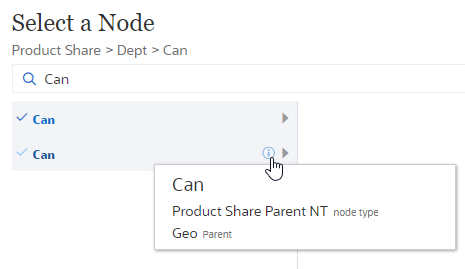
Note:
Nodes that are implicitly shared (that is, nodes that exist under the same parent in multiple locations in a hierarchy) are displayed only once in search results. See Understanding Shared Nodes
- Click on a specific node instance in the results to select it.