Searching for Requests
You can search for specific requests in the Requests list.
You can search for these attributes of a request:
-
Request ID—Generated by the system when you create a draft request. The request ID; for example, "Request 1006", is included with the default title for the request.
-
Request Title—The default title is generated by the system and includes the request ID. You can change the title of a request. Note that the request ID does not change when you edit the request title.
-
Request Description—Generated by the system using the name of the view and the user’s name. For example, if the view for the request is Departments, the description may be "Request for Departments created by Maria Kennedy".
Your search can be for part of the ID, title, or description. For example, you know that the request you're looking for made changes to the Departments view. You can search for the word Department and narrow down the list of requests to only those that have the word Department in the ID, title, or description.
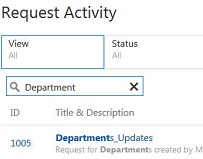
Note:
Your search is restricted to the requests that are currently displayed in the Requests list. The list displays up to 200 requests.
To search for requests:
-
From Requests, click
 .
.
- Enter text to search for, and then press Enter or click
 .
.
Note:
To return to the unfiltered list of requests, delete the text from the search box, and then press Enter or click X in the search box.