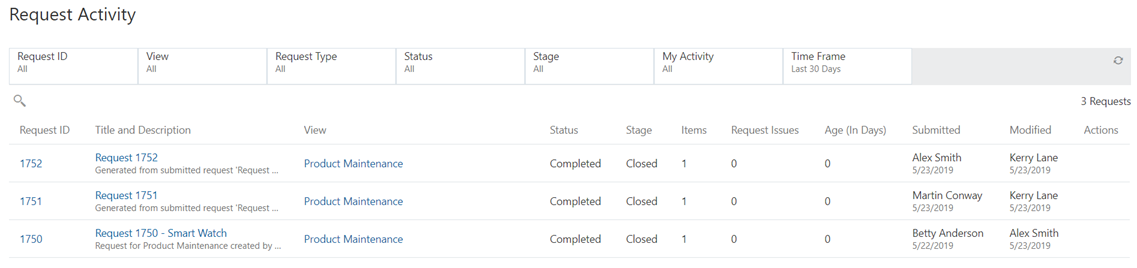Enterprise Data Manager Steps
- As the enterprise data manager, you will have received email requests for approval for both of the subscription requests. In either email notification, click the link to navigate to the request.
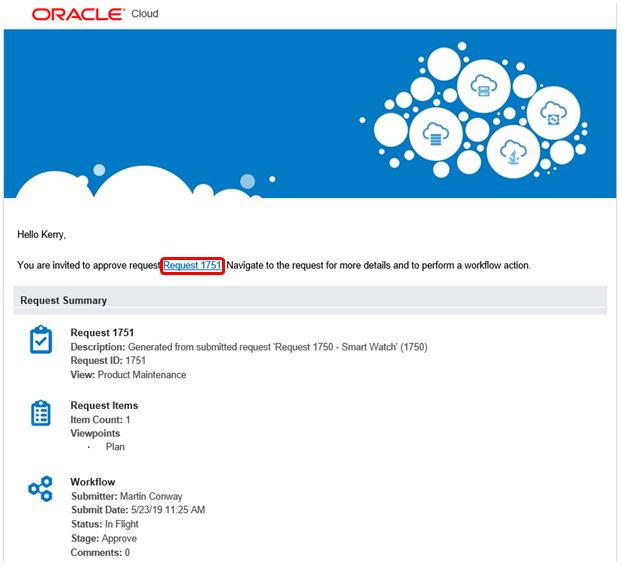
- Click Requests to Approve.
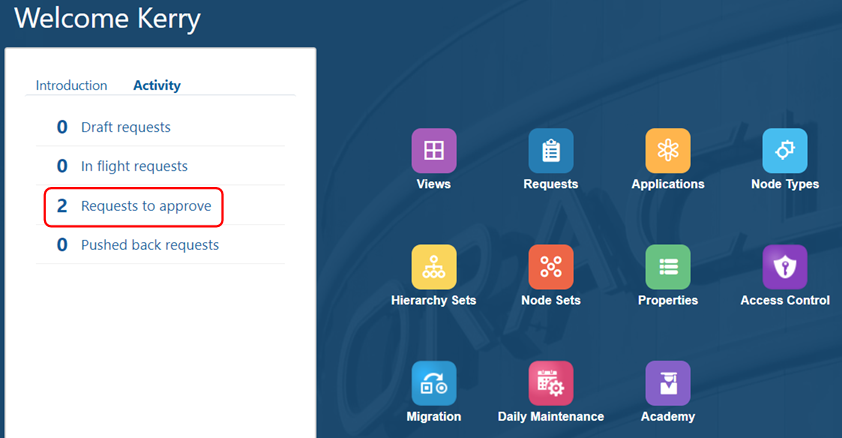
- In Request Activity, click Request 1751 to approve it.

- Review the request details, and then click Approve.
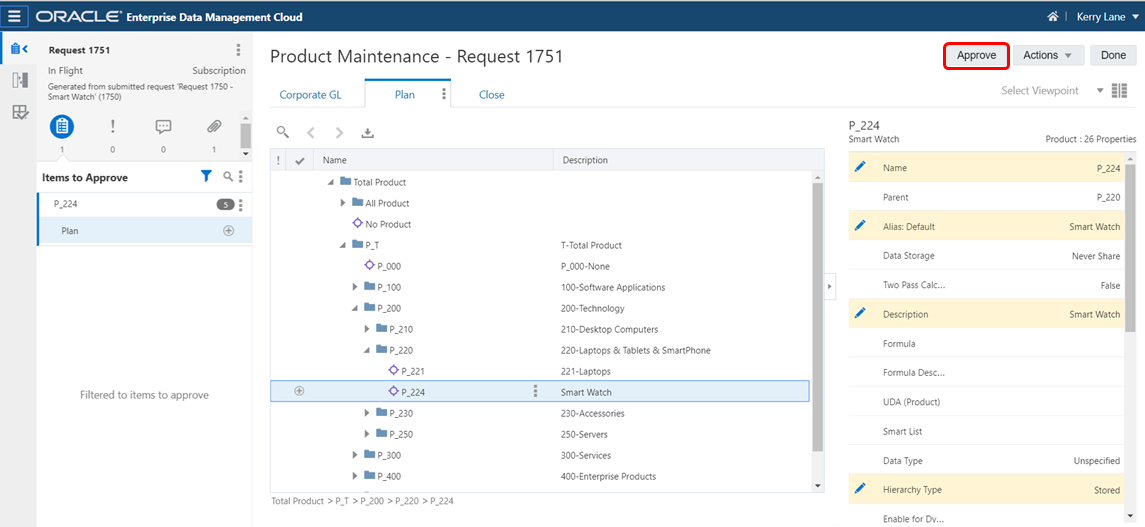
- Optionally enter a comment, and then click OK.
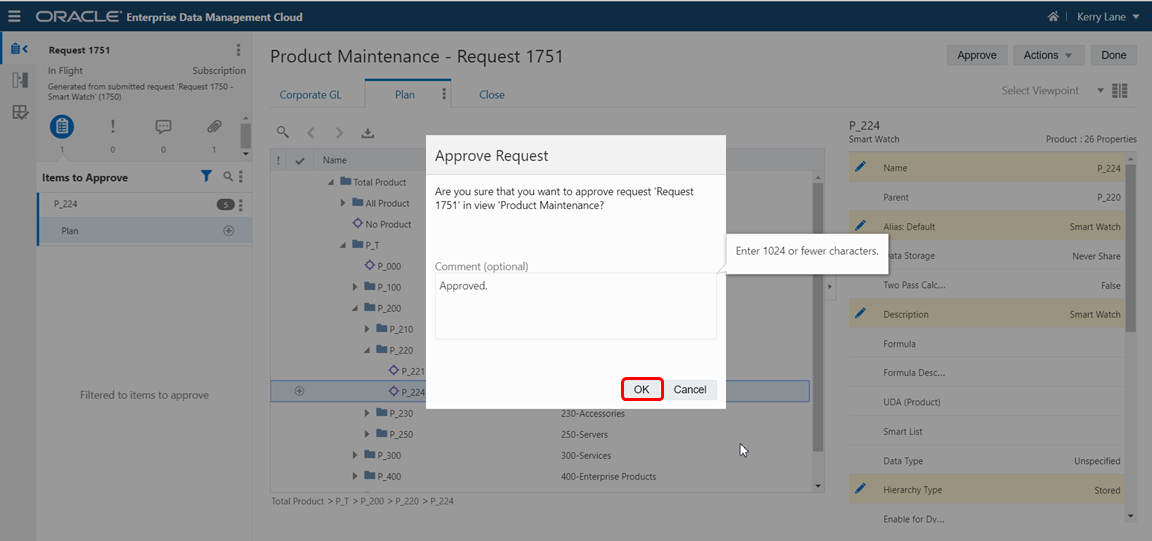
- Click Back to Requests.
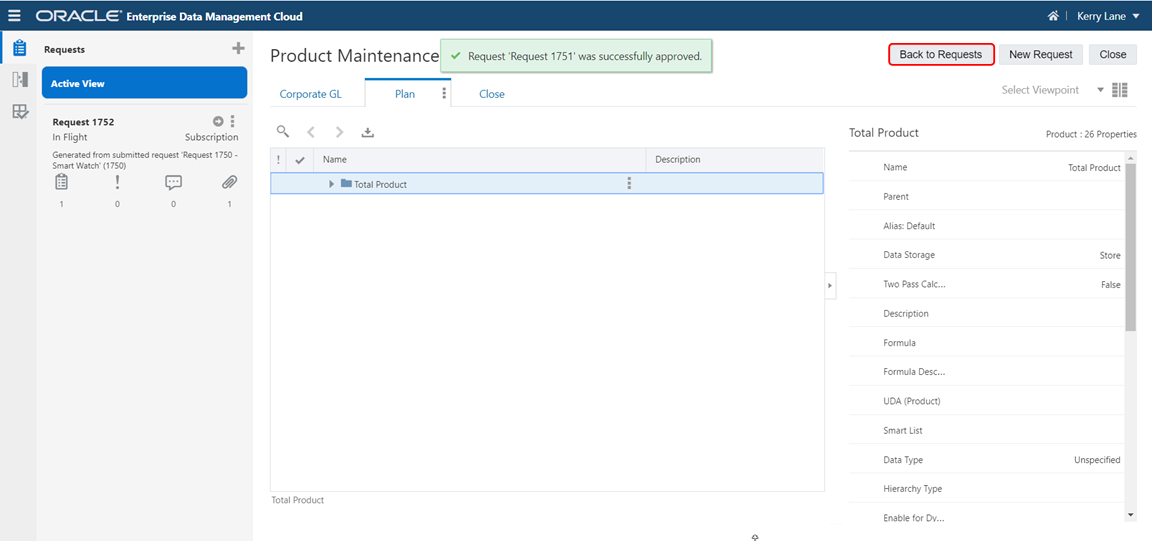
- In Request Activity, select Request 1752 to approve it.

- Review the request details, and then click Approve.
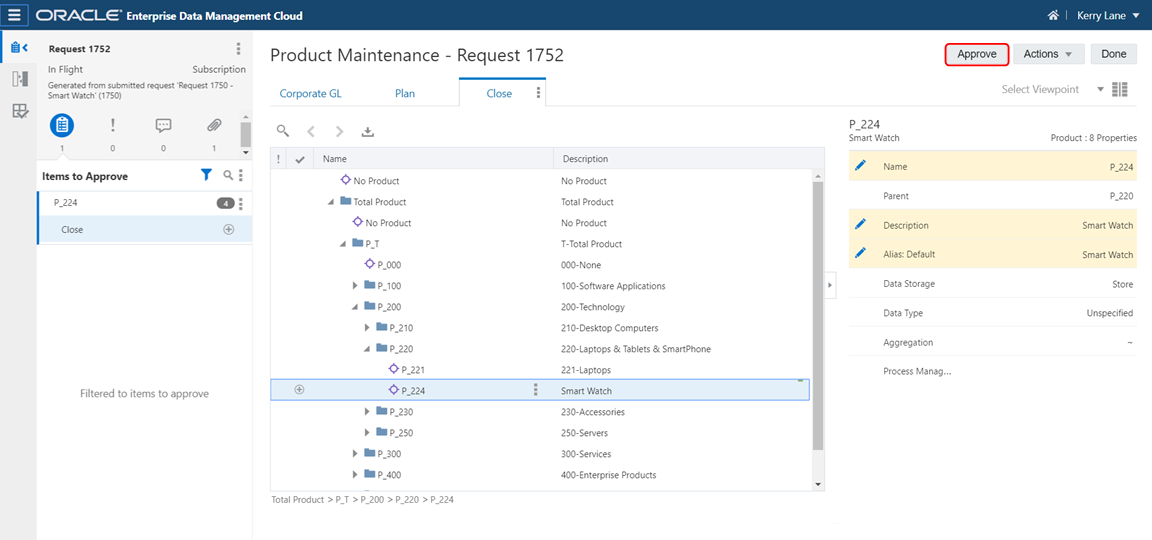
- Optionally enter a comment, and then click OK.
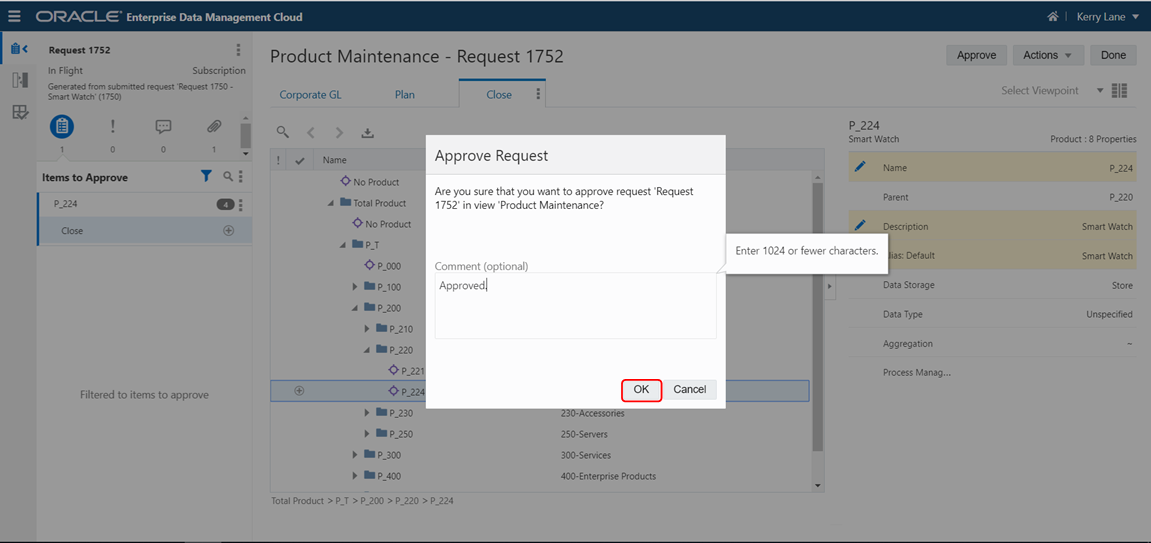
- Let's review the request statuses. Click Back to Requests.
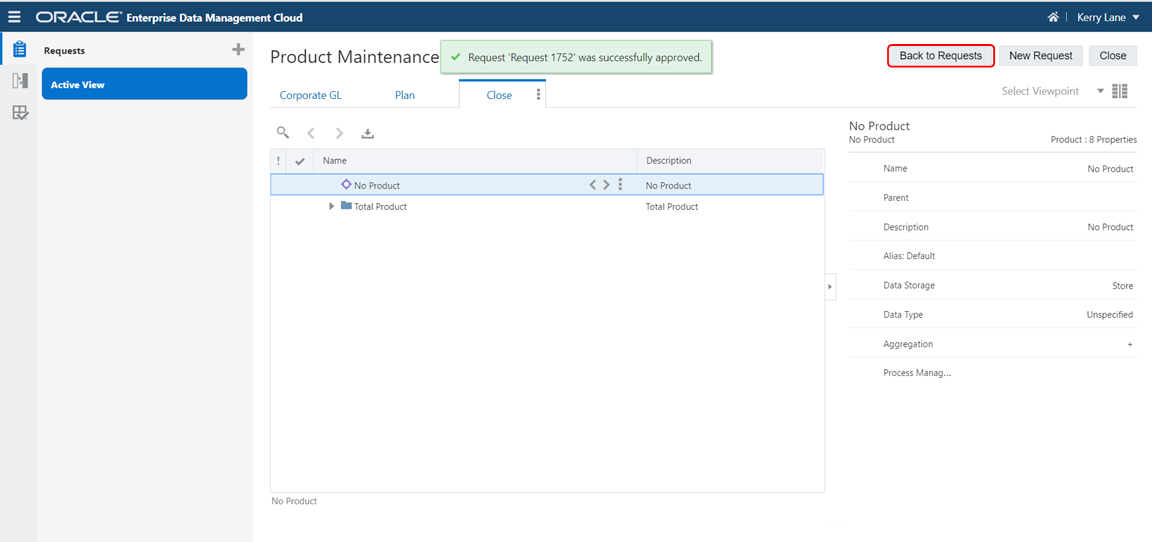
- In Request Activity, click the Clear All Filters button.

- Verify that all three requests have a status of Closed.