Corporate Planning Data Manager Steps
- In the email notification of the request validation issue, a statement is displayed that the request was not submitted due to validation issues. Click the link to navigate to the request.
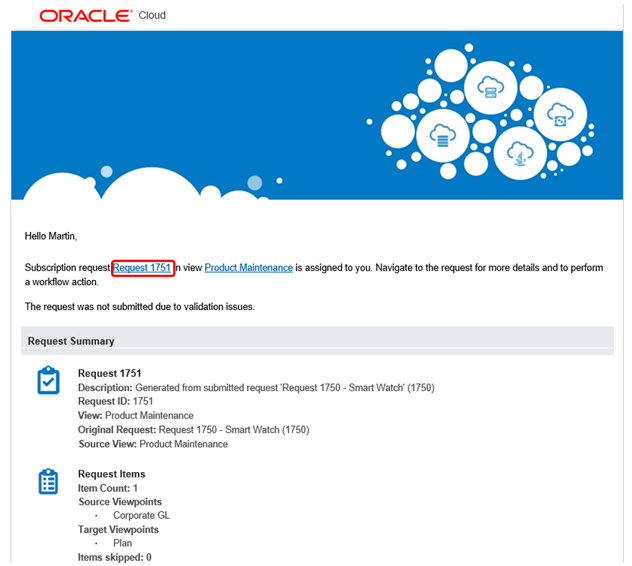
- In the Activity List, click Draft Requests.
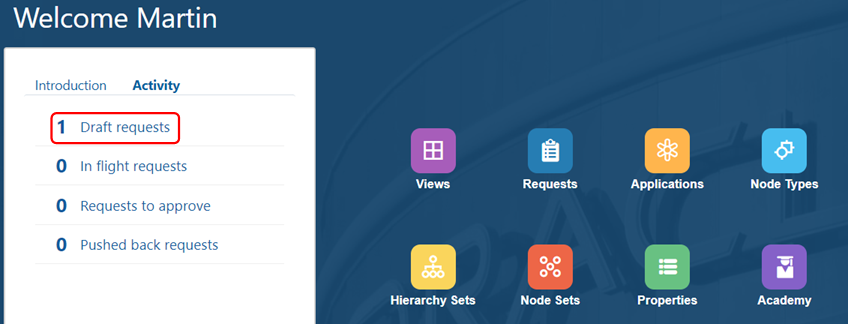
- In Request Activity, click request 1751 to open it in the maintenance view.

- Click Request Issues, then expand the request issue to display the validation error. In this scenario, the request is missing a required property, Alias: Default.
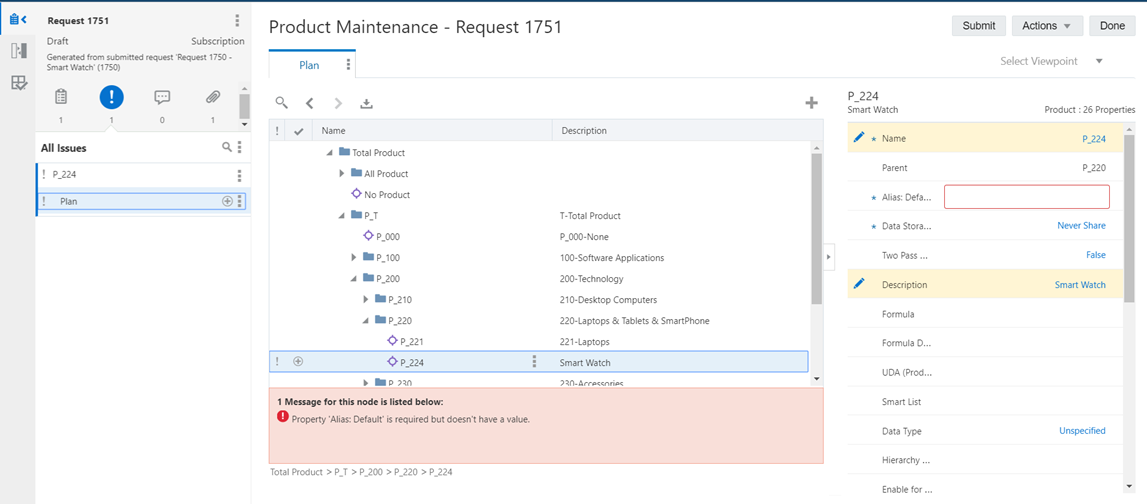
- In the property panel, for Alias: Default enter Smart Watch. Optionally, you can further enrich the request. In this scenario, we selected Stored for the Hierarchy Type. When you are finished, click Submit.
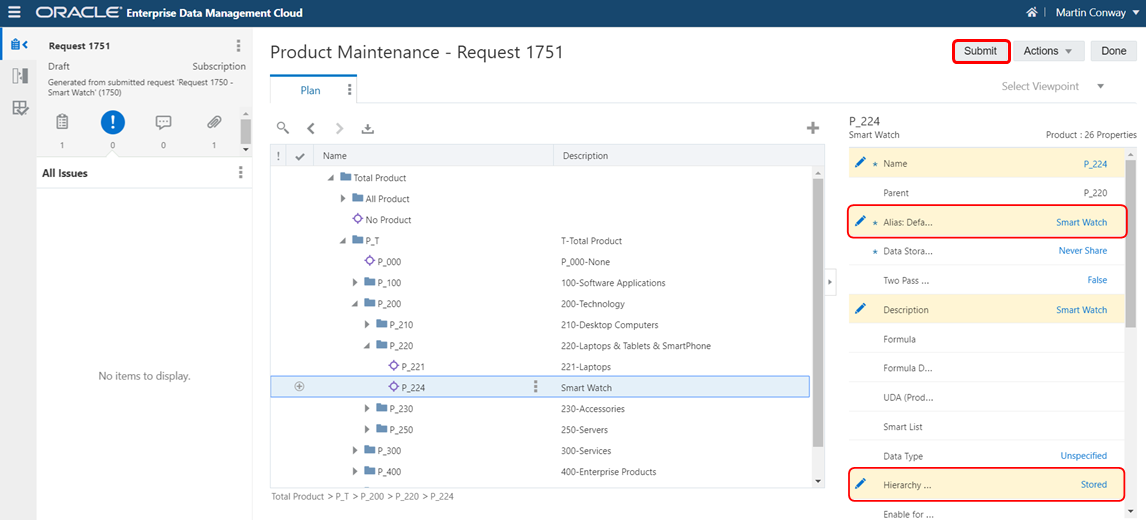
With the validation issue fixed, the request is submitted to Kerry, the enterprise data manager, for approval.