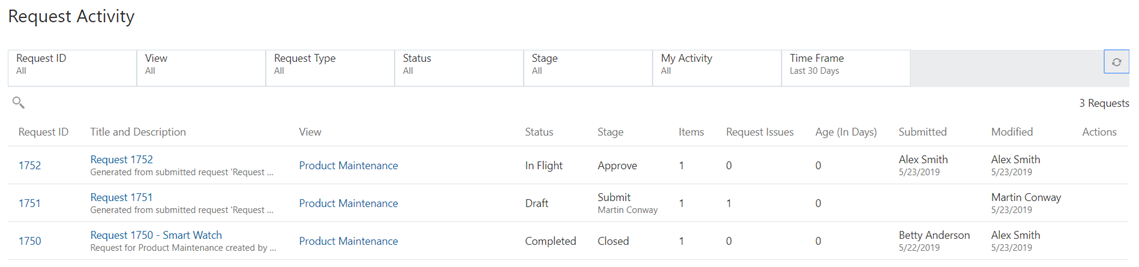Corporate GL Data Manager Steps
- In the email notification of the request approval, click the link to navigate to the request.
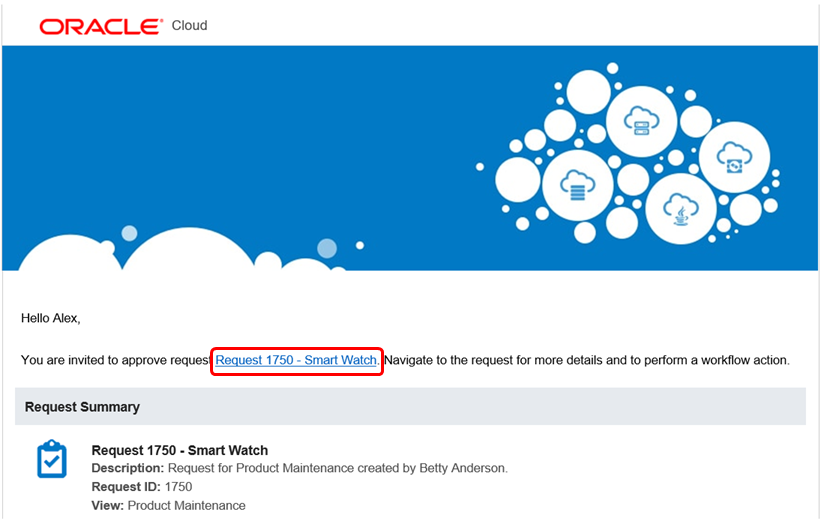
- In the Activity List, click Requests to approve.
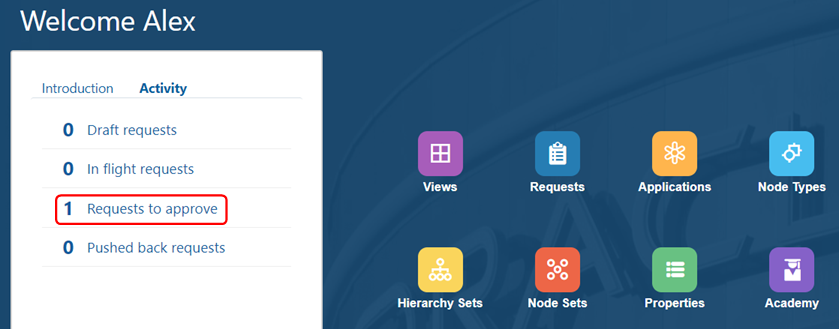
- In Request Activity, click the Request ID for the Smart Watch request.

The request is displayed in the maintenance view. Because Alex is also the Financial Close data manager, his data permissions enable him to see the Close viewpoint as well as the GL viewpoint.
- In the request panel, click Comments to view Betty's comment, and then click Reply.
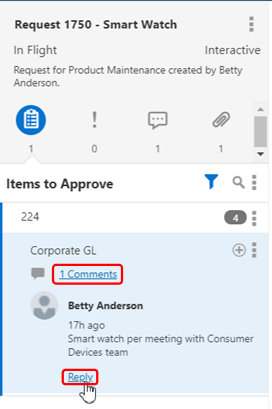
- Enter a reply and then click Save.
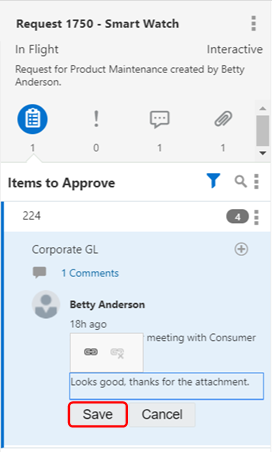
- Perform these actions:
- Click Approve.
- (Optional): Enter a comment.
- Click OK.
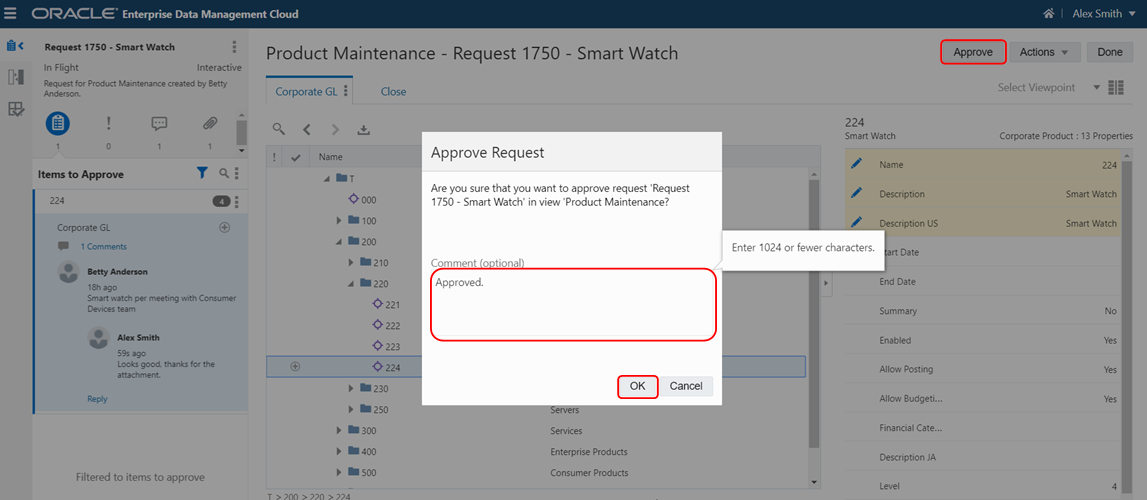
After you approve the request, subscription requests are generated for the Financial Close and Corporate Planning applications.
- Let's review the subscription requests that were generated. Click Back to Requests.
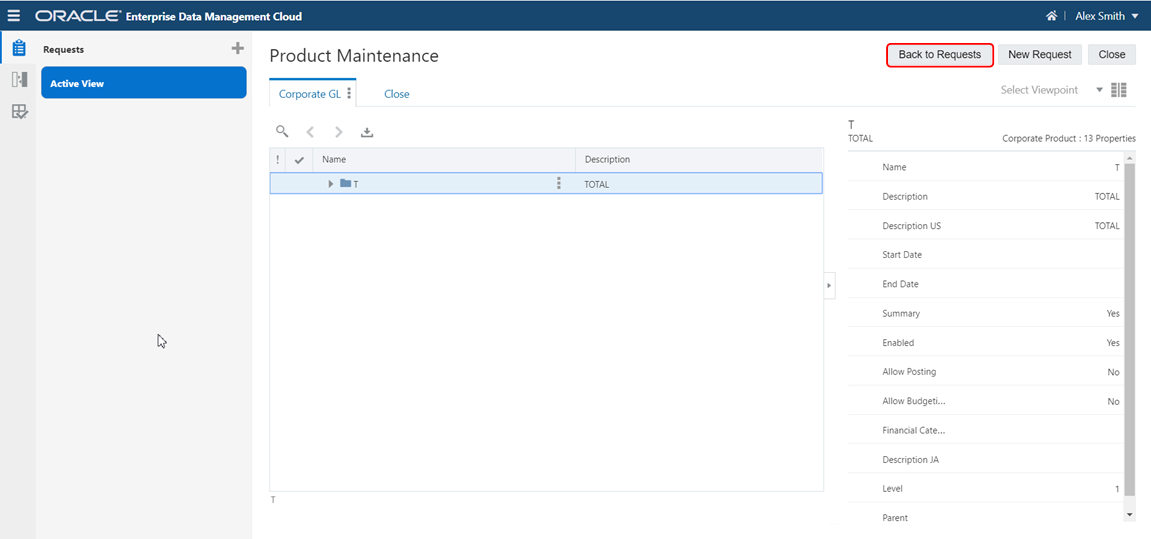
- Click the Reset All Filters button.

- Review the statuses of the following requests:
- Request 1750 is Completed. This is the request that Betty entered for the Corporate GL application.
- Request 1751 is in Draft. This is the subscription request that was generated for the Corporate Planning application; however, a validation error prevented it from being submitted. Martin, the Corporate Planning data manager, will need to take action to correct the validation error.
- Request 1752 is In Flight. This is the subscription request that was generated for Financial Close. It is waiting to be approved by Kerry, the data manager.