Viewing the Transaction History for a Request
You can view the transaction history for completed requests on the Audit tab of the request inspector. You can filter the results to display specific nodes, and you can download the transaction history to a file.
Considerations
- You view transaction history for a request from the Audit tab, which is displayed for completed requests only.
- If you do not have permission to view a property that was updated in the request, the From and To values of the property are not displayed on screen or downloaded to the transaction history file.
To view transaction history for a request, inspect the request and then click the Audit tab.
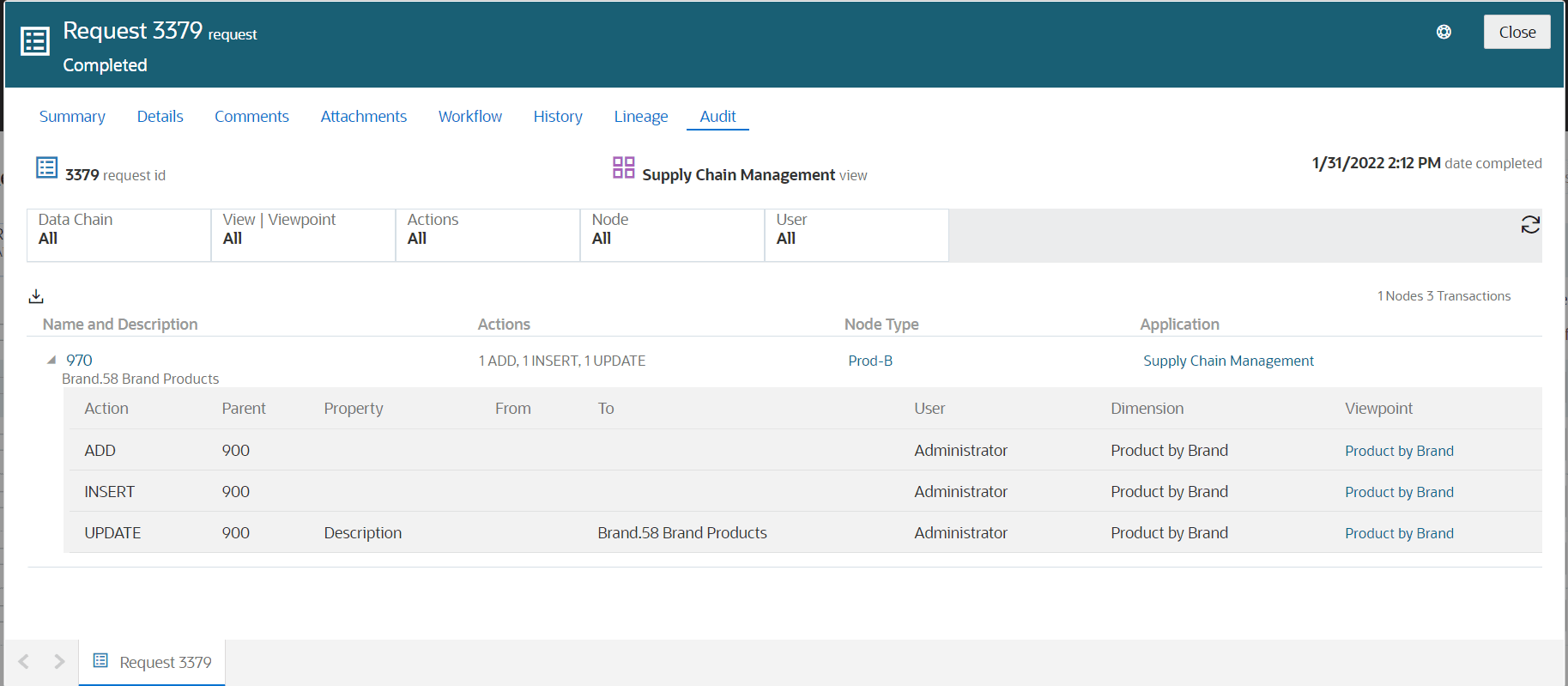
You can filter the transactions contained in the request that you want to view. The following filters are available:
- Data Chain: Select an application, dimension, node type, or hierarchy set to view the transactions in the request that were performed on that object.
- Viewpoint: If the request contains transactions for more than one viewpoint, select a viewpoint to display those specific transactions.
- Actions: Select the specific action that you want to display. The following
actions are available to select. You can select more than one action to filter
on.
- Add
- Insert
- Move
- Remove
- Delete
- Update
- Rename
- Reorder
- Node: Enter an individual node to see the transactions on that node. Only exact matches are displayed, and wildcard characters are not supported.
- User: Select a user name to see the transactions in the request made by that user.
When using the transaction history filters for a request, click Reset all
Filters
![]() to reset all filters to their default values, and click Refresh Data
to reset all filters to their default values, and click Refresh Data
![]() to refresh the data returned by the current filter settings.
to refresh the data returned by the current filter settings.
You can download the results to an Excel file by clicking Download Request
Transactions ![]() . The download file contains all of the transaction history based on the current
filtered data for a request, not just the ones expanded or displayed on screen.
. The download file contains all of the transaction history based on the current
filtered data for a request, not just the ones expanded or displayed on screen.