Viewing Node Transaction History
You can view the history of transactions for an individual node in a viewpoint. The node history is available as a tab next to properties in the current viewpoint tab. History for a node is available in the active view for the viewpoint and when viewing a draft request for the viewpoint.
To be able to view node history, you need at least Participant(Read) permission for the selected node.
Each node history transaction includes:
-
User who made the change
-
Action taken on the node (renamed, updated, moved, etc.)
-
Time and date of the change
-
Link to the request where the change was made
Note:
Transactions for properties that are hidden for the viewpoint do not display in the node history.To view a node's history:
-
Open a view and select a viewpoint.
-
Select the node that you want to view the history for and then select the History tab.
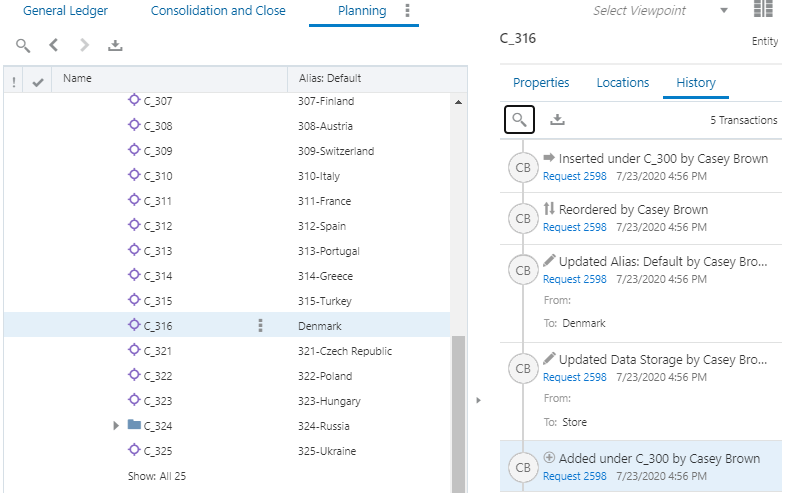
Node history is also available for draft requests.
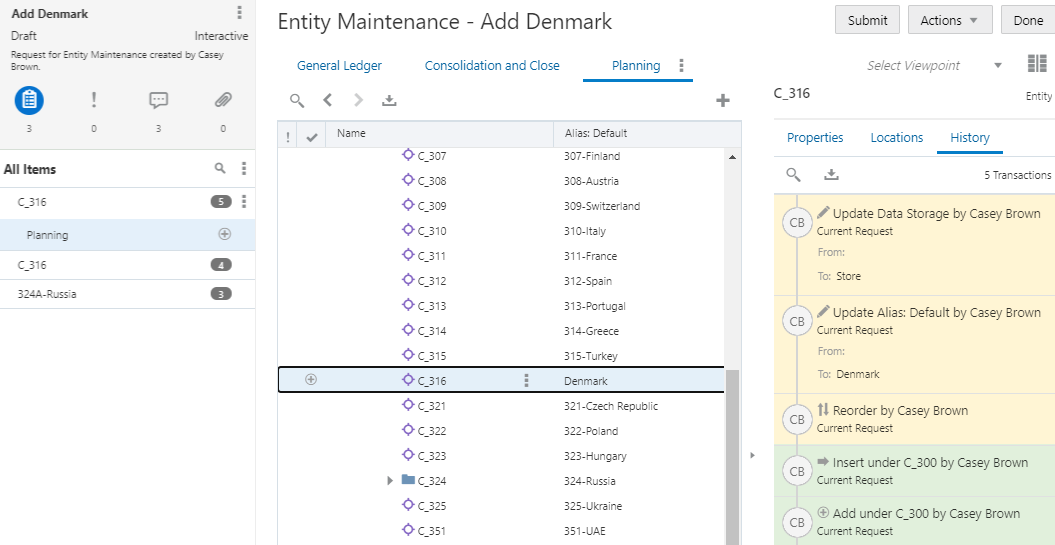
-
From the node history list, you can:
-
Click the link to inspect the request in which the change was made.
-
Filter the list by searching for specific text.
-
Click
 and enter your search string.
and enter your search string.
-
You can type a different search string to perform a another search or click
 to show all node history.
to show all node history.
-
-
Download the node history list or the filtered list to a file.
-
Click
 .
.
- Change the file name if needed and then click Save.
-
-