importCellLevelSecurity
Imports cell-level security settings from a ZIP file that contains one Excel file with cell-level security records into the business process. Before running this command, use the uploadFile command to upload the import file to the environment.
Your import ZIP file should contain one Excel file with two worksheets (Rules and Sub Rules) for successfully importing cell-level security. The Rules sheet should contain cell-level security definitions, dimensions included, properties such as Unspecified Valid and Additional Dims Required. The Sub Rules sheet should contain member selections and exclusions. The best method to get the import file format template is to export cell-level security from the application. A sample format is presented in the following illustrations.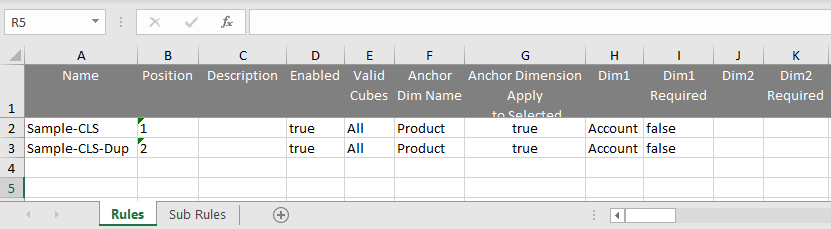
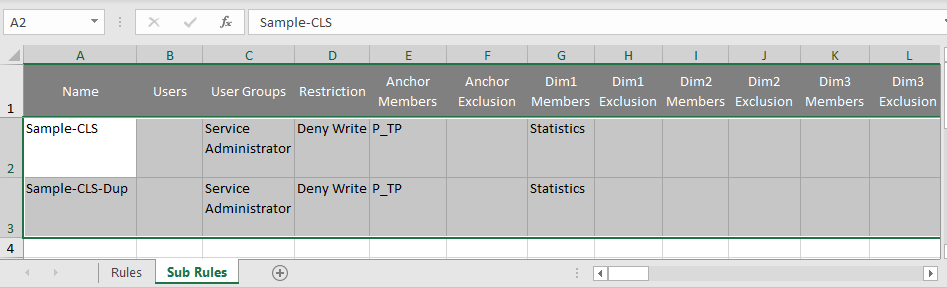
Applies to
Planning, Planning Modules, Financial Consolidation and Close, FreeForm, Tax Reporting, Enterprise Profitability and Cost Management, Sales Planning, and Strategic Workforce Planning.Required Roles
Service AdministratorUsage
epmautomate importCellLevelSecurity FILE_NAME.ZIP [ErrorFile=FILE_NAME.txt] where:
FILE_NAMEis the name of the ZIP file that contains Excel file with cell-level security information.ErrorFile, optionally, identifies the name of the text file to which error records will be written. If this parameter value is not specified, the command automatically generates an error file; you can view its name in the Job Console.Use the
downloadFilecommand to download the error file to a local computer.
Example
epmautomate importCellLevelSecurity ImportCLSDRecordsFile.zip ErrorFile=ImportCLSDRecords_errors.txt