Accessing the IAM Interface
To access the Identity and Access Management (IAM) interface for a specific identity domain:
- Sign in to the Oracle Cloud Console as an Account Administrator or Identity Domain Administrator.
- From the Navigation menu, search for "Identity," and select
Domains.
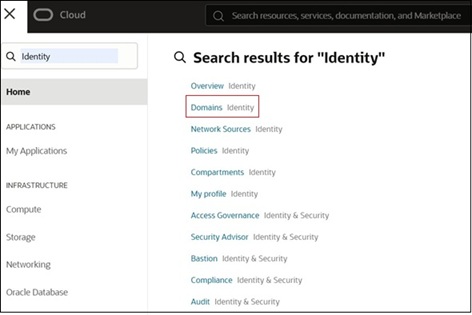
- On the Domains page:
- To access your current domain, click the domain link on top under Current
domain message.

- To access a different domain, search for and select it from the list. You
will be directed to the Details tab of the selected domain.
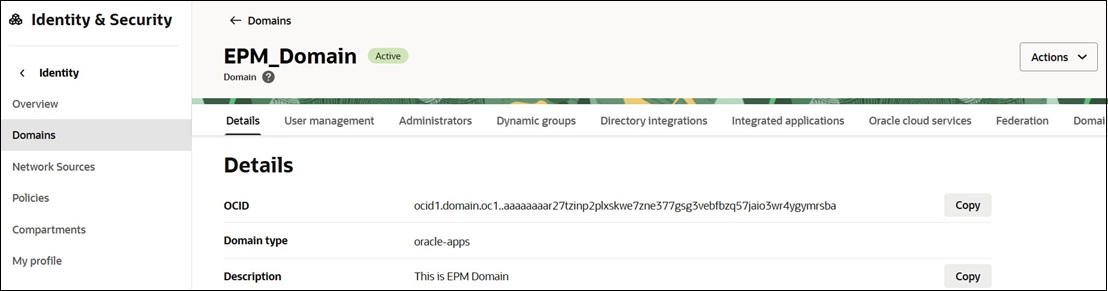
- To access your current domain, click the domain link on top under Current
domain message.