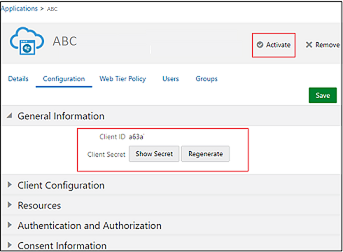Steps to Complete in the Source Identity Domain in Oracle Cloud Identity Console
Create and activate a confidential application in the source identity domain. Confidential applications run on a protected server and keep the OAuth client ID and client secret. The GenericSCIM application in the target identity domain uses these protected client credentials and connects with your source domain.
- Sign into Oracle Cloud Identity Console as a user assigned to Identity Domain Administrator role in the source domain.. See Accessing the Oracle Cloud Identity Console (IDCS).
- In the Navigation menu, click Applications.
- On the Applications page, click Add.
- Click Confidential Application.
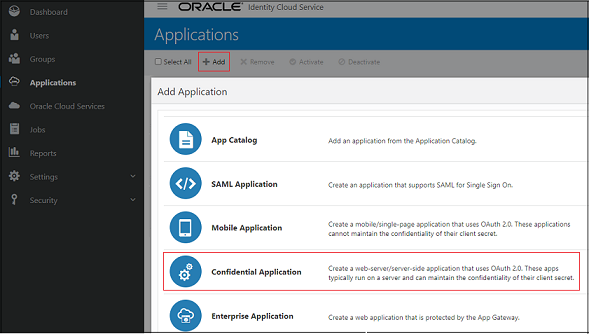
- On Details, enter application name and other optional
details, and then click Next.
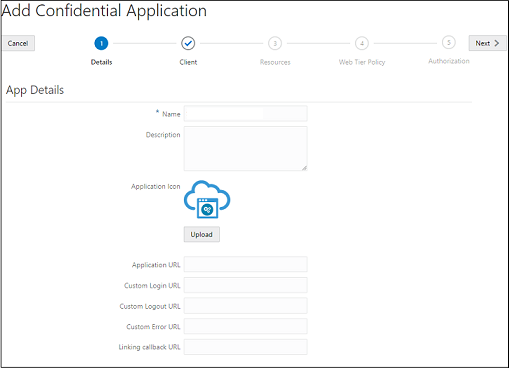
- On Client, select Configure this application as a client now.
- Select Client Credentials for Allowed Grant
Types.
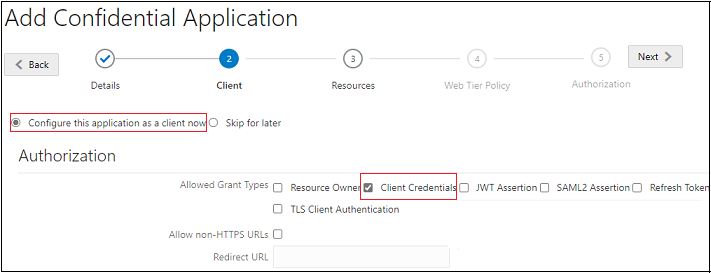
- Scroll-down to Token Issuance Policy.
- On Grant the client access to Identity Cloud Service Admin API, click Add.
- On Add App Role, select User
Administrator, and click Add .
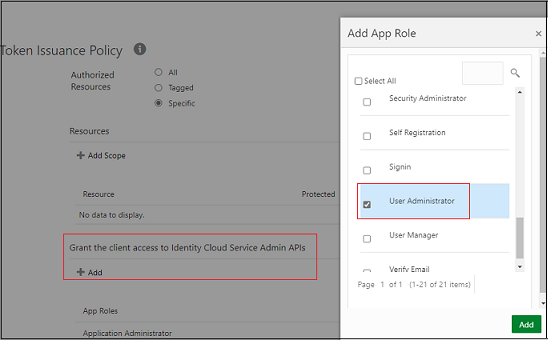
- Click Next.
- (Optional) Add information on Resources, Web Tier Policy, and Authorization.
- Click Finish.
The application is added and you get this message. Note the Client ID and Client Secret. You can also see this information on the Configuration tab of this application detail.
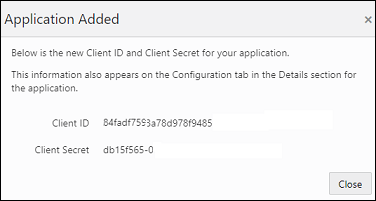
- Click Activate.