Steps to Complete in the Target Identity Domain in Oracle Cloud Identity Console
Download Generic SCIM application template from the App Catalog of the target domain to enable and configure connectivity for synchronization.
The Generic SCIM application template has been configured to enable Oracle Identity Cloud Service to communicate with applications that support SCIM. For more information, see How Do You Use the Generic SCIM App Template in Administering Oracle Identity Cloud Service?
Before you begin, note the Client ID and Client Secret of the application in the source identity domain. See Steps to Complete in the Source Identity Domain in Oracle Cloud Identity Console.
- Sign into the target identity domain as user assigned to Identity Domain Administrator role. See Accessing the Oracle Cloud Identity Console (IDCS).
- In the Navigation menu, click Applications.
- On the Applications page, click Add.
- Select App Catalog.
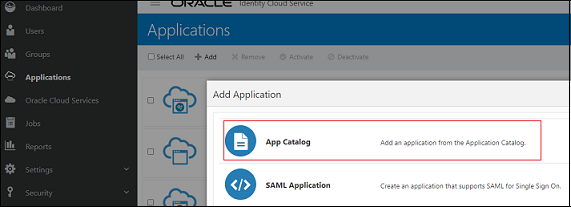
- Search for GenericSCIM in App Catalog, and click
Add next to GenericScim - Client
Credentials.
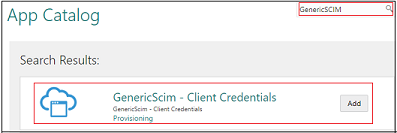
- On GenericScim- Client Credentials, add Details, and click Next.
- Select Enable Provisioning, and then click
Finish.
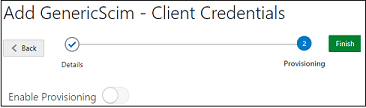
- Click OK to close the confirmation message.
- In Configure Connectivity, enter the values for the following
parameters:
Parameter Description and Suggested Value Host Name If your SCIM interface's URL is https://idcs.example.com/abc, then the host name isidcs.example.com. This is the URL of the source identity domain.Base URI If the SCIM interface's URL is https://idcs.example.com/admin/v1, then the Base URI is/admin/v1.Client Id Client Id of the confidential application your created in the source identity domain. Client Secret Client Secret of the confidential application your created in the source identity domain. Scope Use
urn:opc:idm:__myscopes__as the scope of your application.Authentication Server Url The URL of your authentication server in the source identity domain.
Example:
https://idcs.example.com/oauth2/v1/token - Click Test Connectivity.
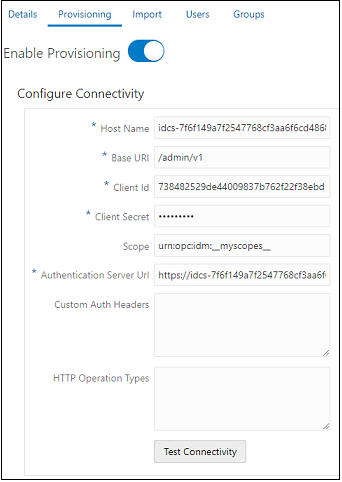
- In Select Provisioning Operations, select Authoritative Sync.
- Select Enable Synchronization, and then click
Finish.
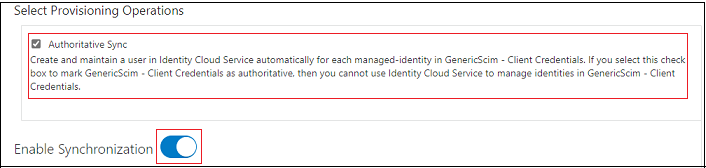
- Click Activate.