Synchronizing All Users and Groups in Oracle Cloud Identity Console
To import users and groups, enable and configure synchronization for your application, and test your application to verify that users are provisioned correctly. See Synchronization Steps for All Users and Groups in Oracle Cloud Identity Console
There are two methods to synchronize all users and groups:
- Synchronize users and groups using Import - Performs full synchronization to make sure that all changes made in the source identity domain are reflected in the target identity domain.
- Schedule synchronization - Makes incremental updates in the target domain:
- Creates users and groups
- Updates user and group details
- Does not add or remove users from groups
- Does not delete users or groups
Synchronize Users and Groups using Import
- Sign into Oracle Cloud Identity Console for the target domain. See Accessing the Oracle Cloud Identity Console (IDCS).
- In the Navigation menu, click Applications.
- Click GenericScim - Client Credentials application that you created
before. See Configuring GenericSCIM template in
your EPM cloud instance.
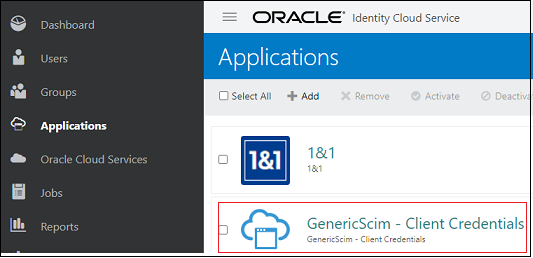
- For full synchronization, click Import tab, and then
click Import button.
You see the message "Your job for importing accounts is running" untill the job status changes to "Succeeded".
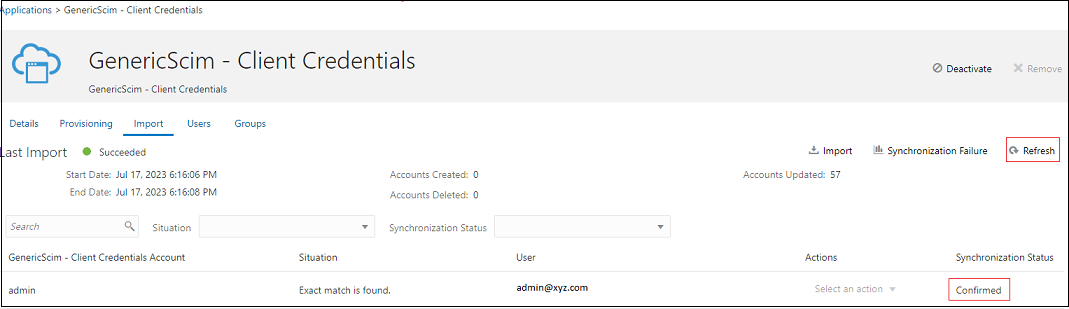
All the users and groups from the source instance will get imported, and the Synchronization Status of each user will display Confirmed.
Schedule Synchronization
- To schedule synchronization, click Provisioning, and scroll down to Configure Synchronization.
- Select the appropriate option for Synchronization
schedule.
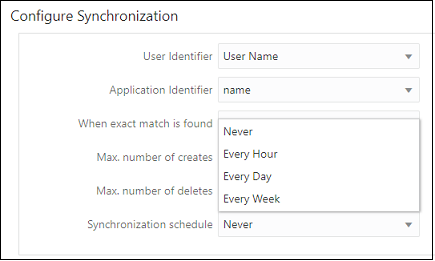
- Click Save.