Setting Password Policies
You have the option to establish up to ten password policies within IAM Interface, each designated with a priority. A password policy is assigned to a group, and all users in the group will use that policy. When a user belongs to multiple groups, the password policy with the highest priority is enforced.
When a user is created or modifies their password, IAM validates the provided password against the highest priority password policy applicable to that user, ensuring compliance with the policy criteria:
- A new user who is not a member of a group will use the default password policy.
- Similarly, a user belonging to a group without an assigned password policy will also use the default password policy.
- When a user logs in for the first time to change the password, or resets the password at any time, the password policy is evaluated.
Setting Password Policies
- Sign into IAM Interface as an Identity Domain Administrator. See: Accessing the IAM Interface.
- Navigate to Domain policies tab.
- Scroll-down to Password policy section. Click Add.
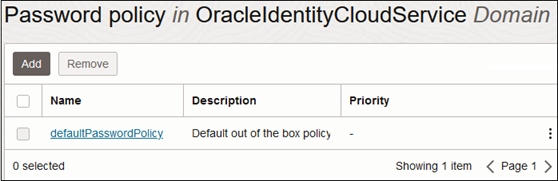
- On Add password policy page, enter the Name and
Description.
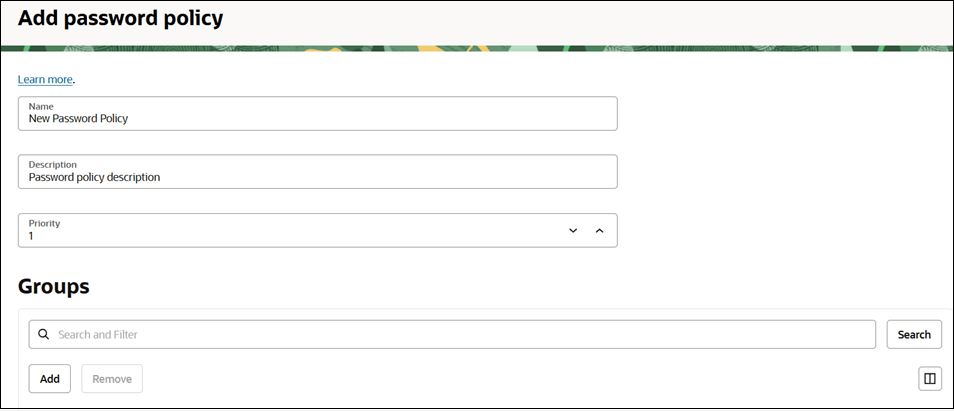
- Select the Priority value.
The priority can be any integer between 1 and 10, where 1 is highest priority and 10 is lowest. If there is already a password policy with the priority you choose, that policy moves to the next priority number. For example, if there is a password policy with a priority of 2 and another with a priority of 3, and you create a new policy with a priority of 2, the other policies will have priorities of 3 and 4.
- To add one or more groups to the password policy, click
Add, select the groups, and then click
Add.
Each group can only have one policy assigned to it.
- If a user has only one group assigned to them, then the password policy assigned to that group is the password policy assigned to the user.
- If a user has more than one group assigned to them, then the password policy with the highest priority is the password policy assigned to the user.
- Select the type of password policy: Simple,
Standard, or Custom.
If you select Simple or Standard, the criteria for the selected policy are displayed. You can't change the criteria for these policies. If you select Custom, you can customize the criteria.
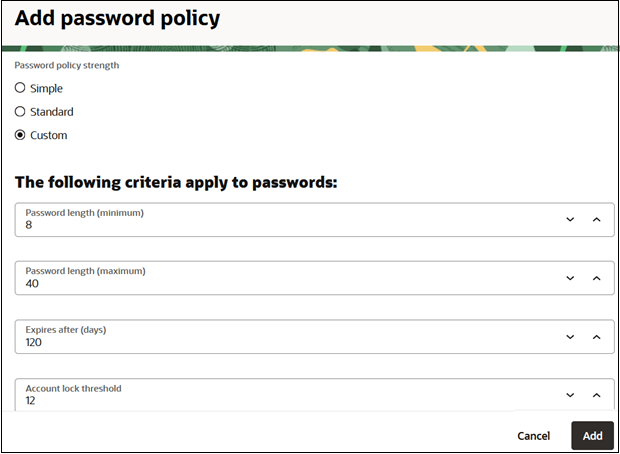
- Select the password criteria, including character requirements and any specific options the password must contain.
- When you're finished, click Add.