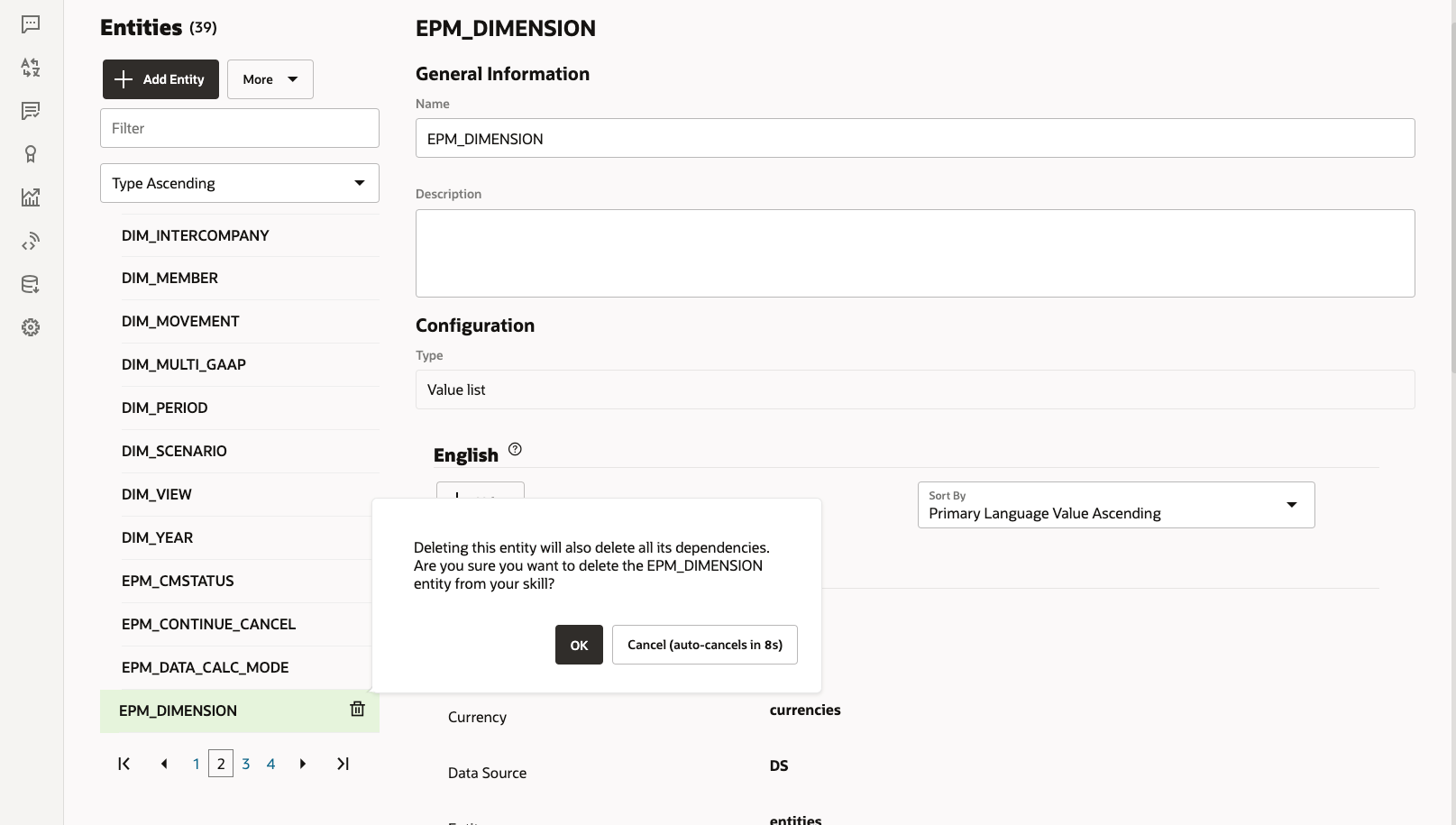13 Removing Custom Dimensions From an Extended Skill
Example of How To Remove a Custom Dimension
This section walks through an example of how to remove a custom dimension from your
Consolidation and Close extended skill called Category. You
would repeat these steps for each custom dimension you may need to remove. You
should have administrator privileges to remove a dimension.
Note:
You can also use this example to remove a custom dimension from yourTax
Reporting extended skill.
To remove a custom dimension:
-
In Oracle Digital Assistant, go to Development > Skills and locate and open your extended
Consolidation and Closeskill. Then from the sidebar navigation, click Entities .
.
- Remove the dimension from the entity list in
EPM_BAG_CHANGE_POVby doing the following:- In the left column, select
EPM_BAG_CHANGE_POVand under Bag Items, highlight the dimension you want to delete (in this example, DIM_CATEGORY).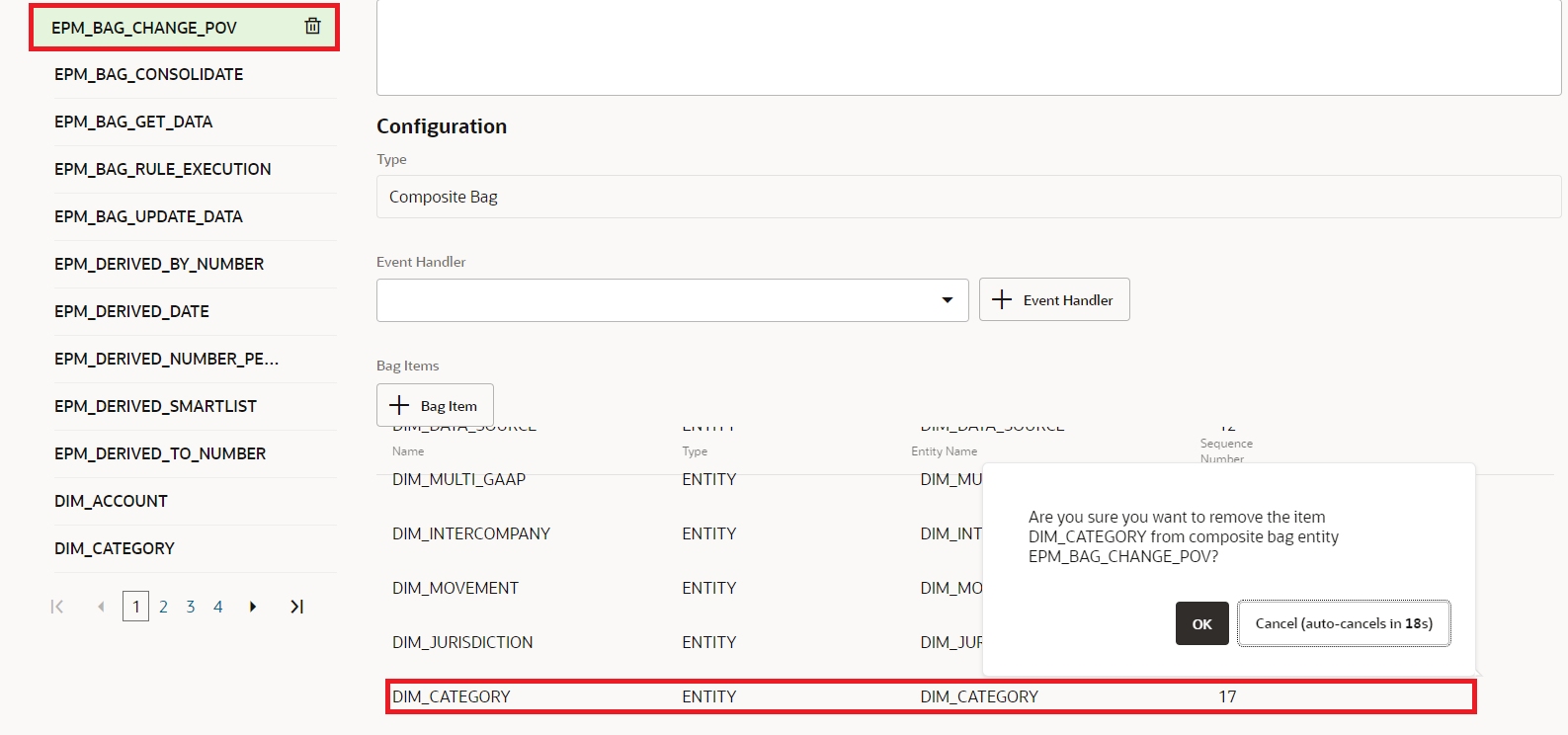
- Click X (Delete) next to the dimension you want to delete and then click Yes to confirm your deletion.
- In the left column, select
- Remove the dimension (for example,
Category |) from theDIM_MEMBERentity by doing the following:- In
EPM_BAG_CHANGE_POV, click the pencil icon (Edit) next to theDIM_MEMBERentity.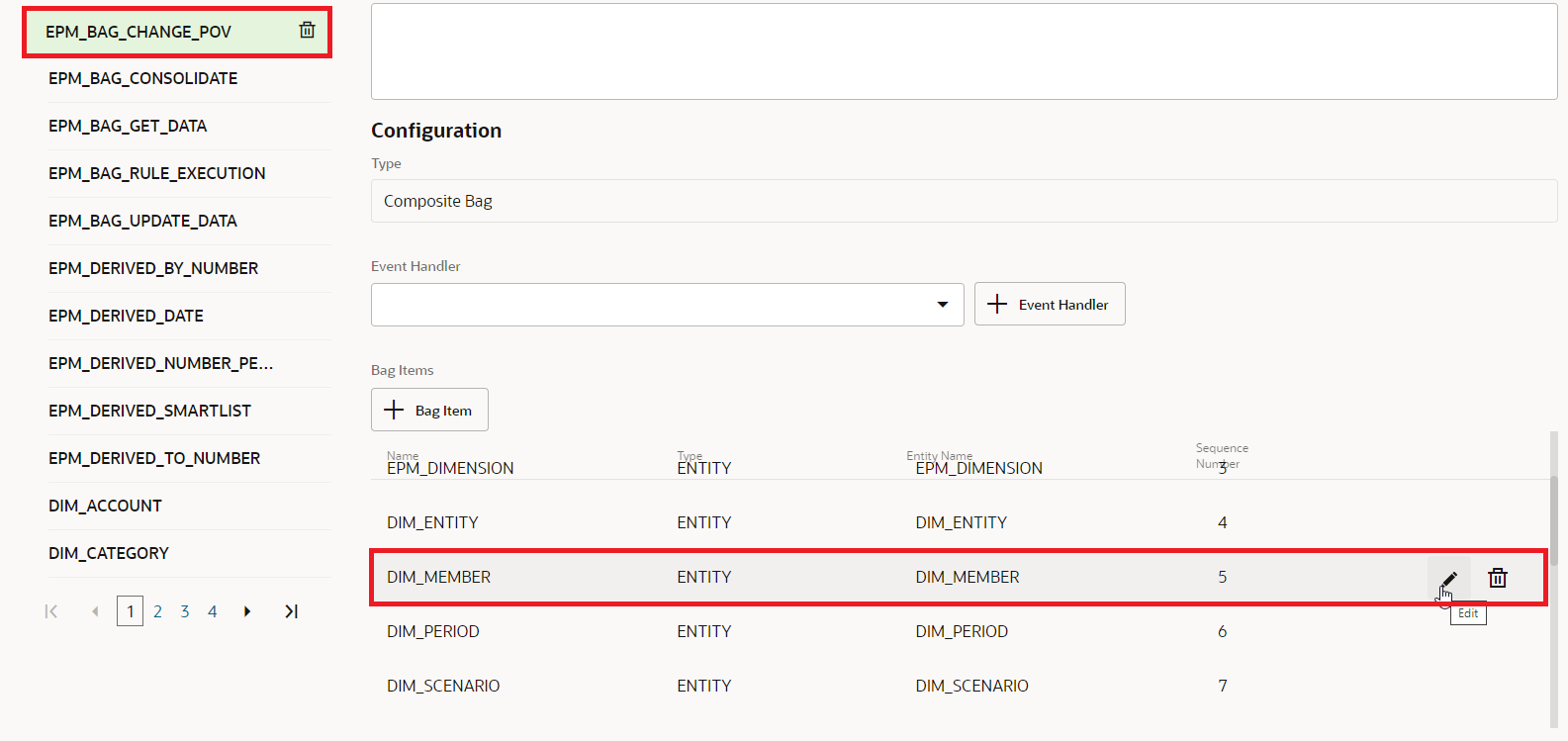
- On the Edit Bag Item dialog, go to Extraction Rules, and under Prompt
for Value, delete the name of the dimension you are removing (for
example, Category). Click Close to save your
entries.
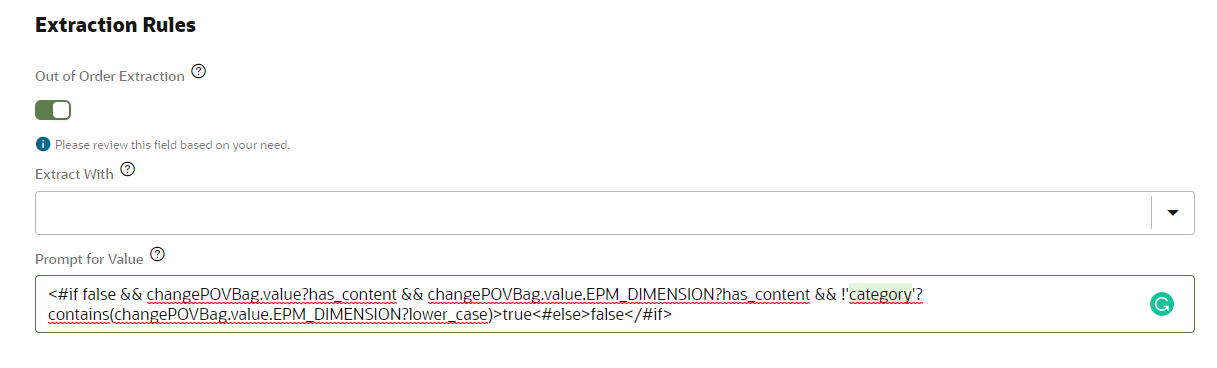
- In
- Remove the dimension (for example,
DIM_CATEGORY) from the value list inEPM_DIMENSIONby doing the following:- From the Entities tab, select
EPM_DIMENSIONfrom the left column.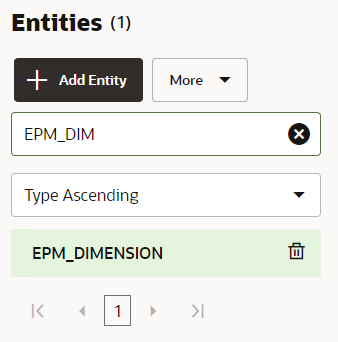
- From the Value List, select the dimension you are removing and press X (Delete).
- From the Entities tab, select
- Remove the dimension name (for example,
EPM_DIMENSION) from left column by doing the following:- From the Entities tab, select the dimension you are removing from the list in left column.
- Click X (Delete) next to the dimension you want to delete
and then click Yes to confirm your
deletion.