Generating Reports
You can use the Digital Assistant to generate Task Manager reports for Planning and Planning modules, including custom reports. Based on your selection of the report group, report name, and the other required parameters, the report is generated.
You can also generate reports when you are not connected to the assistant and share the downloaded file with other users through Slack or Microsoft Teams.
- To generate a report, enter I want to generate a report in the
assistant.
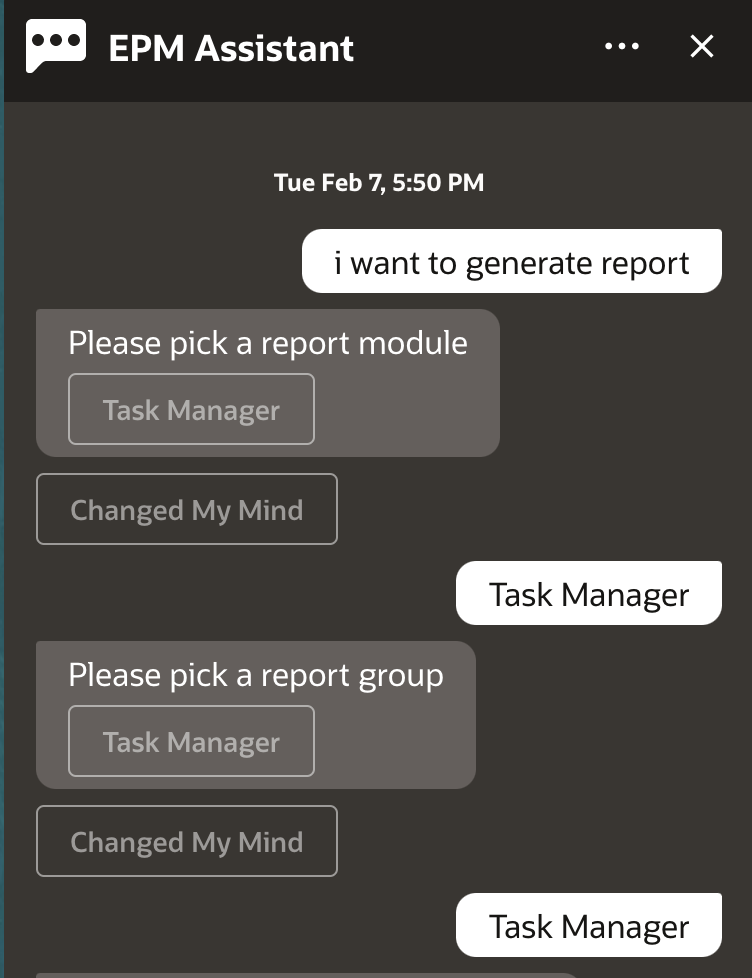
The assistant displays the available report module.
- Select the report module. In this example, we generate a Task Manager report. The report groups available for the selected report module are displayed.
- Select the report group. In this example, select Task Manager. The available reports are displayed.
- Select the report that you want to generate. In this example, select Late
Tasks.
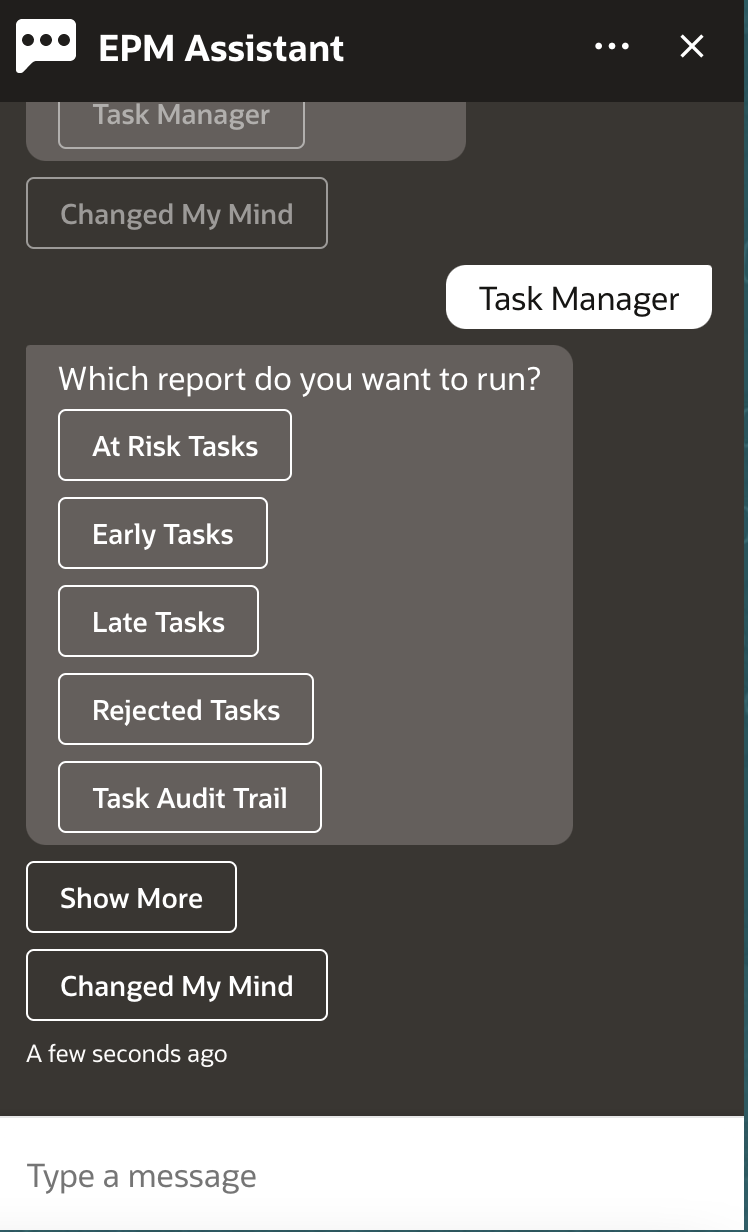
- Select the report format. The available options are PDF, CSV, CSV2, XLSX, and HTML.
- Select a plan schedule. In this example, select Annual Plan Schedule Nov
2022.
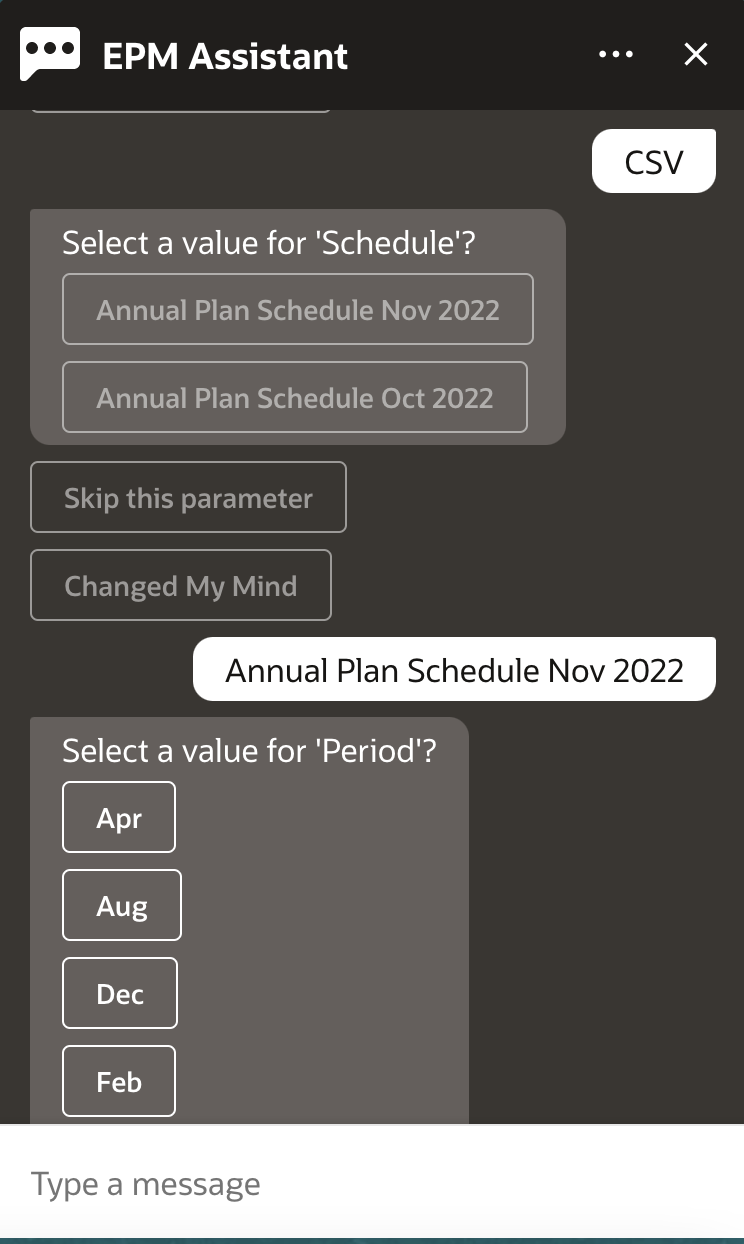
- Specify the input parameters required to run the report. The number of parameters
depend on the selected report. In this example, select Jan for Period.
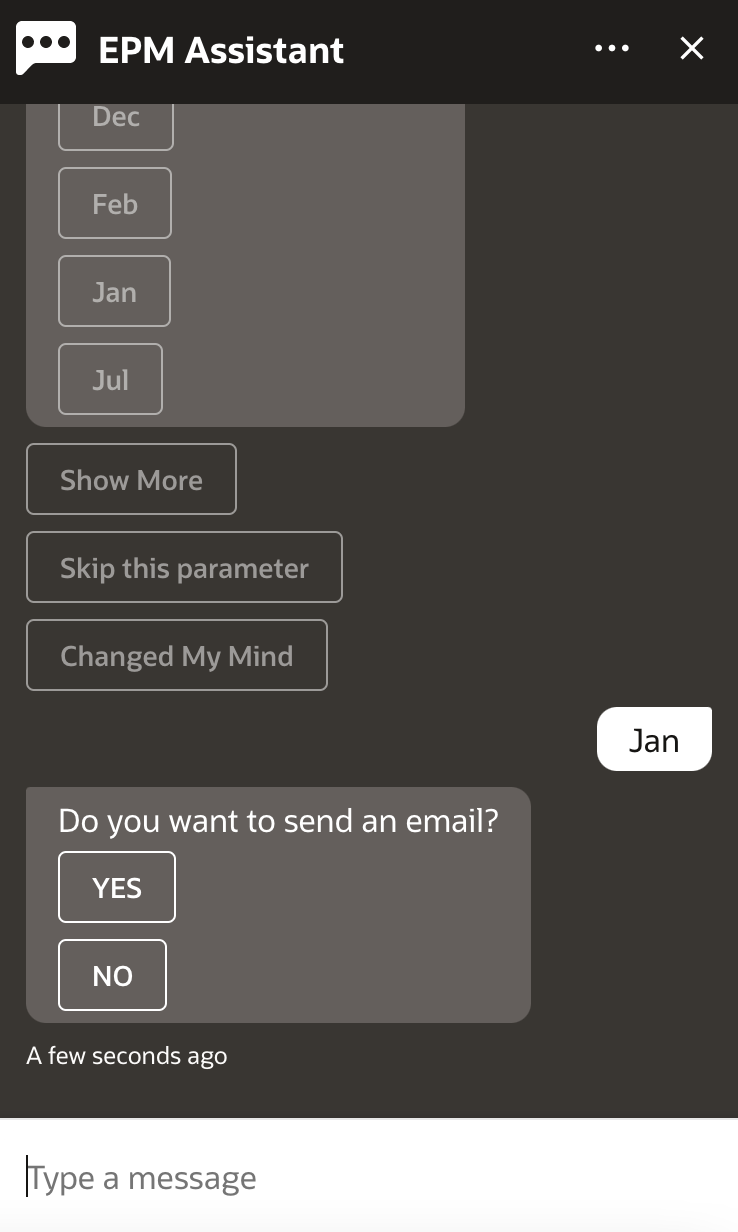
- Specify if you want to receive an email with the generated report by selecting
Yes or No to the question Do you want to send an
email?.
The report generation job is submitted.

- To view the status of your report, click Check the status of report
100000000017886.
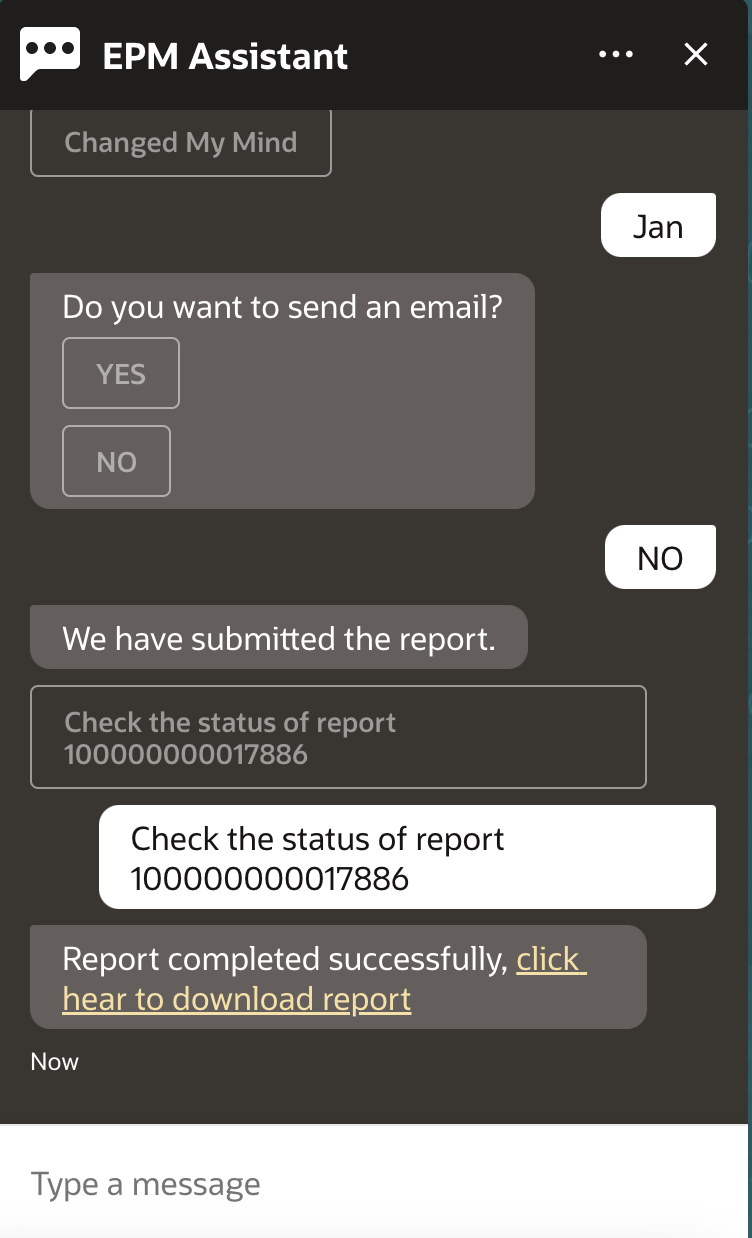
- Click the link in the assistant to download the report.