Generating Reports
You can use the Digital Assistant to generate Task Manager reports for Planning and Planning modules, including custom reports. Based on your selection of the report group, report name, and the other required parameters, the report is generated.
You can also generate reports when you are not connected to the assistant and share the downloaded file with other users through Slack or Microsoft Teams.
- To generate a report, enter I want to generate a report in the
assistant.
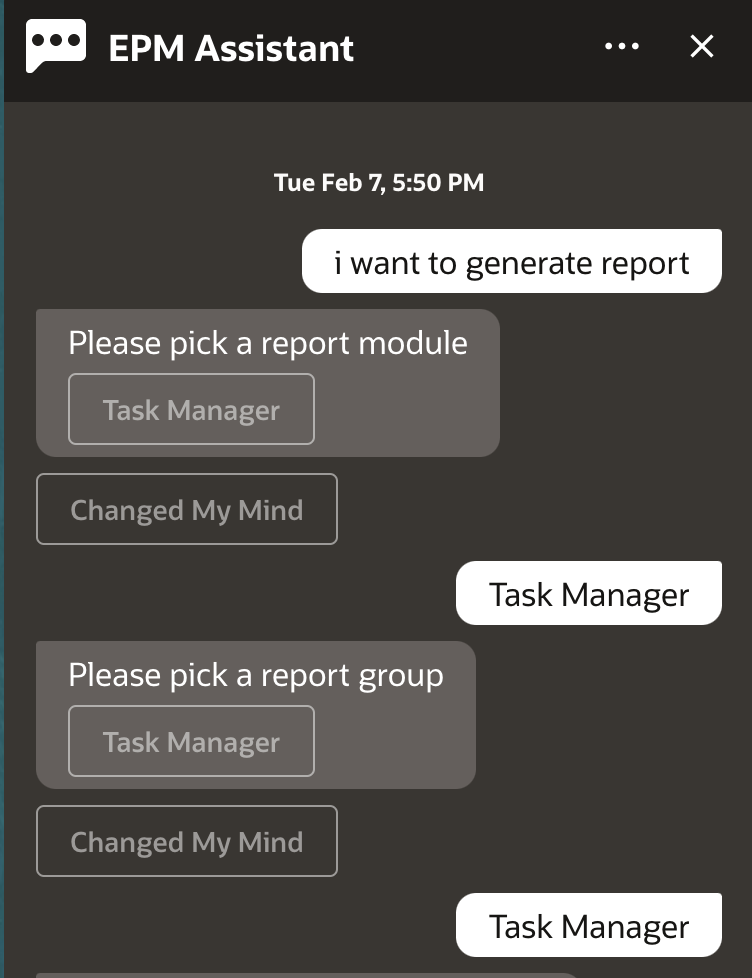
The assistant displays the available report module.
- Select the report module. In this example, select Task Manager report. The report groups available for the selected report module are displayed.
- Select the report group. In this example, select Task Manager. The available reports are displayed.
- Select the report that you want to generate. In this example, select Late
Tasks.
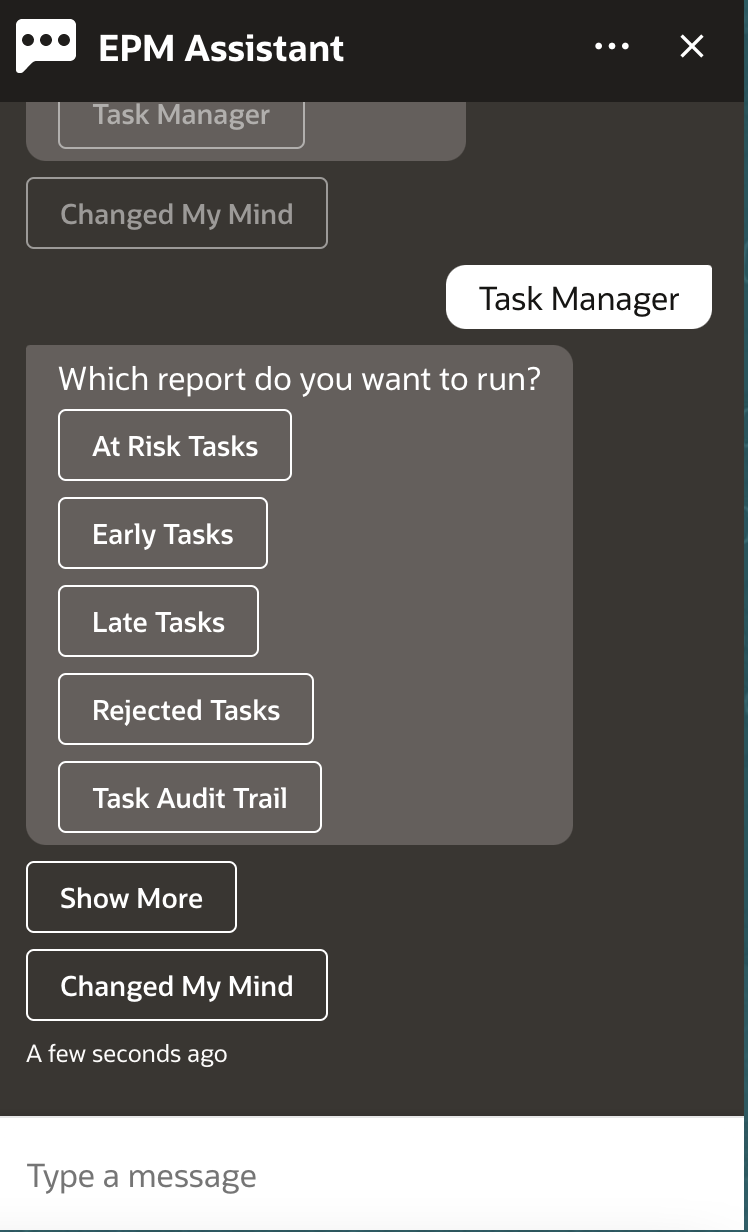
- Select the report parameters from each drop-down list and then click Generate
Report.
If you want to receive an email with the generated report, you can provide your email ID.
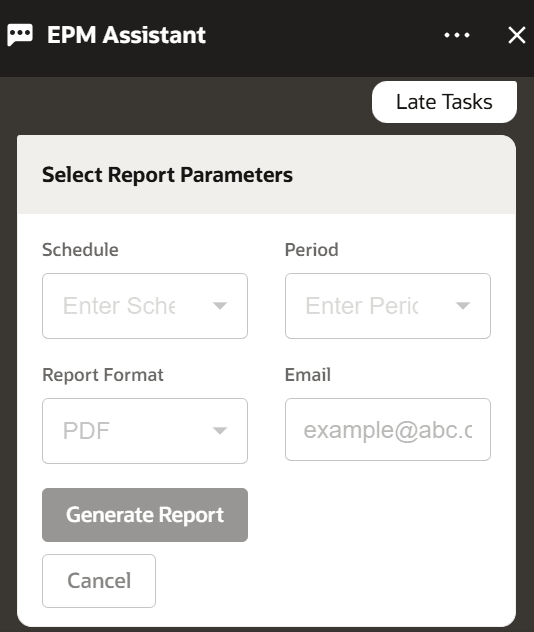
- To view the status of your report, select Check the status of report
100000000007020.
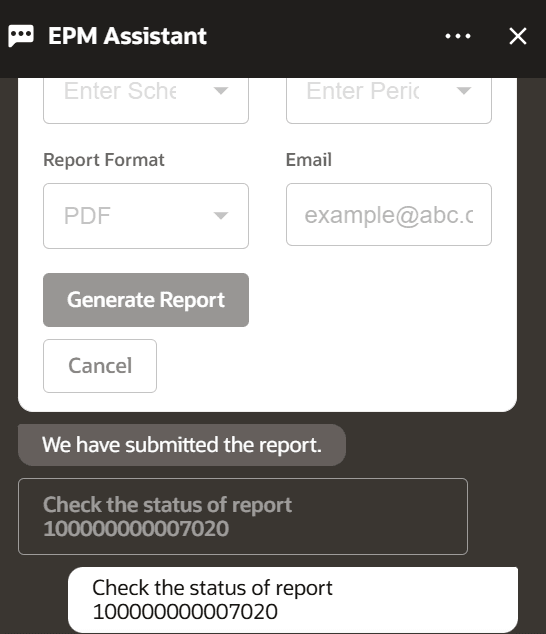
- Click the link in the assistant to download the required report.