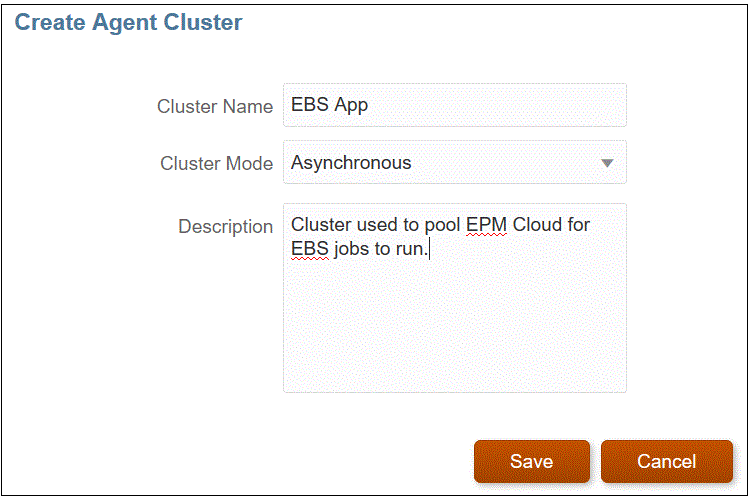Adding a Cluster
To add a cluster:
-
From the Home page, click Application (
 ).
).
-
Click Data Exchange (
 ), and then select the Data Integration tab.
), and then select the Data Integration tab.
-
Optionally, you can launch Data Integration by clicking Navigator (
 ), and then from Application, selecting Data Exchange (
), and then from Application, selecting Data Exchange ( ).
).
-
From the Data Integration home page, and then from the Actions menu, then from the Configure actions drop-down, select Agent.
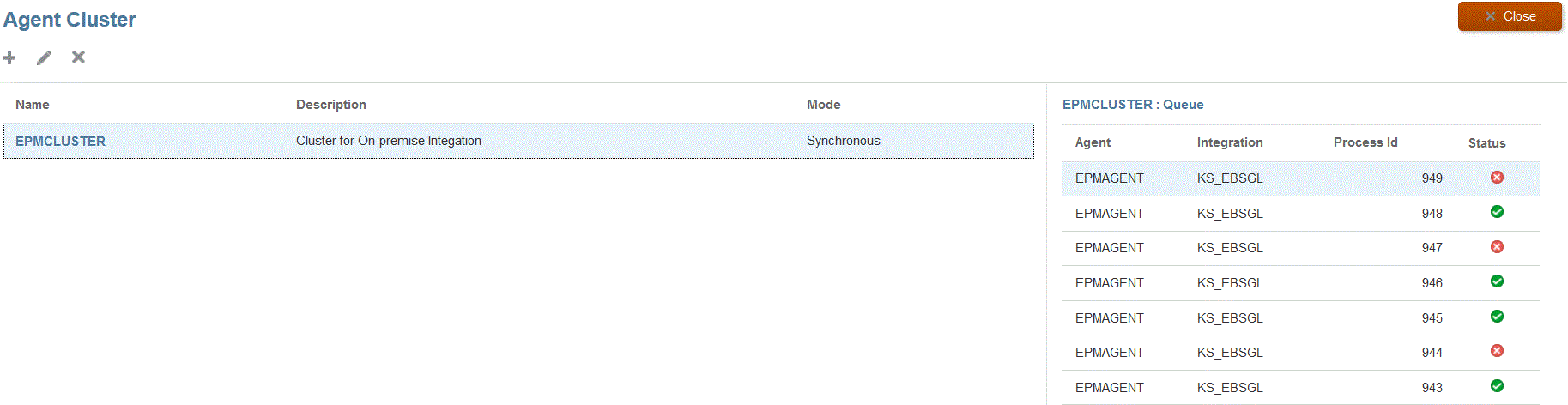
-
From the Agent Cluster page, click Add.
-
On the Create Agent Cluster page, specify the cluster name in the Cluster Name field.
Only alphanumeric characters can be used in the name. Do not use special characters, such as sign (@) or ampersand (&). The name cannot be modified once the cluster has been created.
-
In Cluster Mode, select the integration flow.
Available modes include the following:
-
Synchronous
-
Asynchronous
-
-
In Description, specify any additional information about the cluster.
-
Click Save.