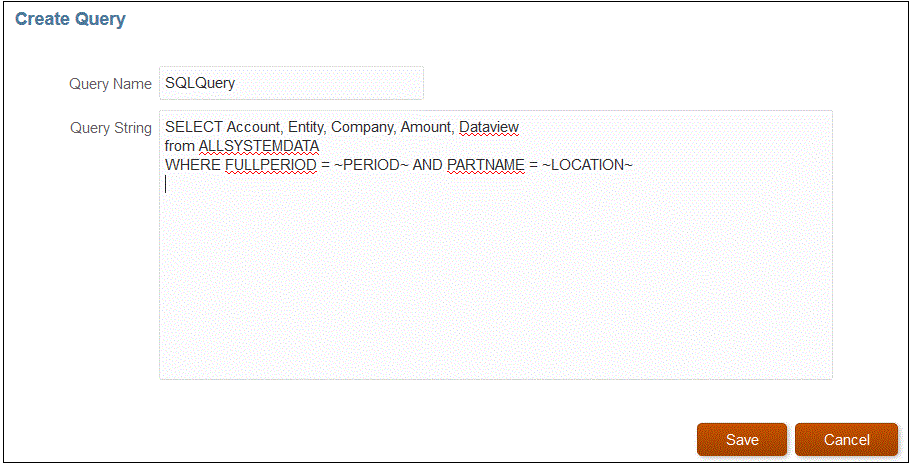You can use an alias for a column name in the SQL query to the dimension name.
Note:
Do not use the following keywords: DELETE, UPDATE, DROP, TRUNCATE , and
ALTER in the Query definition.
When specifying the string for a header row value and the string is mixed case, enclose the string in double quotation marks. When a string with mixed case characters is not enclosed within double quotation marks, it is resolved in uppercase.
For example, if your header row uses the alias names Acct,Prod,Ent,Amt,Loc,Dat, then you might enter values as follows:
SELECT ENTITYX AS "Ent" ,ACCOUNTX AS "Acct",UD3X AS "Prod",AMOUNTX AS "Amt", L.PARTNAME "Loc", P.PERIODDESC AS "Dat"FROM TDATASEG T, TPOVPARTITION L, TPOVPERIOD P WHERE T.PARTITIONKEY = L.PARTITIONKEY AND T.PERIODKEY = P.PERIODKEY AND L.PARTNAME = ~LOCATION~ AND P.PERIODDESC = ~PERIOD~