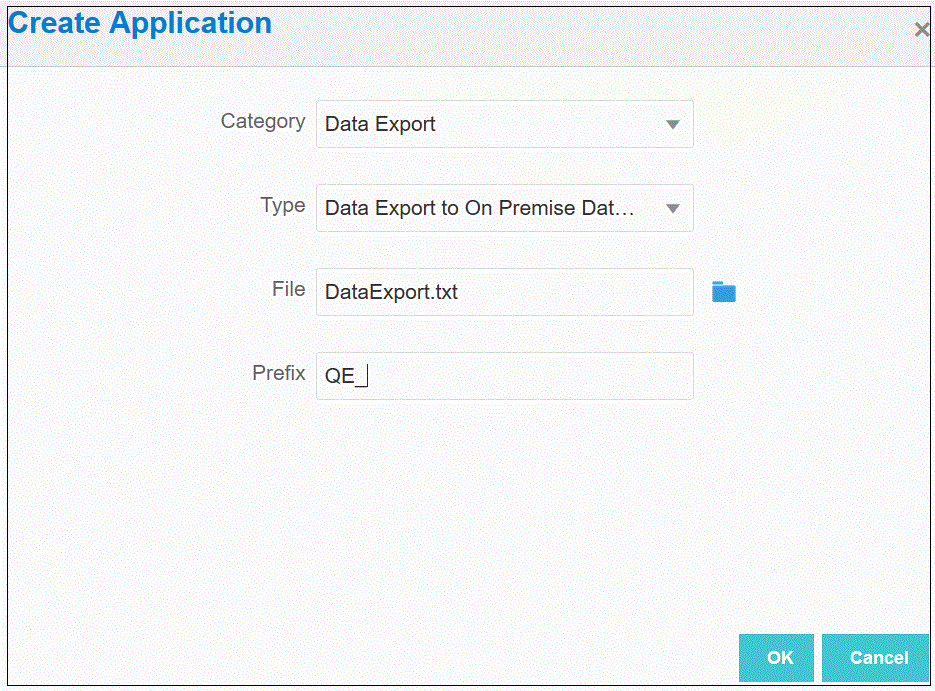Registering the Data Export to On-Premises Application
Register the data export to on-oremises application to specify the file associated with the columns to which to export data.
To register a data export application
-
Create a CSV file with the list of columns to be exported.
The name of the CSV file must be name of the application. The name of the columns must be name of the columns in the table if you are using the simple method. For an INSERT query, the name of the columns can be any name but must match the names in the INSERT statement.
-
From the Data Integration home page, and then from the Actions menu, then from the Setup actions drop-down, select Applications.
-
On the Applications page, click
 (Add icon).
(Add icon).
-
From Category, select Data Export.
-
From Type, select Data Export to On Premise.
-
From File Name, select the name of the file from step 1.
You can click
 to navigate and select the file from the File Browser page.
to navigate and select the file from the File Browser page.
-
Optional: In Prefix, specify a prefix to make the application name unique.
The prefix is concatenated with the file name to form a unique application name. For example, if you want to name an application with the same name as an existing one, you can assign your initials as the prefix.
-
Click OK.