Copying an Integration
The Copy Integration feature enables you to create an integration identical to another integration but with a different name. You can reuse the existing location or create a new location, reuse the import format or create a new import format, and optionally select to use a local or remote connection.
Note:
The Copy integration features is only available for administrators.
To copy an integration:
-
From the Data Integration home page, click ... next to the integration to copy and then from the Actions drop-down, select Copy.
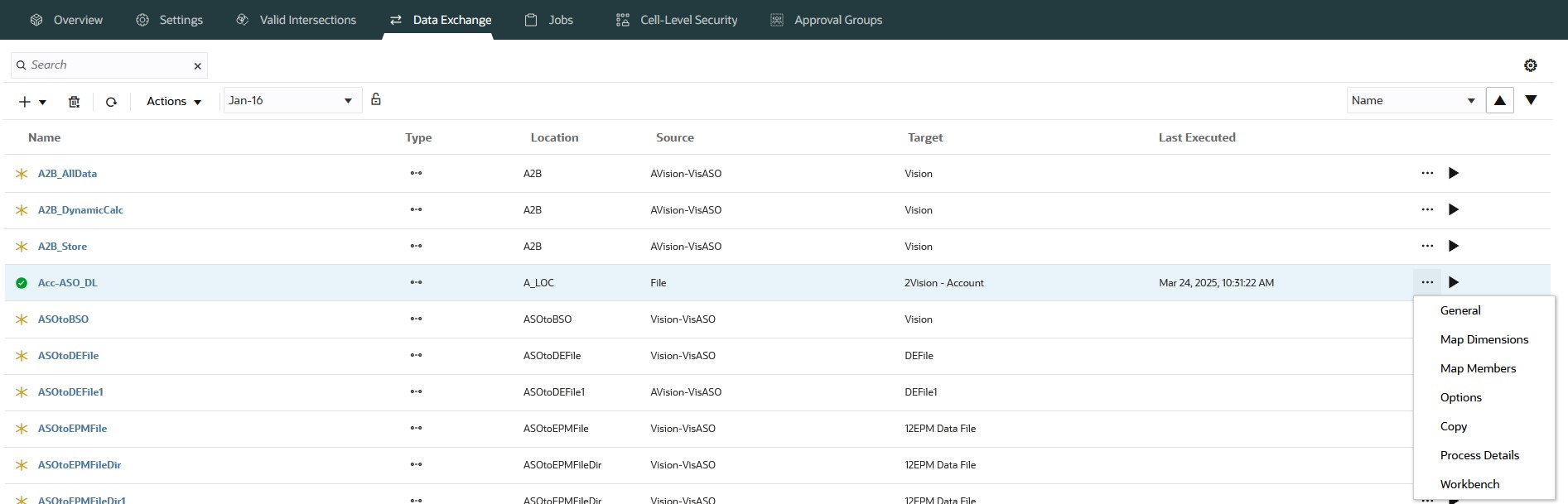
-
From the Copy Integration page, then in New Integration Name, specify the new integration name.
The system defaults the new integration name to the source integration name and adds the suffix "-1." For example, if the name of the source integration is "Monthly Process", then the seeded new name is "Monthly Process-1."
If the new integration name already exists, the system generates an error when you attempt to save the new integration. In this case, change the name of the new integration to a unique name.
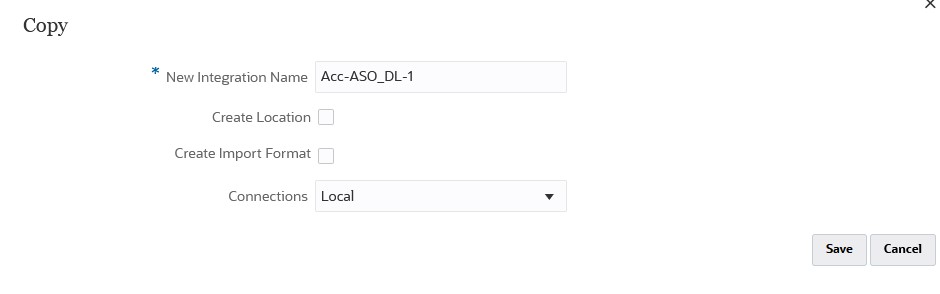
-
Optional: Enable Create Location to create a new location for the copied integration and copy the integration mappings from the source location.
By default, the system copies the new integration name for the location name. For example, if the new integration name is Acc-ASO_DL-1, then the location name for the new integration is also Acc-ASO_DL-1.
If you do not select to create a new location, the existing location name is used in the copied integration definition.
-
Optional: Enable Create Import Format to create a new import format for the copied integration and copy the integration mappings from the source import format.
By default, the system copies the new integration name for the import format name. For example, if the new integration name is Acc-ASO_DL-1, then the import format name for the new integration is also Acc-ASO_DL-1.
A copied import format name cannot exceed 20 characters.
If you do not select to create a new import format, the existing import format name is used in the copied integration definition.
If a new import format is enabled, then a new location is enabled automatically.
-
From Connections, select the connection to use when copying the integration.
Select Local to copy the integration in the same instance. You can also select the connection of another instance to copy the integration to the other instance. The connections must be defined in Oracle Fusion Cloud EPM Connections. For more information, see About Connecting Cloud EPM Environments in Administering Planning and Creating, Editing, and Deleting Connections to Other Cloud EPM Environments in Administering Planning.
Select Remote to copy an integration to a remote environment. When you select a remote connection, the remote environment must be identical to the current environment including the: source and target applications, user-defined dimension assignments in the target application, logic group, and check rules.
-
Click Save.
The following example shows the source and copied integrations on the Data Integration home page.
