Bulk Managing POV Lock Statuses
You can select a subset of POVs (a POV displays a particular version of an application for a selected snapshot, such as year, period, and scenario) and then lock or unlock them as needed.
You can also filter a list of locked/unlocked POVs, and then perform either a selected action or multiple actions at the same on the filtered set of POVs.
Locking POV Locations
Locking a POV prevents data from being loaded to a selected POV by locking all locations related to the current period and category for an entire target application. When a location has been locked, you cannot import, validate, export, or re-run the validation.
To lock POV locations:
-
From the Data Integration home page, and then from the Actions menu, then from the Setup actions drop-down, select Locations.
-
From the Locations page, select the Lock tab.
-
From Application drop-down, select the application associated with the POV to lock.
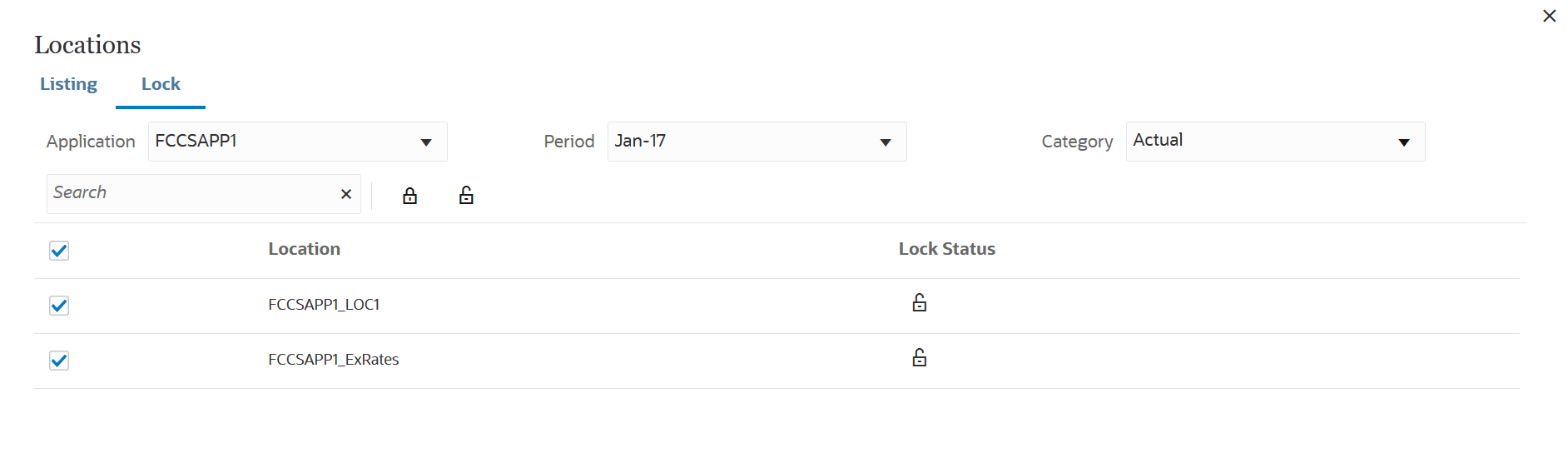
-
Optional: From Period drop-down, select the period to lock.
-
Optional: From the Category drop-down, select the category to lock.
For example, select Actual or Budget.
-
Click
 to select the application to lock.
to select the application to lock.
Note:
In order for the POV to show in the detail section, data must be loaded to it. -
Click
 to lock the POV.
to lock the POV.
A Confirmation message shows the application name that has been locked successfully.
UnLocking POV Locations
-
From the Actions menu, then from the Setup actions drop-down, select Locations.
-
From the Locations page, select the Lock tab.
-
From Application drop-down, select the application associated with the POV to unlock.
Note:
In order for the POV to show in the detail section, data must be loaded to it. -
Optional: From Period drop-down, select the period to unlock.
-
Optional: From the Category drop-down, select the category to unlock.
For example, select Actual or Budget.
-
Click
 to select the application to unlock.
to select the application to unlock.
-
Click
 to unlock the POV.
to unlock the POV.
A Confirmation message shows the application name that has been unlocked successfully.