Registering a Business Rule in Embedded Mode
The Embedded mode is used to register business rules that are executed after the data load process. This mode is embedded as part of the data load process and provides access to the data intersections loaded. This mode is available only when using the All Data Type load method. Embedded rules are not triggered by an Event and do not support runtime parameters.
To register a business rule in embedded mode:
-
To register a business rule for all integrations loading to an application, from the Application page, click
 to the right of the application, and then select Business Rules.
to the right of the application, and then select Business Rules.
or
To register a business rule for a given integration, from the General page, click
 to the right of the integration, then select Options, and then from the Edit Integration page, select the Business Rules tab.
to the right of the integration, then select Options, and then from the Edit Integration page, select the Business Rules tab.
Note:
If a given Event has a business rule registered at the integration and application level, only the business rule on the integration level is triggered. -
From the Business Rules page, click the Embedded mode.
-
Click
 .
.
-
From Name, specify the business rule to run.
The business rules available in this field are prebuilt in Calculation Manager and then made available to Data Integration when loading data to your Planning target applications.
If a business rule name is changed in Planning, the new business rule name is not automatically renamed in Data Integration, which does not validate business rules.
-
In Sequence, specify the order in which to run the rule when multiple rules or rulesets have been associated with an integration or application.
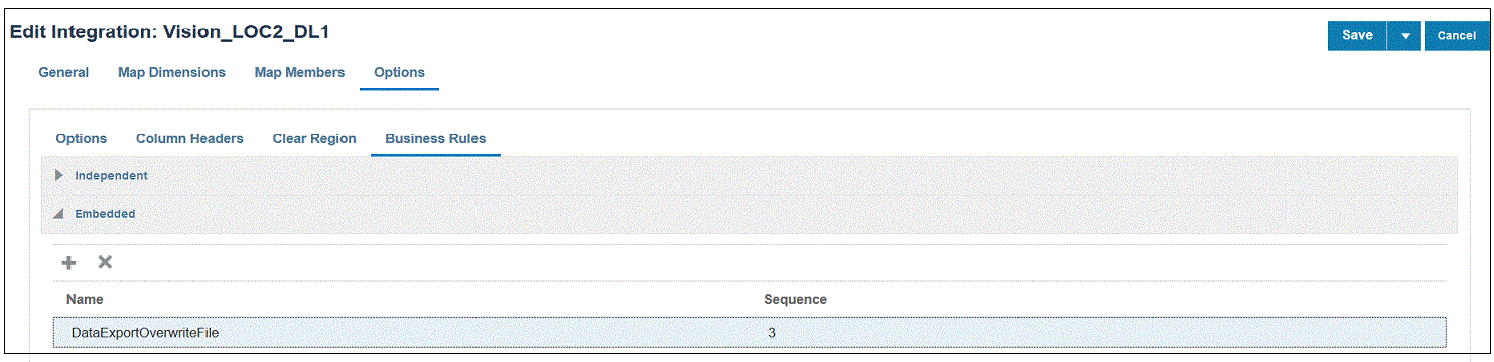
-
Click Save.