Running the Reconciliation Compliance Balances Integration
When you execute an integration in Data Integration that has a Reconciliation Compliance Balances target application, Data Integration imports data from the source and stages it.
Then Account Reconciliation pulls the data from Data Integration, processes the data and loads them to the appropriate reconciliations in the selected period.
To test an integration to a Reconciliation Compliance Balances target application:
-
From the Data Integration home page, select an Reconciliation Compliance Balances integration, and then click
 .
.
-
From Import Mode, select the method for importing data.
Available import modes:
-
Append—Keep existing rows for the POV but append new rows to the POV. For example, a first-time load has 100 rows and second load has 50 rows. In this case, 50 rows are appended. After this load, the row total for the POV is 150.
-
Replace—Clears all data for the POV in the target, and then loads from the source or file. For example, a first-time load has 100 rows, and a second load has 70 rows. In this case, 100 rows are removed, and 70 rows are loaded to TDATASSEG. After this load, the row total is 70.
-
Merge—(Account Reconciliation only). Merge changed balances with existing data for the same location.
Merge mode eliminates the need to load an entire data file when only a few balances have changed since the last time data was loaded into Account Reconciliation. If mappings change between two loads, customers must reload the full data set.
For example, a customer might have 100 rows of existing balances for one number account IDs, each which has an amount of $100.00. If the customer runs the integration in merge mode and the source has one row for one account ID with an amount of $80, then after running integration, there are one hundred rows of balances, 99 each of which have a balance of $100.00, and 1 which has a balance of $80.00.
Note:
Merge mode for Account Reconciliation is applicable for:
- File based sources only
- Reconciliation Compliance Balances Target application only.
-
No Import—Skip the import of data entirely.
-
Map and Validate—Skip importing the data but reprocess the data with updated mappings.
-
-
If the source system is file based, in File Name, select the data file name that contains the data you are loading.
When the file name is provided, then data must be entered for a single period on the Rules Execution window.
To navigate to a file, click
 .
.
-
From Start Period and End Period, select the period defined for Reconciliation Compliance Balances.
-
Click Run.
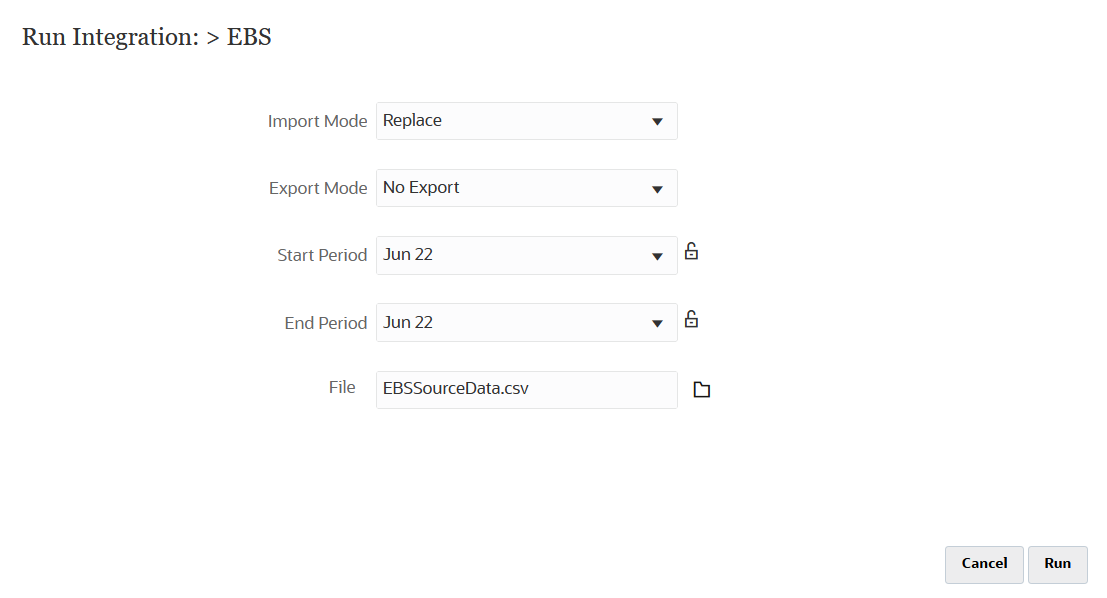
-
To import balances into Account Reconciliation, complete the following:
-
Click Application, then Configuration, and then select Data Load.
-
Create a Data Load definition.
-
Import balances by selecting Application and then Period.
-
From the Action menu, click Import Data.
-
Click
 , then from New Data Load Execution,
select Use saved data load, and select the
data load created in the previous step.
, then from New Data Load Execution,
select Use saved data load, and select the
data load created in the previous step.
-
Click OK to import balances.
For more information, see Defining and Saving a Data Load Definition in Administering Oracle Account Reconciliation.
-