Running the Reconciliation Compliance Transactions Integration
When you execute an integration in Data Integration that has a Reconciliation Compliance Transactions target application, Data Integration imports data from the source and stages it. Then Data Integration exports the data to Account Reconciliation by generating a .CSV file with the same format as the Account Reconciliation pre-mapped transactions import file and submits a job to Account Reconciliation for import. Transactions with the same Account ID previously loaded from Data Integration are overwritten.
To load data to a Reconciliation Compliance Transactions target application:
-
From the Data Integration home page, select an Reconciliation Compliance Transactions integration, and then click
 .
.
-
From Import Mode, select the method for importing data.
Available import modes:
-
Append—Keep existing rows for the POV but append new rows to the POV. For example, a first-time load has 100 rows and second load has 50 rows. In this case, 50 rows are appended. After this load, the row total for the POV is 150.
-
Replace—Clears all data for the POV in the target, and then loads from the source or file. For example, a first-time load has 100 rows, and a second load has 70 rows. In this case, 100 rows are removed, and 70 rows are loaded to TDATASSEG. After this load, the row total is 70.
-
Merge—Not applicable.
-
No Import—Skip the import of data entirely.
-
Map and Validate—Skip importing the data but reprocess the data with updated mappings.
-
-
From Export Mode, select the method for exporting data to the target application.
Available export mode options:
-
Replace—Transactions with Account IDs previously imported using Data Integration
are replaced with the transactions staged in the Workbench. Transactions added through the Reconciliation dialog, Carried Forward from a previous period, imported using Pre-Mapped Transactions, or imported using Smart View are not be affected. -
No Export—Skip the export of data entirely.
-
-
If the source system is file based, in File Name, select the data file name that contains the data you are loading.
When the file name is provided, then data must be entered for a single period on the Rules Execution window.
To navigate to a file, click
 .
.
-
From Start Period and End Period, select the period defined for Reconciliation Compliance Transactions.
-
Click Run.
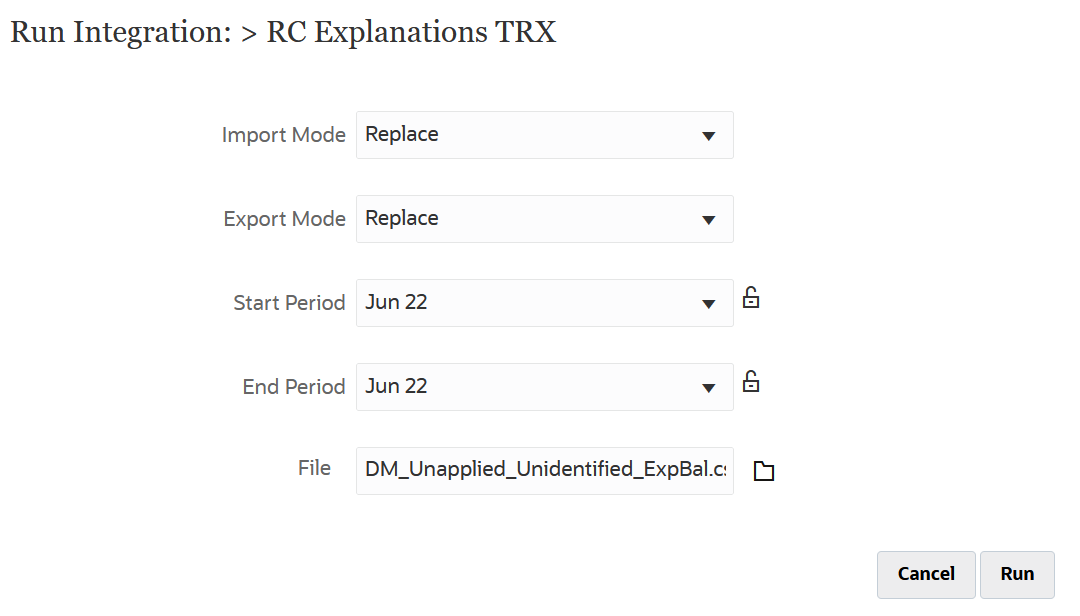
-
In Account Reconciliation, prepare the reconciliation.