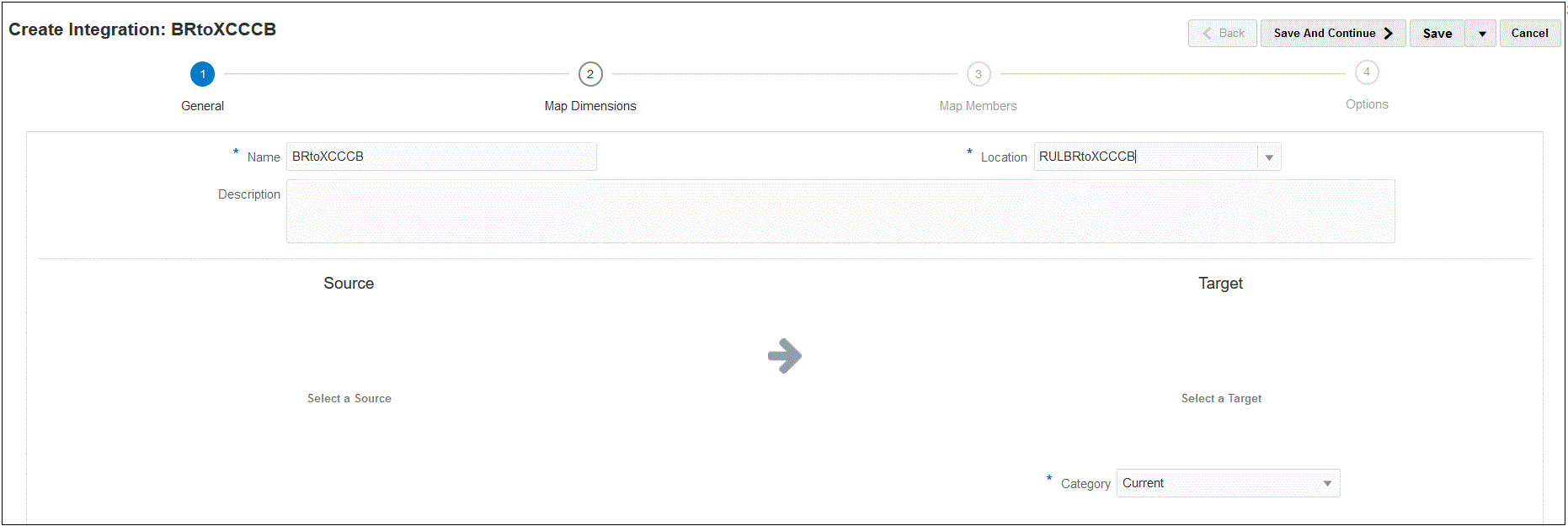Integrating the Planning Budget Revision and Budget Adjustment Request
You integrate the Planning Budget revision from the approved budget in the EPM Planning Financials to the Budget Adjustment Request. The integration enables you to simply pick the Planning Budget Revision application and specify the target Budget Adjustment Request and then set up the mappings between the applications.
To create the integration: