Defining A Clear Region
The Clear Region option in Data Integration lets you select the slice of data to be cleared before loading data in Replace mode to a Planning module application. In addition, when loading budgets to the Oracle General Ledger, you can optionally clear prior budgets before loading a new budget. This feature can only be used with Oracle Financials Cloud 20C or higher.
You define the clear region by specifying member selection criteria for dimensions such as a static list of members, member function selections, and members derived from the data. By default, the system defines a default clear script based on Entity, Scenario, Version, Year, and Period values included in the data load. For the Oracle Financials Cloud, you cannot specify member functions. You can select parent member and system clear data for all lowest level children automatically. When the integration or data load rule is executed, the combination of dimensions defined on the Clear Region are cleared before loading data.
For Planning, the Period, Year, and Scenario dimensions are derived automatically based on the data and you do not have to specify any filters for these dimensions. If you specify member for these dimensions, they are ignored.
For Oracle General Ledger, the Ledger, Scenario, and Accounting Period dimensions are derived automatically based on the data and you do not have to specify any filters for these dimensions. If you specify member for these dimensions, they are ignored.
Note:
The Replace for Non Admin setting in Application Options determines the Replace method available for non-administrator users. These methods include: none, numeric data only, and All Load Methods. For more information, see Defining Direct Integration Options.Note:
The Clear Region feature is not available for Financial Consolidation and Close, Tax Reporting, Account Reconciliation, and Profitability and Cost Management business processes. It is also not available forBudgetary Control (XCC prefixed applications.)
Note:
When running an integration in Replace mode to an ASO cube, if the scenario member is a shared member, then only a Numeric data load is performed. Be sure to specify the member name with fully qualified name including complete hierarchy. The All Data Type load methods does not work when the scenario member is a shared member.To define a Clear Region:
-
From the Data Integration home page, click
 to the right of the Planning application, and then
select Options.
to the right of the Planning application, and then
select Options.
-
On the Options page, click the Clear Region tab.
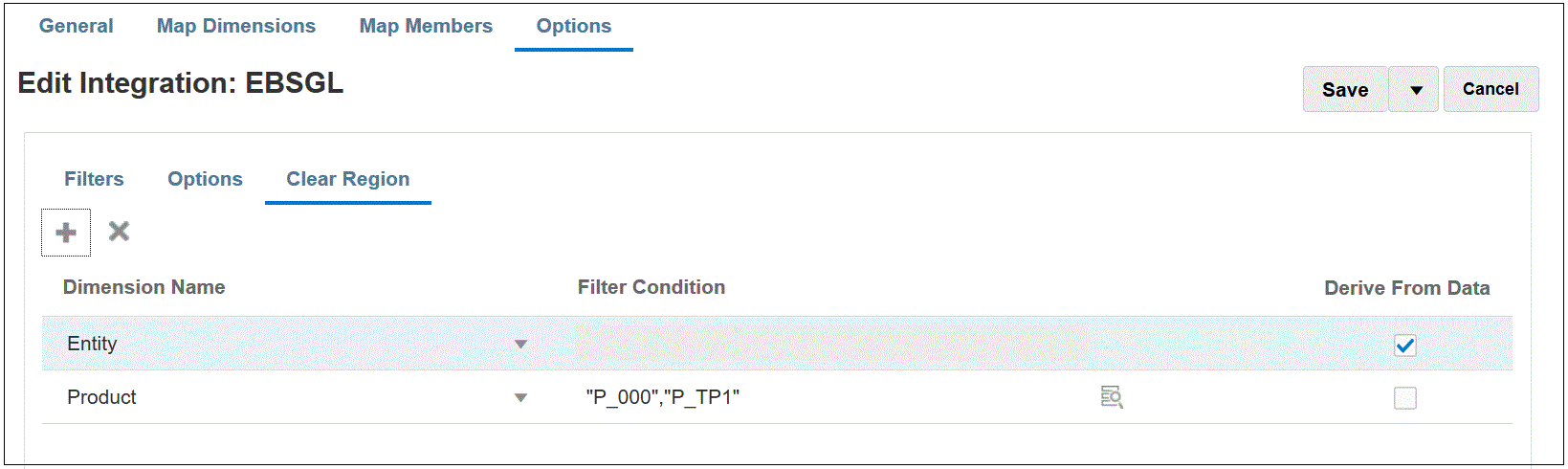
-
From Dimension Name, click
 to add a dimension from which to add a clear region.
to add a dimension from which to add a clear region.
You can also click
 to the right of a dimension and select a dimension from the drop-down.
to the right of a dimension and select a dimension from the drop-down.
-
Select the method for clearing a region.
To clear a region by building a member list based on the data available to export to the target application, go to step 5.
To clear a region by select members, for example by Descendants of Revenue, go to step 6.
-
Select the dimension and click Derive from Data to clear data for a selected dimension and build the member list based on the data available to export to target.
If you select Derive from Data method for clearing a region, do not specify the any filters in the Filter Condition field.
This option is useful when you want to clear data for a Company or Cost Center to which you are posting data, but you don't want to change the values for each run.
-
To clear data based on a filter or use the member selector, specify the filter or member selector in the Filter Condition field.
Note:
Functions are not available for General Ledger. You can select a Parent member and system clears values for all children. -
To view the detail of the clear region feature, after running the integration of data load rule, go to Process Details for job and open the log.
