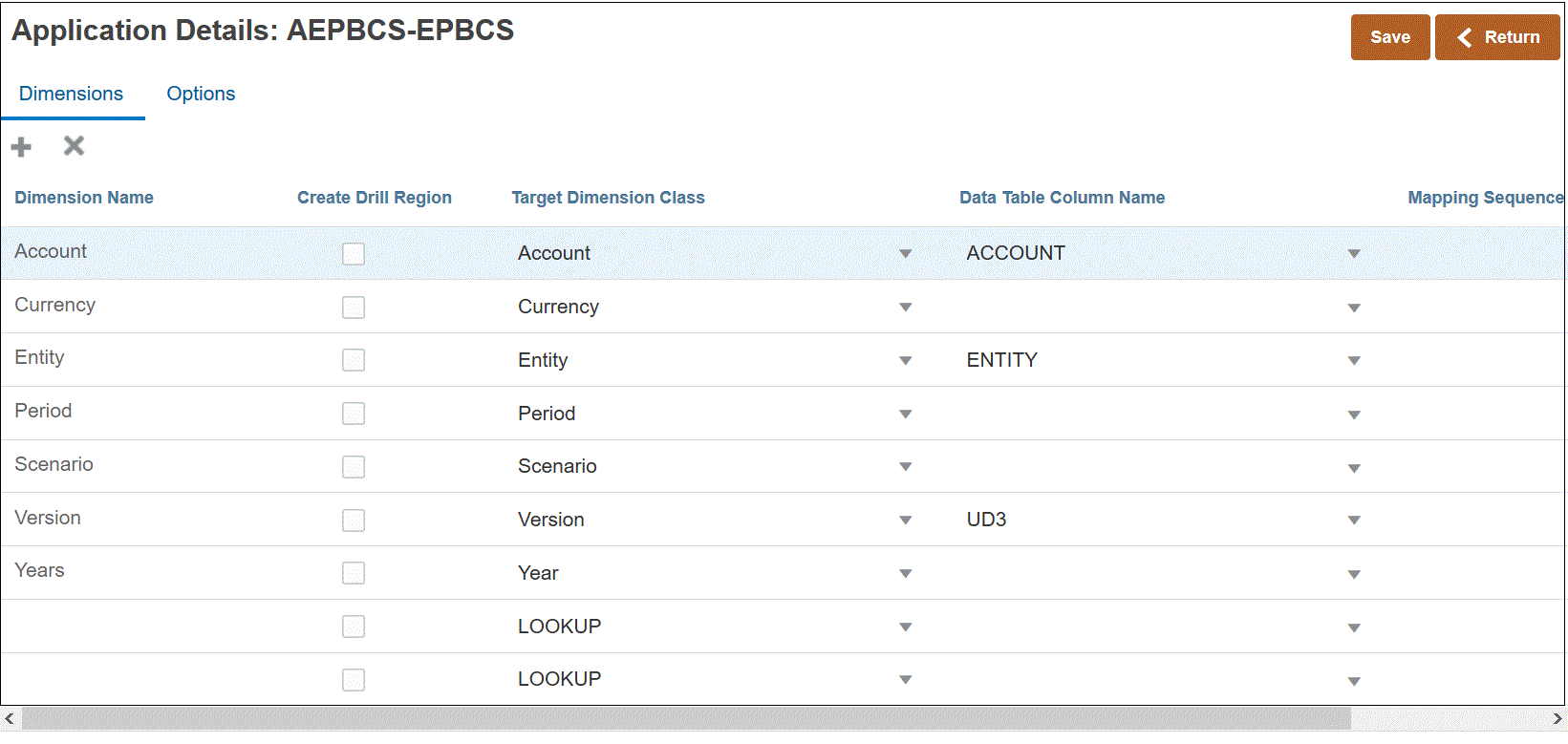Defining Application Dimension Details
The Application Dimensions page lists dimensions for a selected application. A dimension is a structure that categorizes data in order to enable users to answer business questions. Each dimension usually contains a hierarchy of related members grouped within it. Commonly used dimensions are Customers, Products, and Time.
For example, in Planning, there are seven standard dimensions: Account, Entity, Scenario, Version, Period, Years, and Currency. In addition, general Planning applications can include up to and twenty-five custom dimensions.
Dimension details differ for each application type. For selected application types, you can reclassify the dimensions and change the dimension class as necessary.
To define dimension details:
Tip:
To edit the dimension details, select the application, then edit the application or dimension details, as necessary.