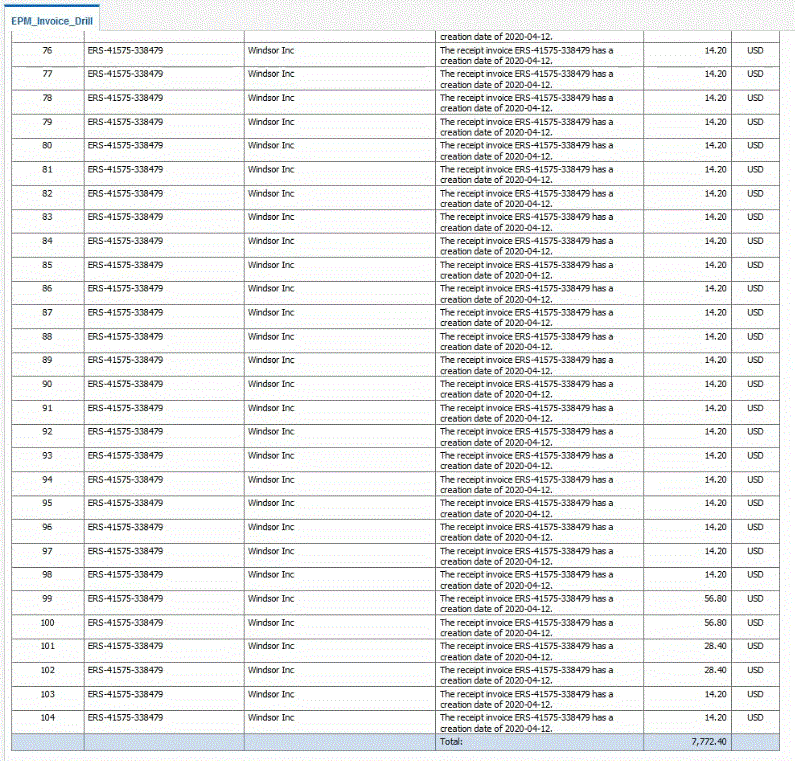Drilling Down to a BI Publisher Report in the Oracle ERP Cloud Process Description
The following is a high-level description on how to drill down to a Oracle Business Intelligence Publisher report from the Oracle Fusion Cloud Enterprise Performance Management
-
Define the BI Publisher report that you want to use as a drill target. This includes the query extract, data model, and any required parameters.
For more information, see:
-
Create a drill down BI Publisher report with the desired parameters based on the original BI Publisher report.

For example, you could include "Currency" and "Invoice".
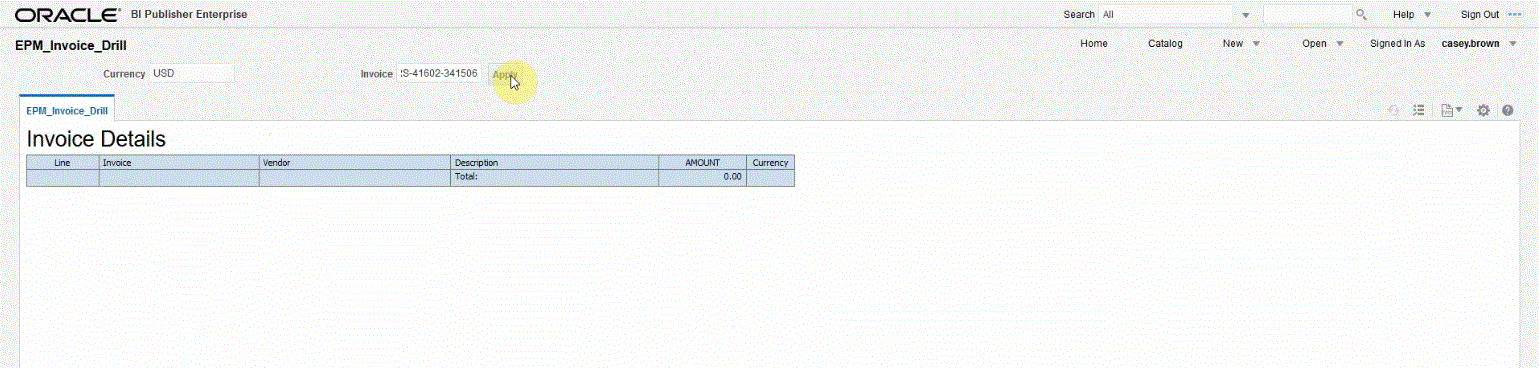
The results show an Invoice Detail reported used for drill-through from the Cloud EPM using the parameters for currency and invoice detail:
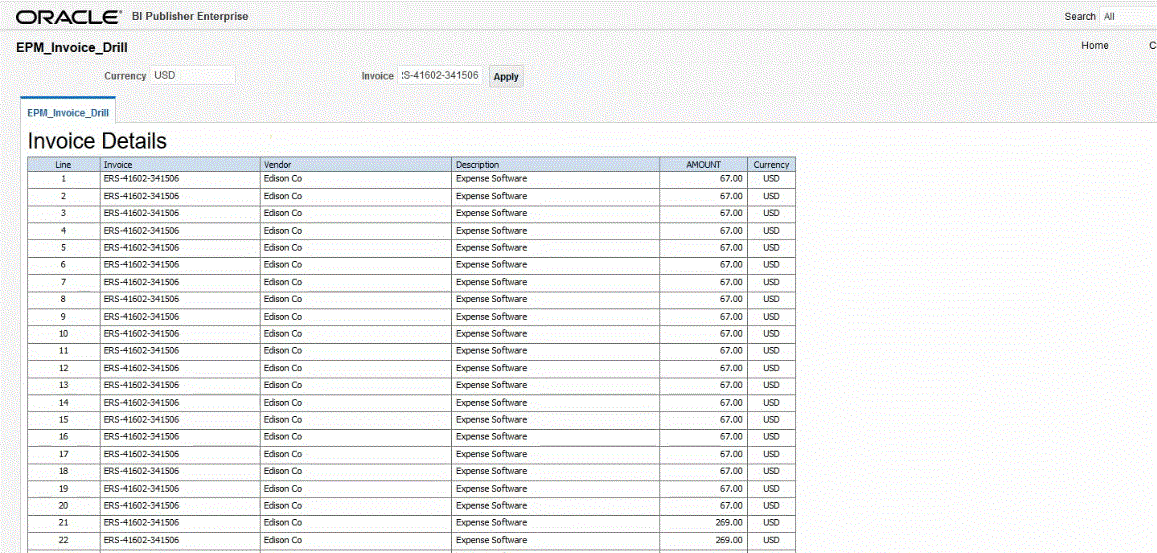
-
In Data Integration, create the application that uses the BI Publisher report data source.
For more information, see Registering Oracle ERP Cloud Applications.
-
Create a new integration and select the data source application as the source and the target application. Then complete the remaining steps to create the integration.
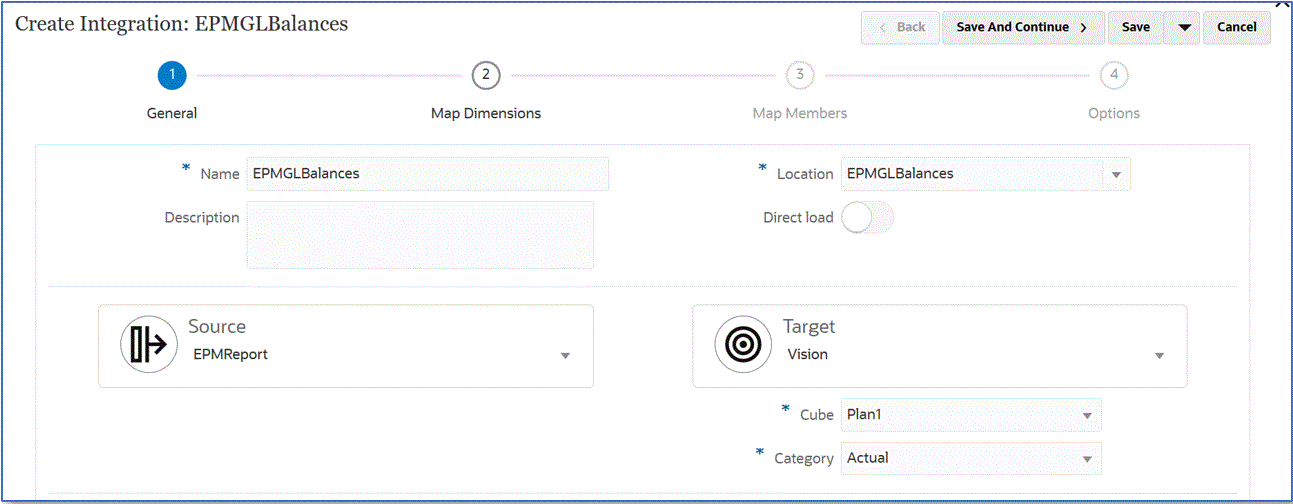
-
Set up the integration mapping between the Oracle ERP Cloud data source and the target application by building an import format, location, and dimension mappings.
See Mapping Dimensions.
-
On the Map Dimensions page, then Drill URL, enter the parameters for the drill through report.
These parameters are referenced from the Workbench making the drill through dynamic.
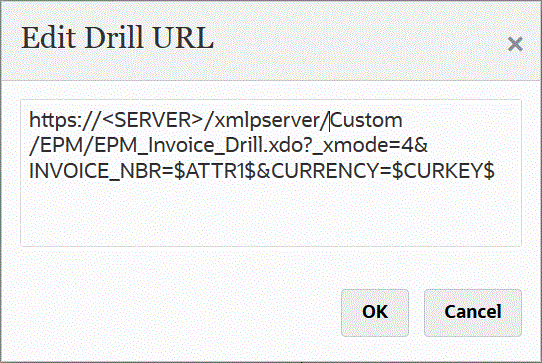
Note:
You can also drill through to ERP BIP Report using a custom drill region. To do this, specify the drill URL on the Drill Details page (select the application from the Applications page, then from Actions, select Drill Detail). In this case, select a Custom URL type and the Drill URL where you specify the dimension name instead of TDATASEG Table column name. For example,https://%3CServer%3E/xmlpserver/Custom/EPM/EPM_Invoice_Drill.xdo?-xmode=4&INVOICE_NVR=$Customer$&CURRENCY=$Currency$Note that dimension names are case sensitive. For example,&P_COMPANY=$ENTITY$should be mentioned as&P_COMPANY=$Entity$ - Map members from the source to target.
See Mapping Members.
-
Select any source and target options.
-
Run the integration.
After running the integration, the source data is shown in the Workbench.
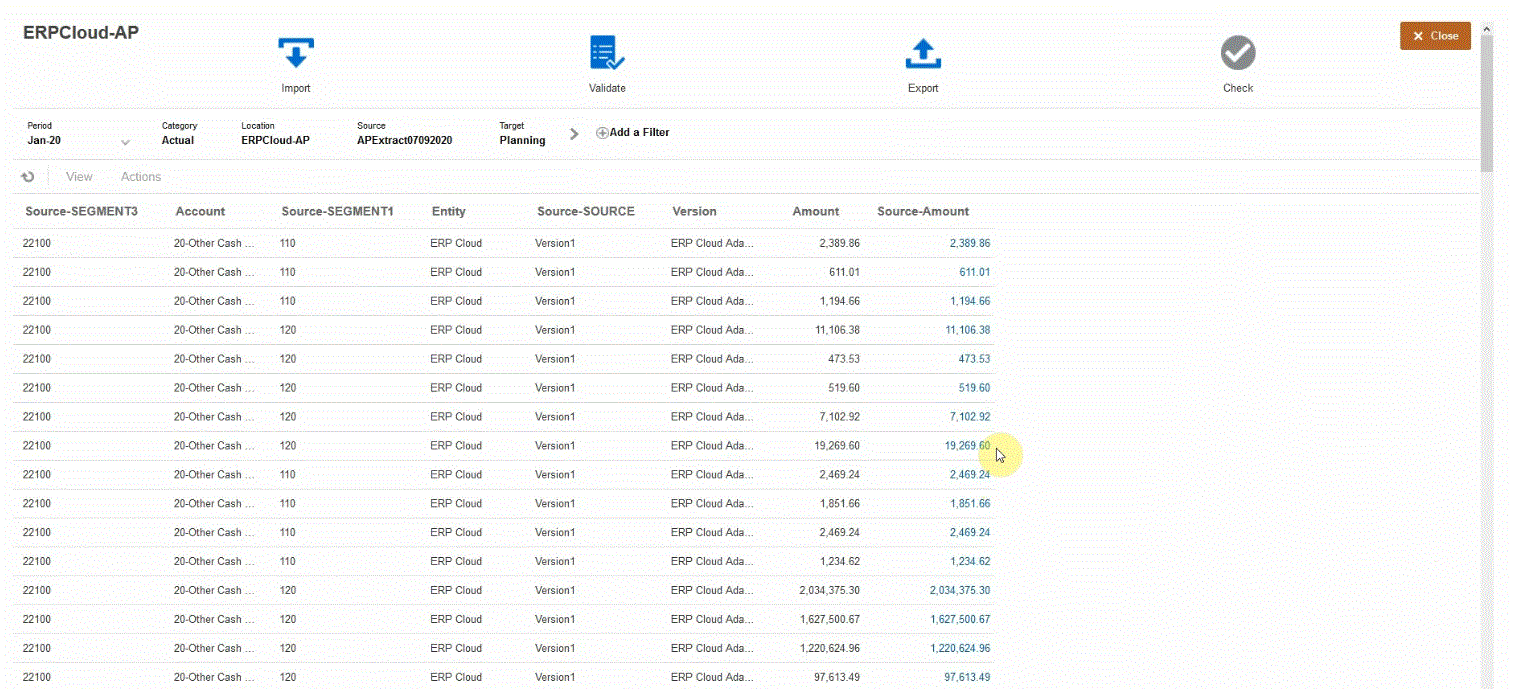
-
-
From the Home page, click Navigator, and then under Tasks and Reporting, select Data (
 ).
).
-
From the Data Entry page, under Library, open a form containing loaded source data.
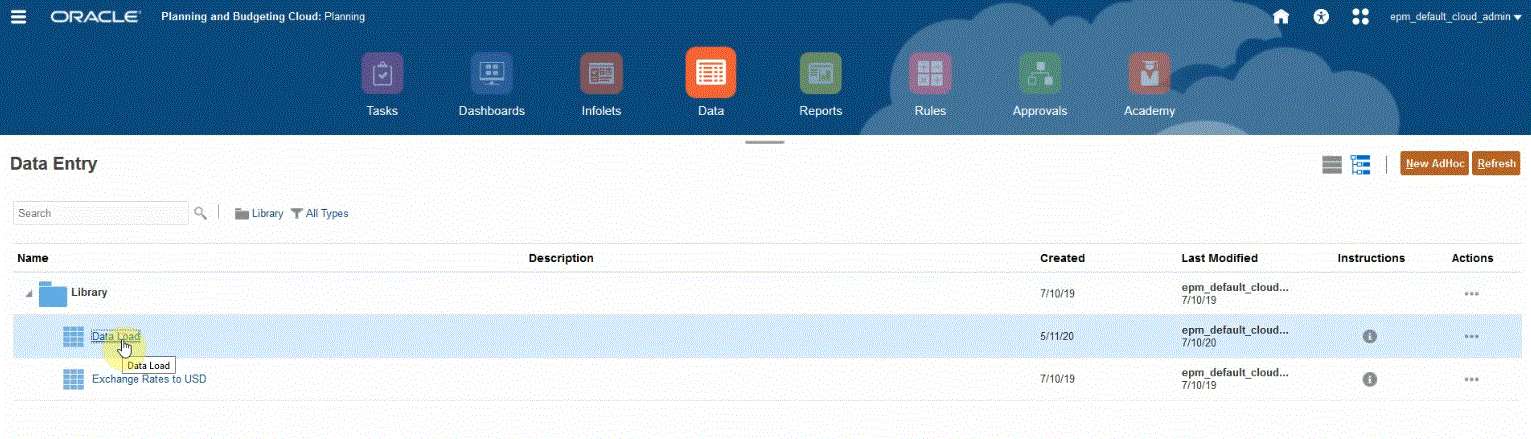
-
Select a cell that contains drill-down data.

The icon
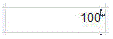 in the right top corner of a cell indicates that it has drill-through
data.
in the right top corner of a cell indicates that it has drill-through
data.
-
Right click the cell that contains drill-down data and select Drill Through.
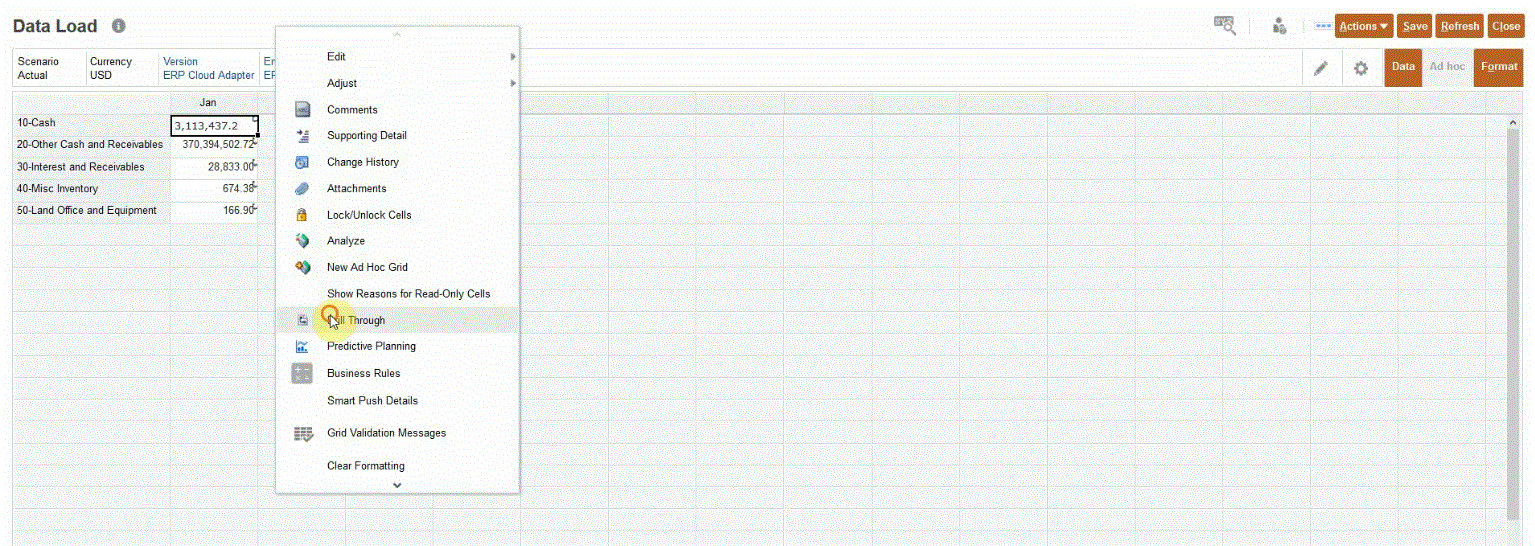
By selecting Drill Through, you can drill from a data form in the Cloud EPM to the BI Publisher report in the Oracle ERP Cloud.
-
On the Data Load page, click the Drill Through to source link.

-
On the Amount Details page, right click the amount and then select Drill Through to source.
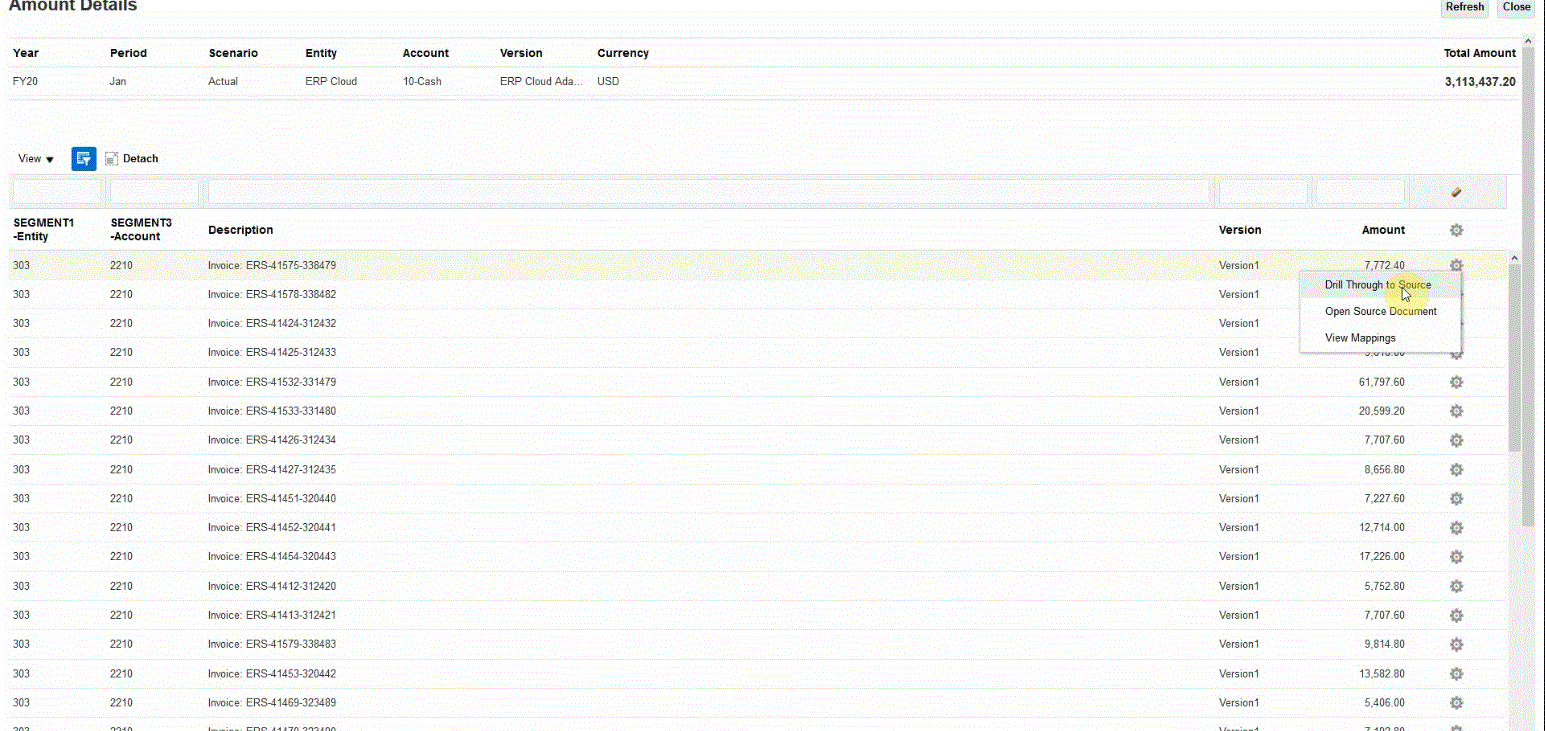
-
On the Details page, review the results of the drill through.
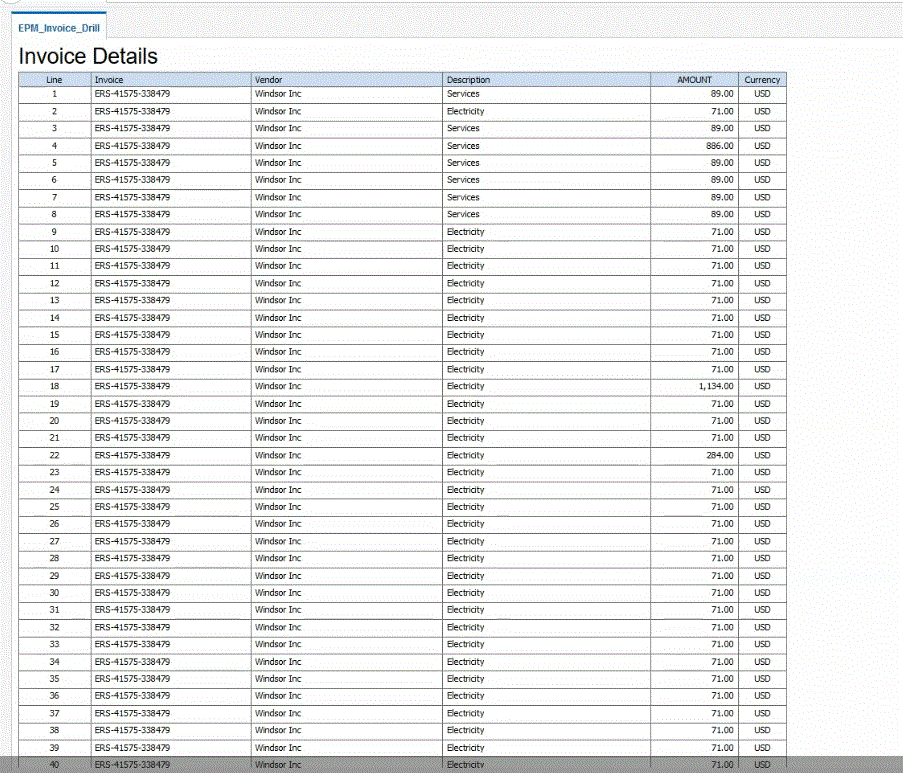
Optionally, you can scroll down to the bottom of the Details page to review the detail that comprise the balance in the Cloud EPM.